user manual
Table Of Contents
- Cisco Unified IP Phone 7970 Series Phone Guide for Cisco Unified Communications Manager 6.1 (SCCP and SIP)
- Quick Reference
- Getting Started
- Connecting Your Phone
- An Overview of Your Phone
- Basic Call Handling
- Placing a Call-Basic Options
- Placing a Call-Additional Options
- Answering a Call
- Ending a Call
- Using Hold and Resume
- Using Mute
- Switching Between Multiple Calls
- Switching an In-Progress Call to Another Phone
- Viewing Multiple Calls
- Transferring Calls
- Sending a Call to a Voice Message System
- Forwarding Calls to Another Number
- Using Do Not Disturb
- Making Conference Calls
- Placing or Receiving Intercom Calls
- Advanced Call Handling
- Speed Dialing
- Picking Up a Redirected Call on Your Phone
- Storing and Retrieving Parked Calls
- Logging Out of Hunt Groups
- Using a Shared Line
- Using BLF to Determine a Line State
- Making and Receiving Secure Calls
- Tracing Suspicious Calls
- Prioritizing Critical Calls
- Using Cisco Extension Mobility
- Managing Business Calls Using a Single Phone Number
- Using a Handset, Headset, and Speakerphone
- Changing Phone Settings
- Using Call Logs and Directories
- Accessing Voice Messages
- Using the User Options Web Pages
- Accessing Your User Options Web Pages
- Configuring Features and Services on the Web
- Understanding Additional Configuration Options
- Troubleshooting Your Phone
- Cisco One-Year Limited Hardware Warranty Terms
- Index
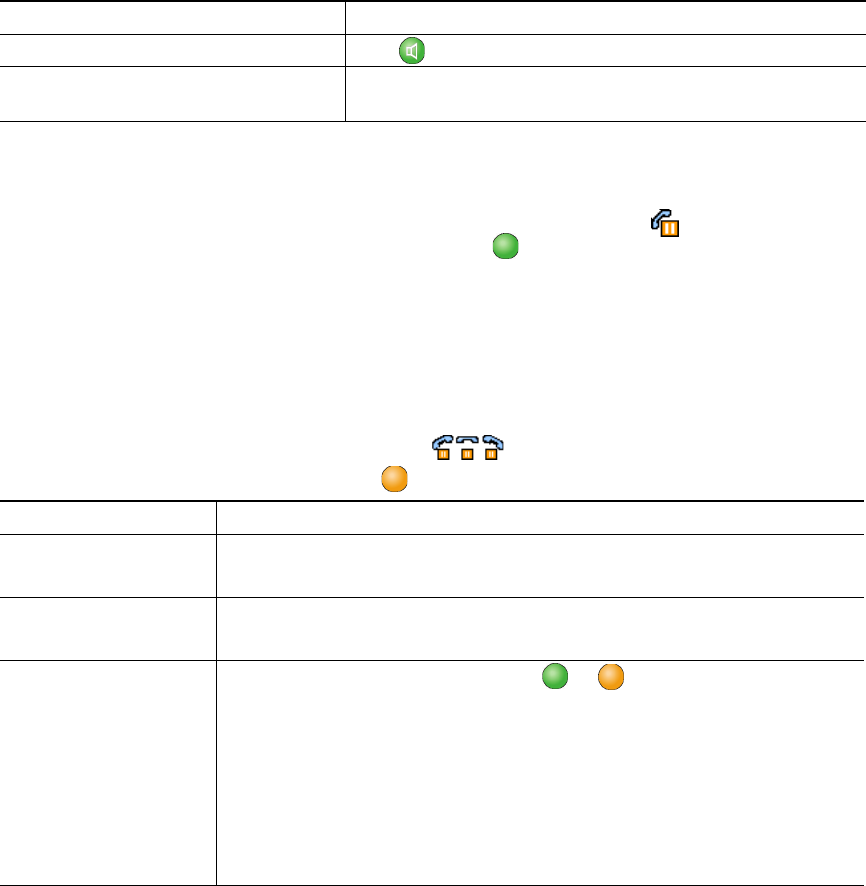
20 OL-14682-01
Using Hold and Resume
You can hold and resume calls. When you put a call on hold, the Hold icon appears next to the
caller ID and the corresponding line button flashes green .
If the Hold Reversion feature is enabled for your phone, a call that you put on hold reverts back to
ringing after a certain period of time. The “reverting” call remains on hold until you resume it or until
Hold Reversion times out.
Your phone indicates the presence of a reverting call by:
• Alerting you at intervals with a single ring (or flash or beep, depending on your phone line setting).
• Briefly displaying a “Hold Reversion” message in the status bar at the bottom of the phone screen.
• Displaying the animated Hold Reversion icon next to the caller ID for the held call.
• Displaying a flashing amber line button (depending on the line state).
If you want to... Then...
Put a call on hold 1. Make sure the appropriate call is highlighted.
2. Press Hold.
Remove a call from
hold on the current line
1. Make sure the appropriate call is highlighted.
2. Press Resume.
Remove a call from
hold on a different line
1. Press the appropriate line button: or (flashing). Doing so might
cause a held call to resume automatically:
• If there is a reverting call on the line, that call will resume.
• If there is more than one reverting call on the line, the oldest
reverting call will resume.
• If a non-reverting held call is the only call on the line, it will
resume.
2. If necessary, scroll to the appropriate call and press Resume.
Tips
• Engaging the Hold feature typically generates music or a beeping tone.
Hang up while using the speakerphone Press or EndCall.
Hang up one call, but preserve another
call on the same line
Press EndCall. If necessary, remove the call from hold first.
If you want to... Then...










