user manual
Table Of Contents
- Cisco Unified IP Phone 7970 Series Phone Guide for Cisco Unified Communications Manager 6.1 (SCCP and SIP)
- Quick Reference
- Getting Started
- Connecting Your Phone
- An Overview of Your Phone
- Basic Call Handling
- Placing a Call-Basic Options
- Placing a Call-Additional Options
- Answering a Call
- Ending a Call
- Using Hold and Resume
- Using Mute
- Switching Between Multiple Calls
- Switching an In-Progress Call to Another Phone
- Viewing Multiple Calls
- Transferring Calls
- Sending a Call to a Voice Message System
- Forwarding Calls to Another Number
- Using Do Not Disturb
- Making Conference Calls
- Placing or Receiving Intercom Calls
- Advanced Call Handling
- Speed Dialing
- Picking Up a Redirected Call on Your Phone
- Storing and Retrieving Parked Calls
- Logging Out of Hunt Groups
- Using a Shared Line
- Using BLF to Determine a Line State
- Making and Receiving Secure Calls
- Tracing Suspicious Calls
- Prioritizing Critical Calls
- Using Cisco Extension Mobility
- Managing Business Calls Using a Single Phone Number
- Using a Handset, Headset, and Speakerphone
- Changing Phone Settings
- Using Call Logs and Directories
- Accessing Voice Messages
- Using the User Options Web Pages
- Accessing Your User Options Web Pages
- Configuring Features and Services on the Web
- Understanding Additional Configuration Options
- Troubleshooting Your Phone
- Cisco One-Year Limited Hardware Warranty Terms
- Index
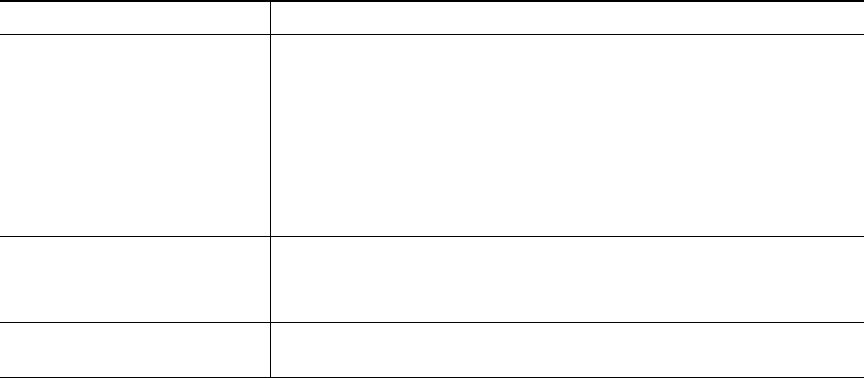
Cisco Unified IP Phone 7970 Series for Cisco Unified Communications Manager 6.1 27
Using Conference
Conference allows you to call each participant. Conference is available on most phones.
If you want to... Then...
Create a conference 1. From a connected call, press Confrn or Conference. (You may
need to press the more softkey to see Confrn.)
2. Enter the participant’s phone number.
3. Wait for the call to connect.
4. Press Confrn or Conference again to add the participant to your
call.
5. Repeat to add additional participants.
Add new participants to an
existing conference
Repeat the steps listed above.
Your system administrator determines whether non-initiators of a
conference can add or remove participants.
See a list of participants or
remove participants
See Viewing or Removing Conference Participants, page 30.










