user manual
Table Of Contents
- Cisco Unified IP Phone 7970 Series Phone Guide for Cisco Unified Communications Manager 6.1 (SCCP and SIP)
- Quick Reference
- Getting Started
- Connecting Your Phone
- An Overview of Your Phone
- Basic Call Handling
- Placing a Call-Basic Options
- Placing a Call-Additional Options
- Answering a Call
- Ending a Call
- Using Hold and Resume
- Using Mute
- Switching Between Multiple Calls
- Switching an In-Progress Call to Another Phone
- Viewing Multiple Calls
- Transferring Calls
- Sending a Call to a Voice Message System
- Forwarding Calls to Another Number
- Using Do Not Disturb
- Making Conference Calls
- Placing or Receiving Intercom Calls
- Advanced Call Handling
- Speed Dialing
- Picking Up a Redirected Call on Your Phone
- Storing and Retrieving Parked Calls
- Logging Out of Hunt Groups
- Using a Shared Line
- Using BLF to Determine a Line State
- Making and Receiving Secure Calls
- Tracing Suspicious Calls
- Prioritizing Critical Calls
- Using Cisco Extension Mobility
- Managing Business Calls Using a Single Phone Number
- Using a Handset, Headset, and Speakerphone
- Changing Phone Settings
- Using Call Logs and Directories
- Accessing Voice Messages
- Using the User Options Web Pages
- Accessing Your User Options Web Pages
- Configuring Features and Services on the Web
- Understanding Additional Configuration Options
- Troubleshooting Your Phone
- Cisco One-Year Limited Hardware Warranty Terms
- Index
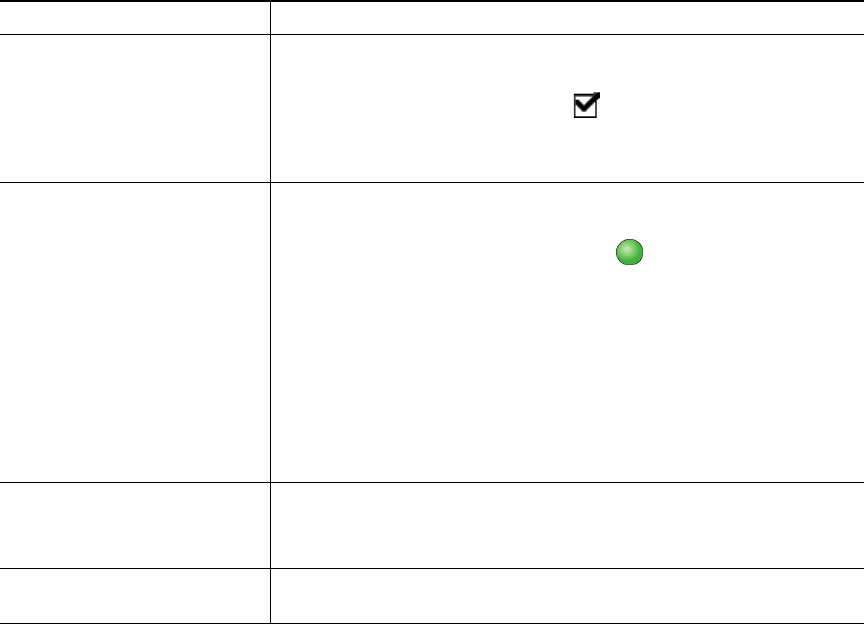
28 OL-14682-01
Using Join
(SCCP phones only)
Join allows you to combine two or more existing calls to create a conference in which you are a
participant.
If you want to... Then...
Create a conference by joining
together existing calls that are
on a single phone line
1. From an active call, highlight another call that you want to
include in the conference and press Select.
Selected calls display this icon .
2. Repeat this step for each call that you want to add.
3. Press Join. (You may need to press the more softkey to see Join.)
Create a conference by joining
together existing calls that are
on multiple phone lines
1. From an active call, press Join. (You may need to press the more
softkey to see Join.)
2. Press the green flashing line button for the call(s) that you
want to include in the conference.
One of the following occurs:
• The calls are joined.
• A window opens on your phone screen prompting you to select
the call(s) that you want to join. Highlight the call(s) and press
Select, then press Join to complete the action.
Note If your phone does not support Join for calls on multiple lines,
transfer the calls to a single line before using Join.
Join together two existing
conferences
Use the Join or DirTrfr softkeys.
Check with your system administrator to see if this feature is
available to you.
See a list of participants or
remove participants
See Viewing or Removing Conference Participants, page 30.










