user manual
Table Of Contents
- Cisco Unified IP Phone 7970 Series Phone Guide for Cisco Unified Communications Manager 6.1 (SCCP and SIP)
- Quick Reference
- Getting Started
- Connecting Your Phone
- An Overview of Your Phone
- Basic Call Handling
- Placing a Call-Basic Options
- Placing a Call-Additional Options
- Answering a Call
- Ending a Call
- Using Hold and Resume
- Using Mute
- Switching Between Multiple Calls
- Switching an In-Progress Call to Another Phone
- Viewing Multiple Calls
- Transferring Calls
- Sending a Call to a Voice Message System
- Forwarding Calls to Another Number
- Using Do Not Disturb
- Making Conference Calls
- Placing or Receiving Intercom Calls
- Advanced Call Handling
- Speed Dialing
- Picking Up a Redirected Call on Your Phone
- Storing and Retrieving Parked Calls
- Logging Out of Hunt Groups
- Using a Shared Line
- Using BLF to Determine a Line State
- Making and Receiving Secure Calls
- Tracing Suspicious Calls
- Prioritizing Critical Calls
- Using Cisco Extension Mobility
- Managing Business Calls Using a Single Phone Number
- Using a Handset, Headset, and Speakerphone
- Changing Phone Settings
- Using Call Logs and Directories
- Accessing Voice Messages
- Using the User Options Web Pages
- Accessing Your User Options Web Pages
- Configuring Features and Services on the Web
- Understanding Additional Configuration Options
- Troubleshooting Your Phone
- Cisco One-Year Limited Hardware Warranty Terms
- Index
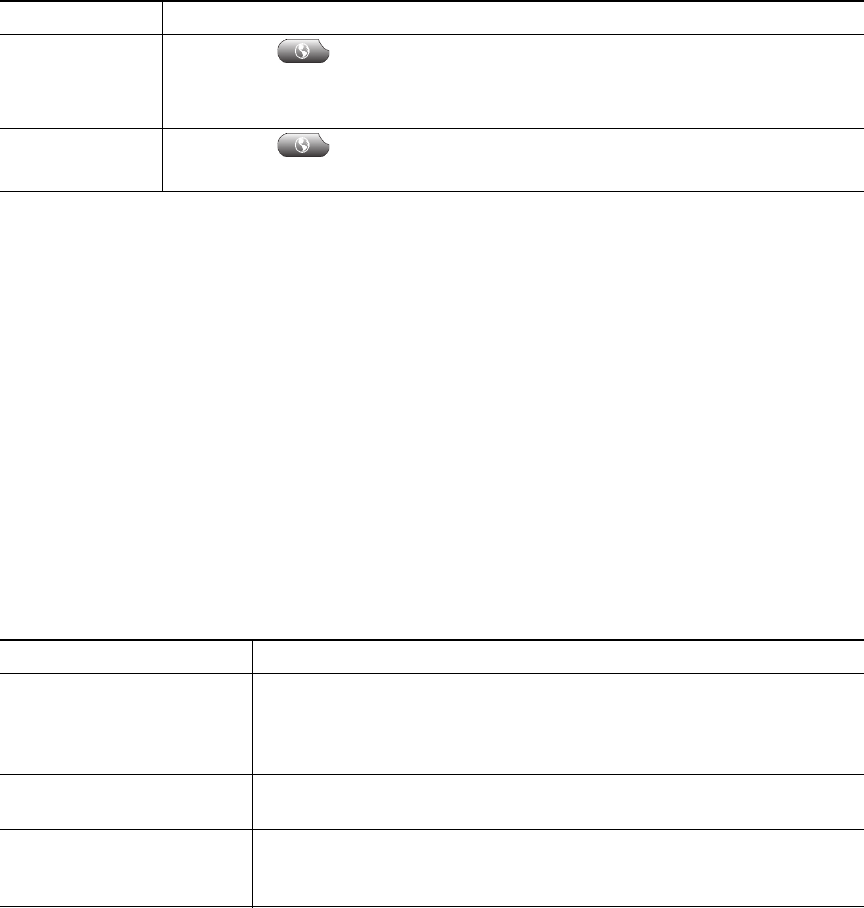
Cisco Unified IP Phone 7970 Series for Cisco Unified Communications Manager 6.1 41
Using Cisco Extension Mobility
Cisco Extension Mobility (EM) allows you to temporarily configure a Cisco Unified IP Phone as your
own. Once you log in to EM, the phone adopts your user profile, including your phone lines, features,
established services, and web-based settings. Your system administrator must configure EM for you.
If you want to... Then...
Log in to EM 1. Choose > EM Service (name can vary).
2. Enter your user ID and PIN (provided by your system administrator).
3. If prompted, select a device profile.
Log out of EM 1. Choose > EM Service (name can vary).
2. When prompted to log out, press Yes.
Tips
• EM automatically logs you out after a certain amount of time. Your system administrators
establishes this time limit.
• Changes that you make to your EM profile from your User Options web pages take effect
immediately if you are logged in to EM on the phone; otherwise, changes take effect the next time
you log in.
• Changes that you make to the phone from your User Options web pages take effect immediately
if you are logged out of EM; otherwise, changes take effect after you log out.
• Local settings controlled by the phone are not maintained in your EM profile.
Managing Business Calls Using a Single Phone Number
With Mobile Connect and Mobile Voice Access installed, you can use your cellular phone to handle
calls associated with your desktop phone number. A smartphone is a mobile phone with personal
computer capabilities such as web browsing, email, address book, and calendar.
If you want to... Then...
Configure Mobile Connect Use the User Options web pages to set up remote destinations and
create access lists to allow or block calls from specific phone numbers
from being passed to the remote destinations. See
Setting Up Phones
and Access Lists for Mobile Connect, page 63.
Answer a call using your
cellular phone
See Answering a Call, page 18.
Switch an in-progress call
between your desk phone
and cellular phone
See Switching an In-Progress Call to Another Phone, page 22.










