user manual
Table Of Contents
- Cisco Unified IP Phone 7970 Series Phone Guide for Cisco Unified Communications Manager 6.1 (SCCP and SIP)
- Quick Reference
- Getting Started
- Connecting Your Phone
- An Overview of Your Phone
- Basic Call Handling
- Placing a Call-Basic Options
- Placing a Call-Additional Options
- Answering a Call
- Ending a Call
- Using Hold and Resume
- Using Mute
- Switching Between Multiple Calls
- Switching an In-Progress Call to Another Phone
- Viewing Multiple Calls
- Transferring Calls
- Sending a Call to a Voice Message System
- Forwarding Calls to Another Number
- Using Do Not Disturb
- Making Conference Calls
- Placing or Receiving Intercom Calls
- Advanced Call Handling
- Speed Dialing
- Picking Up a Redirected Call on Your Phone
- Storing and Retrieving Parked Calls
- Logging Out of Hunt Groups
- Using a Shared Line
- Using BLF to Determine a Line State
- Making and Receiving Secure Calls
- Tracing Suspicious Calls
- Prioritizing Critical Calls
- Using Cisco Extension Mobility
- Managing Business Calls Using a Single Phone Number
- Using a Handset, Headset, and Speakerphone
- Changing Phone Settings
- Using Call Logs and Directories
- Accessing Voice Messages
- Using the User Options Web Pages
- Accessing Your User Options Web Pages
- Configuring Features and Services on the Web
- Understanding Additional Configuration Options
- Troubleshooting Your Phone
- Cisco One-Year Limited Hardware Warranty Terms
- Index
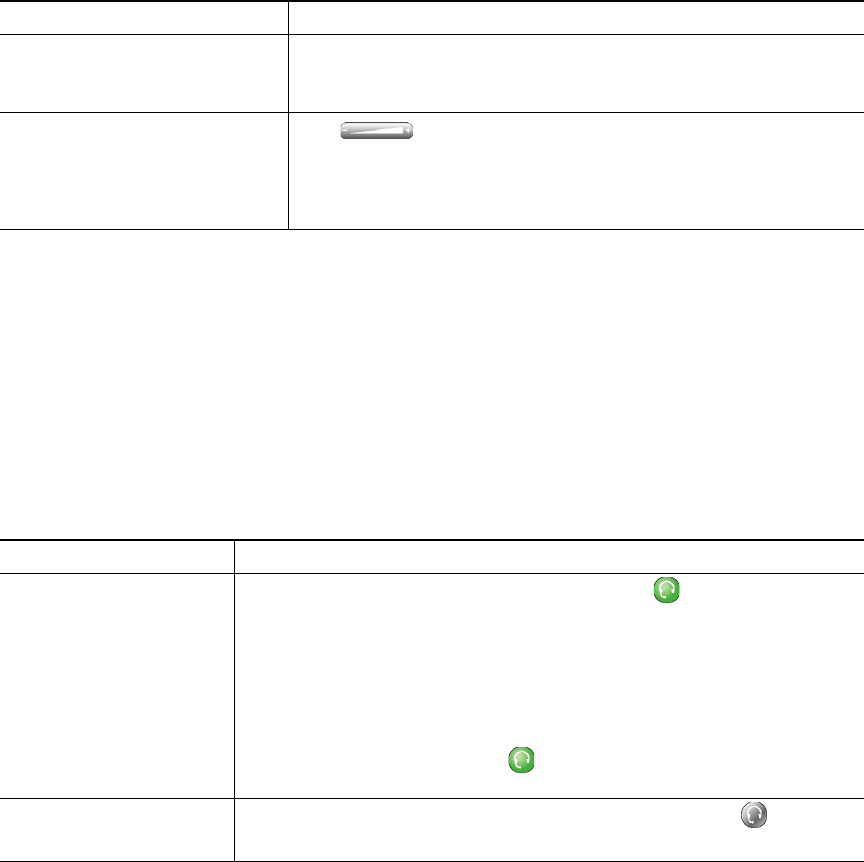
Cisco Unified IP Phone 7970 Series for Cisco Unified Communications Manager 6.1 45
Obtaining a Headset
Your phone supports four- or six-wire headset jacks. For information about purchasing headsets, see
Headset Information, page 6.
Using AutoAnswer
When AutoAnswer is enabled, your phone answers incoming calls automatically after a few rings.
Your system administrator configures AutoAnswer to use either the speakerphone or a headset. You
might use AutoAnswer if you receive a high volume of incoming calls.
If you... Then...
Use AutoAnswer with a
headset
Keep headset mode active (in other words, keep illuminated), even
when you are not on a call.
To keep headset mode active, do the following:
• Press EndCall to hang up.
• Press New Call or Dial to place new calls.
If your phone is set up to use AutoAnswer in headset mode, calls are
automatically answered only if
is illuminated. Otherwise, calls ring
normally and you must manually answer them.
Use AutoAnswer with the
speakerphone
Keep the handset in the cradle and headset mode inactive ( unlit).
Otherwise, calls ring normally and you must manually answer them.
Tip
AutoAnswer is disabled when the Do Not Disturb feature is active.
Switch to the handset (from the
speakerphone or headset)
during a call
Lift the handset (without pushing any buttons).
Adjust the volume level for a
call
Press during a call or after invoking a dial tone.
This action adjusts the volume for the handset, speakerphone, or
headset, depending on which device is in use.
Press Save to preserve the volume level for future calls.
If you want to... Then...










