user manual
Table Of Contents
- Cisco Unified IP Phone 7970 Series Phone Guide for Cisco Unified Communications Manager 6.1 (SCCP and SIP)
- Quick Reference
- Getting Started
- Connecting Your Phone
- An Overview of Your Phone
- Basic Call Handling
- Placing a Call-Basic Options
- Placing a Call-Additional Options
- Answering a Call
- Ending a Call
- Using Hold and Resume
- Using Mute
- Switching Between Multiple Calls
- Switching an In-Progress Call to Another Phone
- Viewing Multiple Calls
- Transferring Calls
- Sending a Call to a Voice Message System
- Forwarding Calls to Another Number
- Using Do Not Disturb
- Making Conference Calls
- Placing or Receiving Intercom Calls
- Advanced Call Handling
- Speed Dialing
- Picking Up a Redirected Call on Your Phone
- Storing and Retrieving Parked Calls
- Logging Out of Hunt Groups
- Using a Shared Line
- Using BLF to Determine a Line State
- Making and Receiving Secure Calls
- Tracing Suspicious Calls
- Prioritizing Critical Calls
- Using Cisco Extension Mobility
- Managing Business Calls Using a Single Phone Number
- Using a Handset, Headset, and Speakerphone
- Changing Phone Settings
- Using Call Logs and Directories
- Accessing Voice Messages
- Using the User Options Web Pages
- Accessing Your User Options Web Pages
- Configuring Features and Services on the Web
- Understanding Additional Configuration Options
- Troubleshooting Your Phone
- Cisco One-Year Limited Hardware Warranty Terms
- Index
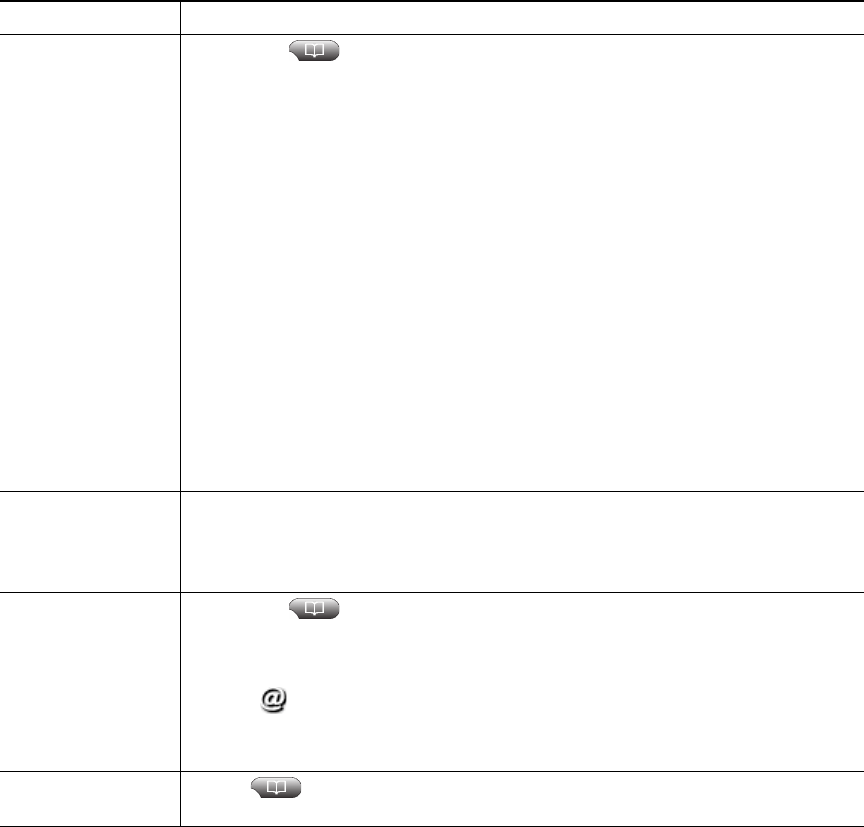
Cisco Unified IP Phone 7970 Series for Cisco Unified Communications Manager 6.1 49
Tip
(SCCP phones only)
To view the complete call record of a multiparty call (for example, of call that has been forwarded or
transferred to you), highlight the call record and press Details. The Details record shows two entries
for each missed or received multiparty call. The entries are listed in reverse chronological order:
• The first logged entry is the name/number of the last completed call of a multiparty call received
on your phone.
Dial from a call log
(while connected to
another call)
1. Choose > Missed Calls, Placed Calls, or Received Calls.
2. Highlight a call record.
Note If the Details softkey appears, the call is the primary entry of a multiparty
call. See the
Tip section below.
3. If you need to edit the displayed number, press EditDial followed by << or
>>. To delete the number, press EditDial followed by Delete. (You may need
to press the more softkey to display Delete.)
4. Press Dial.
5. Choose a menu item to handle the original call:
–
Hold—Puts the first call on hold and dials the second.
–
Transfer—Transfers the first party to the second and drops you from
the call. (Press Transfer again after dialing to complete the action.)
–
Conference—Creates a conference call with all parties, including you.
(Press Confrn or Conference again after dialing to complete the
action.)
–
EndCall—Disconnects the first call and dials the second.
See if the line in the
call log is busy
before placing a
call to that line
Look for Busy Lamp Field indicators. See Using BLF to Determine a Line State,
page 38.
Place a call from a
URL entry in a call
log (SIP phones
only)
1. Choose > Missed Calls, Placed Calls, or Received Calls.
2. Highlight the URL entry that you want to dial.
3. If you need to edit the entry, press EditDial.
4. The icon appears to indicate that you can begin editing characters in
the URL entry.
5. Press Dial.
View intercom call
history
Choose > Intercom History. Details of the 25 most recent intercom calls
are logged. You cannot dial intercom numbers from this list.
If you want to... Then...










