user manual
Table Of Contents
- Cisco Unified IP Phone 7970 Series Phone Guide for Cisco Unified Communications Manager 6.1 (SCCP and SIP)
- Quick Reference
- Getting Started
- Connecting Your Phone
- An Overview of Your Phone
- Basic Call Handling
- Placing a Call-Basic Options
- Placing a Call-Additional Options
- Answering a Call
- Ending a Call
- Using Hold and Resume
- Using Mute
- Switching Between Multiple Calls
- Switching an In-Progress Call to Another Phone
- Viewing Multiple Calls
- Transferring Calls
- Sending a Call to a Voice Message System
- Forwarding Calls to Another Number
- Using Do Not Disturb
- Making Conference Calls
- Placing or Receiving Intercom Calls
- Advanced Call Handling
- Speed Dialing
- Picking Up a Redirected Call on Your Phone
- Storing and Retrieving Parked Calls
- Logging Out of Hunt Groups
- Using a Shared Line
- Using BLF to Determine a Line State
- Making and Receiving Secure Calls
- Tracing Suspicious Calls
- Prioritizing Critical Calls
- Using Cisco Extension Mobility
- Managing Business Calls Using a Single Phone Number
- Using a Handset, Headset, and Speakerphone
- Changing Phone Settings
- Using Call Logs and Directories
- Accessing Voice Messages
- Using the User Options Web Pages
- Accessing Your User Options Web Pages
- Configuring Features and Services on the Web
- Understanding Additional Configuration Options
- Troubleshooting Your Phone
- Cisco One-Year Limited Hardware Warranty Terms
- Index
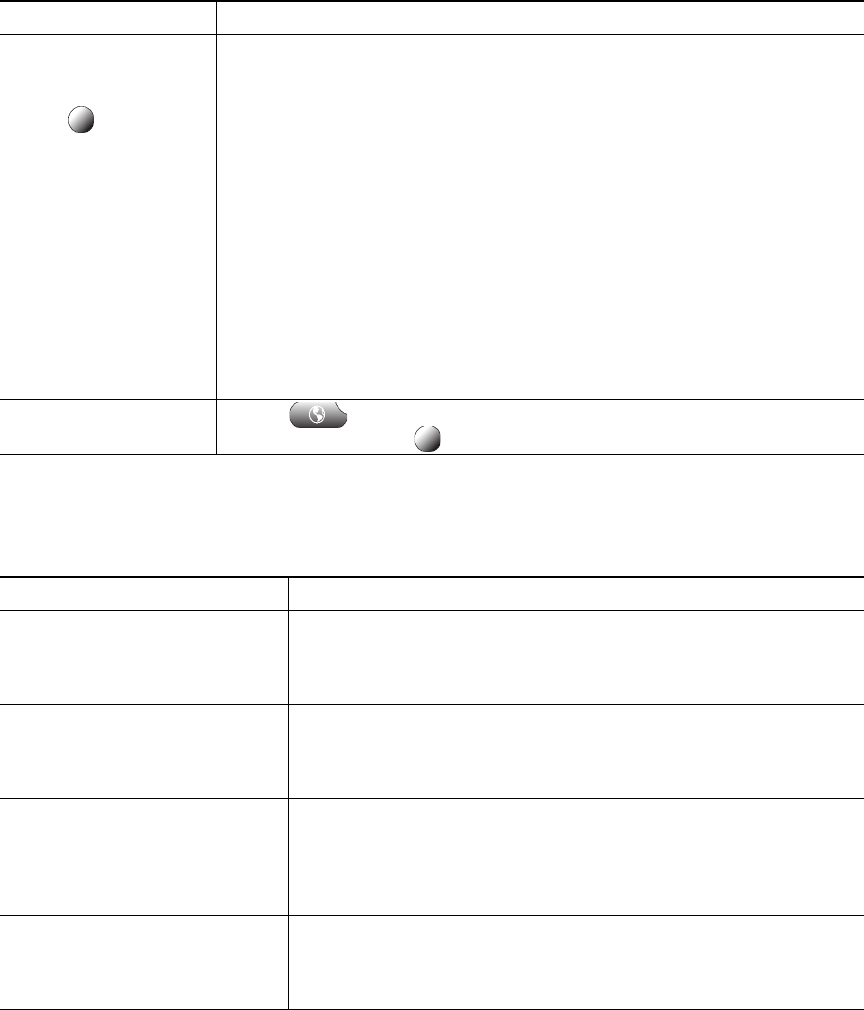
60 OL-14682-01
Controlling User Settings on the Web
User settings include your password, PIN, and language (locale) settings.
If you want to... Then do this after you log in...
Change your password 1. Choose User Options > User Settings.
2. In the Browser Password area, enter information.
3. Click Save.
Change your PIN 1. Choose User Options > User Settings.
2. In the Phone PIN area, enter information.
3. Click Save.
Change the language (locale) for
your User
Options web pages
1. Choose User Options > User Settings.
2. In the User Locale area, choose an item from the Locale
drop-down list.
3. Click Save.
Change the language (locale) for
your phone screen
1. Choose User Options > User Settings.
2. Choose an item from the User Locale drop-down list.
3. Click Save.
Add a service to an
available
programmable phone
button
1. Choose User Options > Device.
2. Choose a phone from the Name drop-down menu.
3. Click Service URL.
Note If you do not see this option, ask your system administrator to
configure a service URL button for your phone.
4. Choose a service from the Button Service drop-down list.
5. If you want to rename the service, edit the label fields.
Note Your phone uses the ASCII Label field if the phone does not support
double-byte character sets.
6. Click Save.
7. Click Reset to reset your phone (necessary to see the new button label
on your phone).
Access a service on your
phone
Choose > Services.Or, if you have added a service to a
programmable button , press the button.
If you want to... Then do this after you log in...










