user manual
Table Of Contents
- Cisco Unified IP Phone 7970 Series Phone Guide for Cisco Unified Communications Manager 6.1 (SCCP and SIP)
- Quick Reference
- Getting Started
- Connecting Your Phone
- An Overview of Your Phone
- Basic Call Handling
- Placing a Call-Basic Options
- Placing a Call-Additional Options
- Answering a Call
- Ending a Call
- Using Hold and Resume
- Using Mute
- Switching Between Multiple Calls
- Switching an In-Progress Call to Another Phone
- Viewing Multiple Calls
- Transferring Calls
- Sending a Call to a Voice Message System
- Forwarding Calls to Another Number
- Using Do Not Disturb
- Making Conference Calls
- Placing or Receiving Intercom Calls
- Advanced Call Handling
- Speed Dialing
- Picking Up a Redirected Call on Your Phone
- Storing and Retrieving Parked Calls
- Logging Out of Hunt Groups
- Using a Shared Line
- Using BLF to Determine a Line State
- Making and Receiving Secure Calls
- Tracing Suspicious Calls
- Prioritizing Critical Calls
- Using Cisco Extension Mobility
- Managing Business Calls Using a Single Phone Number
- Using a Handset, Headset, and Speakerphone
- Changing Phone Settings
- Using Call Logs and Directories
- Accessing Voice Messages
- Using the User Options Web Pages
- Accessing Your User Options Web Pages
- Configuring Features and Services on the Web
- Understanding Additional Configuration Options
- Troubleshooting Your Phone
- Cisco One-Year Limited Hardware Warranty Terms
- Index
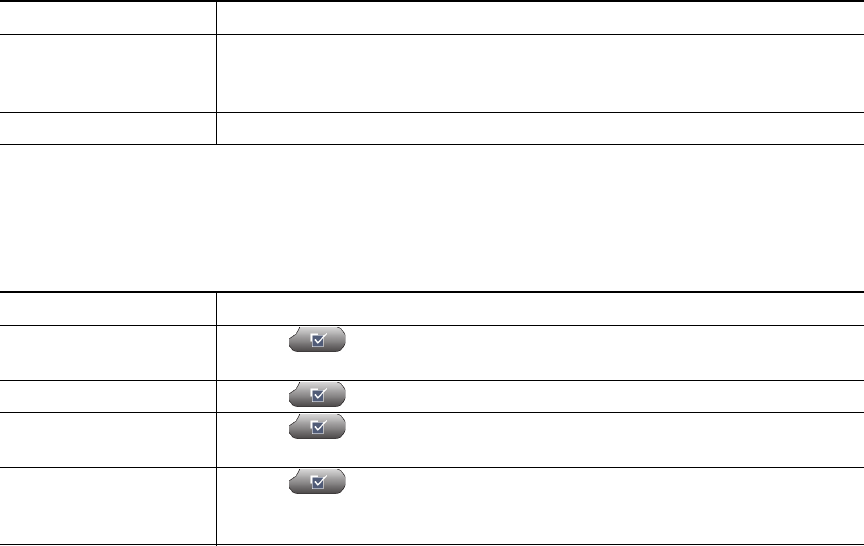
70 OL-14682-01
Viewing Phone Administration Data
Your system administrator might ask you to access administration data on your phone for
troubleshooting purposes.
If you are asked to... Then...
Access network
configuration data
Choose > Network Configuration and select the network
configuration item that you want to view.
Access status data Choose > Status and select the status item that you want to view.
Access phone model
information
Choose > Model Information.
Access phone call and
voice quality
information
Choose > Status > Call Statistics.
Using the Quality Reporting Tool
Your system administrator may temporarily configure your phone with the Quality Reporting Tool
(QRT) to troubleshoot performance problems. You can press QRT or Quality Reporting Tool to
submit information to your system administrator. Depending on configuration, use the QRT to:
• Immediately report an audio problem on a current call.
• Select a general problem from a list of categories and choose reason codes.
You are disconnected
from a call that you
joined using Barge
You will be disconnected from a call that you have joined using Barge if the
call is put on hold, transferred, or turned into a conference call.
Cisco CallBack fails The other party might have call forwarding enabled.
Symptom Explanation










