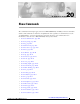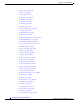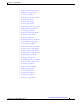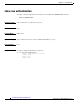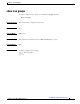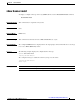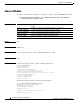C H A P T E R 20 Show Commands The commands in this chapter apply to the Cisco MDS 9000 Family of multilayer directors and fabric switches. All commands are shown here in alphabetical order regardless of command mode. See the “Command Modes” section to determine the appropriate mode for each command. For more information, refer to the Cisco MDS 9000 Family Configuration Guide.
Chapter 20 • show fcroute, page 20-44 • show fcs, page 20-47 • show fcsp, page 20-51 • show fctimer, page 20-53 • show fdmi, page 20-54 • show fdmi, page 20-54 • show ficon, page 20-57 • show file, page 20-63 • show flogi database, page 20-64 • show fspf, page 20-66 • show hardware, page 20-69 • show hosts, page 20-71 • show incompatibility system, page 20-72 • show install all impact, page 20-73 • show install all status, page 20-75 • show in-order-guarantee, page 20-77 •
Chapter 20 Show Commands • show port-security, page 20-126 • show processes, page 20-129 • show qos, page 20-132 • show radius-server, page 20-134 • show rlir, page 20-135 • show role, page 20-139 • show rscn, page 20-140 • show running-config, page 20-142 • show scsi-target, page 20-145 • show snmp, page 20-148 • show span session, page 20-150 • show sprom, page 20-152 • show ssh, page 20-155 • show startup-config, page 20-157 • show switchname, page 20-161 • show system, p
Chapter 20 Show Commands show aaa authentication show aaa authentication To display configured authentication information, use the show aaa authentication command. show aaa authentication Syntax Description This command has no arguments or keywords. Defaults None. Command Modes EXEC mode. Command History This command was introduced in Cisco MDS SAN-OS Release 1.3(1). Usage Guidelines None. Examples To display configured authentication parameters.
Chapter 20 Show Commands show aaa groups show aaa groups To display configured server groups, use the show aaa groups command. show aaa groups Syntax Description This command has no arguments or keywords. Defaults None. Command Modes EXEC mode. Command History This command was introduced in Cisco MDS SAN-OS Release 1.3(1). Usage Guidelines None. Examples To display configured server groups.
Chapter 20 Show Commands show arp show arp To display Address Resolution Protocol (ARP) entries, use the show arp command. show arp Syntax Description This command has no arguments or keywords. Defaults None. Command Modes EXEC mode. Command History This command was introduced in Cisco MDS SAN-OS Release 1.0(2). Usage Guidelines None. Examples This displays the ARP table. switch# show arp Protocol Address Internet 171.1.1.1 Internet 172.2.0.
Chapter 20 Show Commands show banner motd show banner motd To display a configured message of the day (MOTD) banner, use the show banner moted command. show banner motd Syntax Description This command has no arguments or keywords. Defaults None. Command Modes EXEC mode. Command History This command was introduced in Cisco MDS SAN-OS Release 1.3(4).
Chapter 20 Show Commands show boot show boot To display the boot variables or modules, use the show boot command. show boot [module [slot | variable-name] | sup-1 | sup-2 | variables] Syntax Description module Displays the boot variables for modules. slot Specifies a module by the slot number. variable-name Specifies the variable. Maximum length is 80 characters. sup-1 Displays the upper sup configuration. sup-2 Displays the lower sup configuration.
Chapter 20 Show Commands show boot auto-copy show boot auto-copy To display state of the auto-copy feature, use the show boot auto-copy command. show boot auto-copy [list] Syntax Description list Defaults None. Command Modes EXEC mode. Command History This command was introduced in Cisco MDS SAN-OS Release 1.2(1). Usage Guidelines None. Examples The following example displays the current state of the auto-copy feature.
Chapter 20 Show Commands show callhome show callhome To display related Call Home information configured on a switch, use the show callhome command. show callhome [destination-profile {profile | full-txt-destination | short-txt-destination | XML-destination} | transport-email] Syntax Description destination-profile Displays Call Home destination profile information for the specified profile. profile Specifies a profile name. Maximum length is 32 characters.
Chapter 20 Show Commands show callhome email addresses configured: person1@epage.company.com full-txt destination profile information maximum message size:250000 email addresses configured: person2@company2.com The following example displays the full-text profile. switch# show callhome destination-profile profile full-txt-destination full-txt destination profile information maximum message size:250000 email addresses configured: person2@company2.com The following example displays the short-text profile.
Chapter 20 Show Commands show cdp show cdp To display CDP parameters configured globally or for a specific interface, use the show cdp command. show cdp {all | entry [all | name cdp-name] | global | interface [gigbitethernet slot/port | mgmt 0] | neighbors [detail | interface (gigbitethernet slot/port | mgmt 0 )] | traffic interface [gigbitethernet slot/port | mgmt 0]} Syntax Description all Displays all enabled CDP interfaces. entry Displays CDP database entries.
Chapter 20 Show Commands show cdp CDP enabled on interface Sending CDP packets every 100 seconds Holdtime is 200 seconds The following example displays all CDP neighbor entries. switch# show cdp entry all ---------------------------------------Device ID:069038747(Kiowa3) Entry address(es): IP Address: 172.22.92.5 Platform: WS-C5500, Capabilities: Trans-Bridge Switch Interface: mgmt0, Port ID (outgoing port): 5/22 Holdtime: 136 sec Version: WS-C5500 Software, Version McpSW: 2.4(3) NmpSW: 2.
Chapter 20 Show Commands show cdp The following example displays CDP Neighbors (brief).
Chapter 20 Show Commands show cdp The following example displays CDP traffic statistics for the management interface.
Chapter 20 Show Commands show cimserver show cimserver To display the Common Information Models (CIM) configurations and settings, use the show cimserver command. show cimserver [certificateName | HttpsStatus | HttpStatus | status] Syntax Description certificateName Displays the installed Secure Socket Layer (SSL) certificate. HttpsStatus Displays the HTTP (non-secure) protocol settings for the CIM server. HttpStatus Displays the HTTPS (secure) protocol for the CIM server.
Chapter 20 Show Commands show clock show clock To display the system date and time and verify the time zone configuration, use the show clock command. show clock Syntax Description This command has no arguments or keywords. Defaults None. Command Modes EXEC mode. Command History This command was introduced in Cisco MDS SAN-OS Release 1.0(2). Usage Guidelines None. Examples The following example displays the system date, time, and time zone configuration.
Chapter 20 Show Commands show cores show cores To display all the cores presently available for upload from active sup, use the show cores command. show cores Syntax Description This command has no arguments or keywords. Defaults None. Command Modes EXEC mode. Command History This command was introduced in Cisco MDS SAN-OS Release 1.0(2). Usage Guidelines None.
Chapter 20 Show Commands show debug logfile show debug logfile To display the debug messages that are saved in the debug log file, use the show debug logfile command. show debug logfile filename Syntax Description filename Defaults None. Command Modes EXEC mode. Command History This command was introduced in Cisco MDS SAN-OS Release 1.0(2). Usage Guidelines None. Examples The following example displays the debug messages in the specified debug log file. Specifes the debug log file name.
Chapter 20 Show Commands show environment show environment To display all environment-related switch information (status of chassis clock, chassis fan modules, power supply modules, power supply redundancy mode and power usage summary, module temperature thresholds and alarm status, use the show environment command.
Chapter 20 Show Commands show environment Temperature: --------------------------------------------------------------Module Sensor MajorThresh MinorThres CurTemp Status (Celsius) (Celsius) (Celsius) --------------------------------------------------------------1 Outlet 75 60 38 ok 1 Intake 65 50 35 ok 5 5 Outlet Intake 75 65 60 50 36 36 ok ok 6 6 Outlet Intake 75 65 60 50 40 33 ok ok 9 9 Outlet Intake 75 65 60 50 28 40 ok ok Power Supply: -------------------------------------------------
Chapter 20 Show Commands show fabric-binding show fabric-binding To display configured fabric binding information, use the show fabric-binding command in EXEC mode. show fabric-binding {database [active] [vsan vsan-id] | efmd statistics [vsan vsan-id] | statistics [vsan vsan-id] | status [vsan vsan-id] | violations [last number]} Syntax Description database Displays configured database information. active Displays the active database configuration information.
Chapter 20 Show Commands show fabric-binding The following example displays active fabric binding information.
Chapter 20 Show Commands show fabric-binding Statistics For VSAN: 346 -----------------------Number of sWWN permit: 0 Number of sWWN deny : 0 Total Logins permitted : 0 Total Logins denied : 0 Statistics For VSAN: 347 -----------------------Number of sWWN permit: 0 Number of sWWN deny : 0 Total Logins permitted : 0 Total Logins denied : 0 Statistics For VSAN: 348 -----------------------Number of sWWN permit: 0 Number of sWWN deny : 0 Total Logins permitted : 0 Total Logins denied : 0 Statistics For VSAN:
Chapter 20 Show Commands show fabric-binding Merge Merge Merge Merge Accepts Rejects Busy Errors -> -> -> -> Transmitted Transmitted Transmitted Transmitted : : : : 0 0 0 0 , , , , Received Received Received Received : : : : 0 0 0 0 EFMD Protocol Statistics for VSAN 61 ---------------------------------------Merge Requests -> Transmitted : 0 , Received Merge Accepts -> Transmitted : 0 , Received Merge Rejects -> Transmitted : 0 , Received Merge Busy -> Transmitted : 0 , Received Merge Errors -> T
Chapter 20 Show Commands show fc-tunnel show fc-tunnel To display configured Fibre Channel tunnel information, use the show fc-tunnel command. show fc-tunnel [explicit-path [name] | tunnel-id-map] Syntax Description explicit-path Displays all configured explicit paths. name Specifies the explicit path name. Maximum length is 16 characters. tunnel-id-map Displays the mapping information for the outgoing interface. Defaults None. Command Modes EXEC mode.
Chapter 20 Show Commands show fc2 show fc2 To display FC2 information, use the show fc2 command. show fc2 {bind | classf | exchange | exchresp | flogi | nport | plogi | plogi_pwwn | port [brief] | socket | sockexch | socknotify | socknport | vsan} Syntax Description bind Displays FC2 socket bindings. classf Displays FC2 classf sessions. exchange Displays FC2 active exchanges. exchresp Displays FC2 active responder exchanges. flogi Displays FC2 FLOGI table. nport Displays FC2 local N ports.
Chapter 20 Show Commands show fc2 Examples The following example displays FC2 active socket information. switch# show fc2 socket SOCKET REFCNT PROTOCOL b2a64b20 2 b2a647e0 3 b2a644a0 3 b2a64160 3 b294b180 3 b294ae40 3 b294a7c0 3 b294a480 2 b294a140 3 b278bb20 3 b278b4a0 3 b278b160 3 b278ae20 3 b1435b00 3 b1434e00 3 b1434ac0 3 b1434780 3 b1434440 2 b1434100 3 b22e2420 2 ...
Chapter 20 Show Commands show fc2 The following example displays FC2 physical port information. switch# show fc2 port IX ST MODE EMUL TXPKTS TXDROP F-SO RC RS CS EE 2-SO RS 0 D 1 0 0 0 8000 0000 2112 0001 0001 8000 0256 1 D 1 0 0 0 8000 0000 2112 0001 0001 8000 0256 2 D 1 0 0 0 8000 0000 2112 0001 0001 8000 0256 3 D 1 0 0 0 8000 0000 2112 0001 0001 8000 0256 4 D 1 0 0 0 8000 0000 2112 0001 0001 8000 0256 ...
Chapter 20 Show Commands show fcalias show fcalias To display the FC alias (fcalias0 configuration, use the show fcalias command. show fcalias [name string] [vsan vsan-id] Syntax Description name string Specifies fcalias name. Maximum length is 64 characters. vsan vsan-id Specifies a VSAN ID. The range is from 1 to 4093. Defaults None. Command Modes EXEC mode. Command History This command was introduced in Cisco MDS SAN-OS Release 1.0(2). Usage Guidelines None.
Chapter 20 Show Commands show fcanalyzer show fcanalyzer To display the list of hosts configured for a remote capture, use the show fcanalyzer command. show fcanalyzer Syntax Description This command has no arguments or keywords. Defaults None. Command Modes EXEC mode. Command History This command was introduced in Cisco MDS SAN-OS Release 1.0(2).
Chapter 20 Show Commands show fcc show fcc To view FCC settings, use the show fcc commands. show fcc [statistics interface {fc slot/port | fcip fcip-id | iscsi slot/port}] Syntax Description statistics interface Displays FCC statistics for a specified interface. fc slot/port Specifies a Fibre Channel interface. fcip fcip-id Specifies an FCIP interface. The range is 1 to 255. iscsi slot/port Specifies an iSCSI interface. Defaults None. Command Modes EXEC mode.
Chapter 20 Show Commands show fcdomain show fcdomain To display the Fibre Channel domain (fcdomain) information, use the show fcdomain command.
Chapter 20 Show Commands show fcdomain Local switch configuration information: State: Enabled Auto-reconfiguration: Disabled Contiguous-allocation: Disabled Configured fabric name: 41:6e:64:69:61:6d:6f:21 Configured priority: 128 Configured domain ID: 0x64(100) (preferred) Principal switch run time information: Running priority: 2 Interface ---------------fc2/1 fc2/2 fc2/7 ---------------- Role ------------Downstream Downstream Upstream ------------- RCF-reject -----------Disabled Disabled Disabled ---
Chapter 20 Show Commands show fcdroplatency show fcdroplatency To display the configured Fibre Channel latency parameters, use the show fcdroplatency command. show fcdroplatency [network | switch] Syntax Description network Network latency in milliseconds. switch Switch latency in milliseconds. Defaults None. Command Modes EXEC mode. Command History This command was introduced in Cisco MDS SAN-OS Release 1.0(2). Usage Guidelines None.
Chapter 20 Show Commands show fcflow stats show fcflow stats To display the configured Fibre Channel flow (fcflow) information, use the show fcflow stats command. show fcflow stats [aggregated | usage] module slot [index flow-index] Syntax Description aggregated Displays aggregated fcflow statistics. usage Displays flow index usage module slot Displays fcflow statistics for a module in the specified slot. index flow-index Specifies a fcflow index. Defaults None. Command Modes EXEC mode.
Chapter 20 Show Commands show fcfwd show fcfwd To display the configured fcfwd tables and statistics, use the show fcfwd command. show fcfwd {idxmap [interface-toport | port-to-interface | statistics] | pcmap [interface] | sfib [multicast | statistics | unicast] | spanmap [rx | tx]} Syntax Description idxmap Displays FC forward index tables. interface-to-port Displays interface index to port index table. port-to-interface Displays port index to interface index table.
Chapter 20 Show Commands show fcip profile show fcip profile To display the status of an interface at any time, usedisplays the show fcip profile command. show fcip profile [profile-id | all] Syntax Description profile-id Displays the information for the specified profile. The range is 1 to 255. all Displays detailed information for all profiles. Defaults None. Command Modes EXEC Command History This command was introduced in Cisco MDS SAN-OS Release 1.1(1). Usage Guidelines None.
Chapter 20 Show Commands show fcns database show fcns database To display the results of the discovery, or to display the name server database for a specified VSAN or for all VSANs, use the show fcns database command. show fcns database {detail [vsan vsan-id] | domain domain-id [detail] [vsan vsan-range] | fcid fcid-id [detail] vsan vsan-range | local [detail] [vsan vsan-range] | vsan vsan-id} Syntax Description detail Displays all objects in each entry.
Chapter 20 Show Commands show fcns database FCID TYPE PWWN (VENDOR) FC4-TYPE:FEATURE -------------------------------------------------------------------------0xef0001 N 22:02:00:05:30:00:35:e1 (Cisco) scsi-fcp:init isc..w Total number of entries = 1 VSAN 3: -------------------------------------------------------------------------FCID TYPE PWWN (VENDOR) FC4-TYPE:FEATURE -------------------------------------------------------------------------0xed0001 N 22:02:00:05:30:00:35:e1 (Cisco) scsi-fcp:init isc..
Chapter 20 Show Commands show fcns database fabric-port-wwn hard-addr :22:01:00:05:30:00:35:de :0x000000 Total number of entries = 1 ... The following example displays the management VSAN (VSAN 2).
Chapter 20 Show Commands show fcns database Related Commands Command Description asm mgmt-vsan Displays the CPP interface configuration for a specified interface. Cisco MDS 9000 Family Command Reference 20-42 78-16088-01, Cisco MDS SAN-OS Release 1.
Chapter 20 Show Commands show fcns statistics show fcns statistics To display the statistical information for a specified VSAN or for all VSANs, use the show fcns statistics command. show fcns statistics [detail] [vsan vsan-id] Syntax Description detail Displays detailed statistics. vsan vsan-id Displays statistics for the specified VSAN ID. The range is 1 to 4093. Defaults None. Command Modes EXEC mode. Command History This command was introduced in Cisco MDS SAN-OS Release 1.0(2).
Chapter 20 Show Commands show fcroute show fcroute Use the show fcroute command to view specific information about existing Fibre Channel and FSPF configurations. show fcroute {distance | label [label] vsan vsan-id | multicast [fc-id vsan vsan-id | vsan vsan-id] | summary [vsan vsan-id] | unicast [[host] fc-id fc-mask vsan vsan-id | vsan vsan-id]} Syntax Description distance Displays FC route preference. label Displays label routes. multicast Displays FC multicast routes.
Chapter 20 Show Commands show fcroute The following example displays multicast routing information. switch# show fcroute multicast VSAN FC ID # Interfaces ---- -------- -----------1 0xffffff 0 2 0xffffff 1 3 0xffffff 1 4 0xffffff 0 5 0xffffff 0 6 0xffffff 0 7 0xffffff 0 8 0xffffff 0 9 0xffffff 0 10 0xffffff 0 The following example displays FCID information for a specified VSAN.
Chapter 20 Show Commands show fcroute The following example displays unicast routing information for a specified FCID. switch# show fcroute unicast 0x040101 0xffffff vsan 4 D:direct R:remote P:permanent V:volatile A:active N:non-active # Next Protocol VSAN FC ID/Mask RCtl/Mask Flags Hops Cost -------- ---- -------- -------- ---- ---- ----- ------ ---static 4 0x040101 0xffffff 0x00 0x00 R P A 1 103 fc1/2 Domain 0xa6(166) The following example displays route database information.
Chapter 20 Show Commands show fcs show fcs Use the show fcs commands to display the status of the fabric configuration. show fcs {database [vsan vsan-id] | ie [nwwn wwn] vsan vsan-id | platform [name string] vsan vsan-id | port [pwwn wwn] vsan vsan-id] | statistics vsan vsan-id | vsan} Syntax Description database Displays local database of FCS. ie Displays Interconnect Element Objects Information. nwwn wwn Specifies a node WWN id. The format is hh:hh:hh:hh:hh:hh:hh:hh.
Chapter 20 Show Commands show fcs fc2/2 fc2/17 20:42:00:05:30:00:16:de 20:51:00:05:30:00:16:de Unknown TE None 20:0a:00:05:30:00:20:de FCS Local Database in VSAN: 5 -----------------------------Switch WWN : 20:05:00:05:30:00:12:5f Switch Domain Id : 0xef(239) Switch Mgmt-Addresses : http://172.22.90.171/eth-ip snmp://172.22.90.171/eth-ip http://10.10.15.10/vsan-ip snmp://10.10.15.10/vsan-ip Fabric-Name : 20:05:00:05:30:00:12:5f Switch Logical-Name : 172.22.90.
Chapter 20 Show Commands show fcs This command displays platform information within a specified VSAN. switch# show fcs platform vsan 1 Platform List for VSAN: 1 Platform-Names -------------SamplePlatform [Total 1 Platforms in Fabric] This command displays FCS port information within a specified VSAN.
Chapter 20 Show Commands show fcs This command displays FCS statistics.
Chapter 20 Show Commands show fcsp show fcsp To display the status of the Fibre Channel Security Protocol (FC-SP) configuration, use the show fcsp commands. show fcsp [asciiwwn ascii-wwn | dhchap [database] | interface fc slot/port [statistics | wwn] | fcip interface-number [statistics | wwn]] Syntax Description asciiwwn ascii-wwn Displays the ASCII representation of the WWN used with AAA server. dhchap Displays the DHCHAP hash algorithm status.
Chapter 20 Show Commands show fcsp The following example displays the FC-SP WWN of the device connected through a specified interface. switch# show fcsp interface fc 2/1 wwn fc2/1: fcsp authentication mode:SEC_MODE_ON Status: Successfully authenticated Other device's WWN:20:00:00:e0:8b:0a:5d:e7 The following example displays hash algorithm and DHCHAP groups configured for the local switch.
Chapter 20 Show Commands show fctimer show fctimer To display the Fibre Channel timers, use the show fctimer command. show fctimer [d_s_tov | e_d_tov | f_s_tov | r_a_tov | vsan vsan-id] Syntax Description d_s_tov Displays the distributed services time out value (D_S_TOV) in milliseconds. e_d_tov Displays the error detection time out value (E_D_TOV) in milliseconds. f_s_tov Displays the fabric stability time out value (F_S_TOV) in milliseconds.
Chapter 20 Show Commands show fdmi show fdmi To display the Fabric-Device Management Interface (FDMI) database information, use the show fdmi command. show fdmi database [detail [hba-id [hba-id vsan vsan-id | vsan vsan-id] | vsan vsan-id] Syntax Description fdmi Accesses the FDMI commands. database Displays the FDMI database contents. detail Specifies detailed FDMI information. hba-id Displays detailed information for the specified HBA entry.
Chapter 20 Show Commands show fdmi HBA-ID: 21:01:00:e0:8b:2a:f6:54 ------------------------------Node Name :20:01:00:e0:8b:2a:f6:54 Manufacturer :QLogic Corporation Serial Num :\74262 Model :QLA2342 Model Description:QLogic QLA2342 PCI Fibre Channel Adapter Hardware Ver :FC5010409-10 Driver Ver :8.2.3.10 Beta 2 Test 1 DBG (W2K VI) ROM Ver :1.24 Firmware Ver :03.02.13. OS Name/Ver :500 CT Payload Len :2040 Port-id: 21:01:00:e0:8b:2a:f6:54 The following example displays VSAN1-specific FDMI information.
Chapter 20 Show Commands show fdmi CT Payload Len :2040 Port-id: 21:01:00:e0:8b:2a:f6:54 Cisco MDS 9000 Family Command Reference 20-56 78-16088-01, Cisco MDS SAN-OS Release 1.
Chapter 20 Show Commands show ficon show ficon To display configured FICON information, use the show ficon command. show ficon [control-device sb3 [vsan vsan-id] | first-available port-number | vsan vsan-id [allegiance | directory-history [key-counter value] | file {all | name filename [portaddress port]} | interface {fc slot/port | fcip fcip-id | port-channel port} | portaddress [port [counters]] [brief] [installed]] Syntax Description control-device sb3 Displays FICON control device information.
Chapter 20 Show Commands show ficon Examples The following example displays configured FICON information switch# show ficon Ficon information for VSAN 20 Ficon is online VSAN is active Host port control is Enabled Host offline control is Enabled User alert mode is Enabled SNMP port control is Enabled Host set director timestamp is Enabled Active=Saved is Disabled Number of implemented ports are 240 Key Counter is 73723 FCID last byte is 0 Date/Time is set by host to Sun Jun 26 00:04:06.
Chapter 20 Show Commands show ficon The following example displays port address counter information.
Chapter 20 Show Commands show ficon switch# show ficon vsan 2 Ficon information for VSAN 2 Ficon is enabled VSAN is active Host control is Enabled Host offline control is Enabled Clock alert mode is Disabled User alert mode is Disabled SNMP control is Disabled Active=Saved is Disabled Number of implemented ports are 240 Key Counter is 9 FCID last byte is 0 Date/Time is same as system time (Sun Dec 14 01:26:30.
Chapter 20 Show Commands show ficon The following example displays two port addresses configured with different states switch# show ficon vsan 2 portaddress 2 Port Address 2(0x2) is not installed in vsan 2 Port number is 2(0x2), Interface is fc1/2 Port name is Port is not admin blocked Prohibited port addresses are 0,241-253,255(0,0xf1-0xfd,0xff) Admin port mode is auto Peer was type model manufactured by switch# show ficon vsan 2 portaddress 1 Port Address 2(0x2) is not installed in vsan 2 Port number is
Chapter 20 Show Commands show ficon 74570 74571 74572 74573 74574 74575 74576 74577 74578 74579 74580 74581 74582 74583 74584 74585 74586 74587 57 58 59 60 61 62 63 64 1-3,5,10,12,14-16,34-40,43-45,47-54,56-57,59-64 3,5 64 1-3,10,12,14-16,34-40,43-45,47-54,56-57,59-64 1 2 3 The following example displays the running configuration information switch# show running-config ...
Chapter 20 Show Commands show file show file To display the contents of a specified file in the file system, use the show file command. show file filename [cksum | md5sum] Syntax Description filename Specifes a filename. cksum Displays CRC checksum for a file. md5sum Displays MD5 checksum for a file. Defaults None. Command Modes EXEC mode. Command History This command was introduced in Cisco MDS SAN-OS Release 1.0(2). Usage Guidelines None.
Chapter 20 Show Commands show flogi database show flogi database To list all the FLOGI sessions through all interfaces across all VSANs, use the show flogi database command. show flogi database [fcid fcid-id | interface interface | vsan vsan-id] Syntax Description fcid fcid-id Displays FLOGI database entries based on the FC ID allocated. interface interface Displays FLOGI database entries based on the logged in interface. vsan vsan-id Displays FLOGI database entries based on the VSAN ID.
Chapter 20 Show Commands show flogi database The follwing example displays the FLOGI interface.
Chapter 20 Show Commands show fspf show fspf To display global FSPF information, use the show fspf command.
Chapter 20 Show Commands show fspf Neighbor Domain Id is 0x03(3), Neighbor Interface index is 0x0001060d Statistics counters : Number of packets received :LSU 184 LSA 184 Hello 5477 Error packets 0 Number of packets transmitted :LSU 184 LSA 184 Hello 5478 Retransmitted LSU 0 Number of times inactivity timer expired for the interface = 0 The following example displays FSPF interface information.
Chapter 20 Show Commands show fspf ----------------------------------------------------------------------------0x65(101) 0x00001095 0x00001085 1 500 0x65(101) 0x00001096 0x00001086 1 500 0x65(101) 0x00001097 0x00001087 1 500 0x65(101) 0x00001094 0x00001084 1 500 This command displays FSPF information for a specified VSAN.
Chapter 20 Show Commands show hardware show hardware To display switch hardware inventory details, use the show hardware command. show hardware [ipc-channel status] Syntax Description ipc-channel status Defaults None. Command Modes EXEC mode. Command History This command was introduced in Cisco MDS SAN-OS Release 1.2(1). Usage Guidelines None. Examples switch# show hardware Cisco Storage Area Networking Operating System (SAN-OS) Software TAC support:http://www.cisco.
Chapter 20 Show Commands show hardware This supervisor carries Pentium processor with 963108 kB of memory Intel(R) Pentium(R) III CPU at 800MHz with 512 KB L2 Cache Rev:Family 6, Model 11 stepping 1 512K bytes of non-volatile memory. 503808 blocks of internal bootflash (block size 512b) Displays the status of the IPC channel: switch# show hardware ipc-channel status Active IPC-Channel: A Cisco MDS 9000 Family Command Reference 20-70 78-16088-01, Cisco MDS SAN-OS Release 1.
Chapter 20 Show Commands show hosts show hosts To display configured DNS host configuration details, use the show hosts command. show hosts Syntax Description This command has no arguments or keywords. Defaults None. Command Modes EXEC mode. Command History This command was introduced in Cisco MDS SAN-OS Release 1.0(2). Usage Guidelines None. Examples The following example displays the configures hosts including the default domain, domain list, and name servers.
Chapter 20 Show Commands show incompatibility system show incompatibility system To display the HA compatibility status between the two supervisor modules, use the show incompatibility system command. show incompatibility system [bootflash: | slot0: | volatile:]image-filename Syntax Description bootflash: Source or destination location for internal bootflash memory slot0: Source or destination location for the CompactFlash memory or PCMCIA card.
Chapter 20 Show Commands show install all impact show install all impact To display the software compatibility matrix of a specific image, use the show install all impact command. show install all impact [asm-sfn image-filename] [kickstart image-filename] [ssi image-filename] [system image-filename] Syntax Description asm-sfn Specifies the ASM SFN boot variable. kickstart Specifies the kickstart boot variable. ssi Specifies the SSI boot variable. system Specifies the system boot variable.
Chapter 20 Show Commands show install all impact [####################] 100% -- SUCCESS Extracting “loader” version from image bootflash:/vk73a. [####################] 100% -- SUCCESS Extracting “slc” version from image bootflash:/vs73a.
Chapter 20 Show Commands show install all status show install all status To display the on-going install all command status or the log of the last installed install all command from a Console, SSH, or Telnet session, use the show install all status command. show install all status Syntax Description This command has no arguments or keywords. Defaults None. Command Modes EXEC mode. Command History This command was introduced in Cisco MDS SAN-OS Release 1.3(1).
Chapter 20 Show Commands show install all status Verifying image bootflash:/b-1.3.0.104 -- SUCCESS Verifying image bootflash:/i-1.3.0.104 -- SUCCESS Extracting “system” version from image bootflash:/i-1.3.0.104. -- SUCCESS Extracting “kickstart” version from image bootflash:/b-1.3.0.104. -- SUCCESS Extracting “loader” version from image bootflash:/b-1.3.0.104. -- SUCCESS Cisco MDS 9000 Family Command Reference 20-76 78-16088-01, Cisco MDS SAN-OS Release 1.
Chapter 20 Show Commands show in-order-guarantee show in-order-guarantee To display the present configured state of the in-order delivery feature, use the show in-order-guarantee command . show in-order-guarantee Syntax Description This command has no arguments or keywords. Defaults None. Command Modes EXEC mode. Command History This command was modified in Cisco MDS SAN-OS Release 1.3(4). Usage Guidelines None.
Chapter 20 Show Commands show interface show interface You can check the status of an interface at any time by using the show interface command. show interface [interface range] [bbcredit] | [brief | counters | description] [cpp slot/process-number/vsan-id] | [fv slot/dpp-number/fv-port] [fc slot/port] | [fc-tunnel tunnel-id] | [fcip interface-number | gigabitethernet | iscsi] | mgmt | port-channel portchannel-number.
Chapter 20 Show Commands show interface Command Modes EXEC Command History This command was modified in Cisco MDS SAN-OS Release 1.3(1). Usage Guidelines You can specify a range of interfaces by issuing a command with the following example format: interface fc1/1 - 5 , fc2/5 - 7 The spaces are required before and after the dash ( - ) and before and after the comma ( , ).
Chapter 20 Show Commands show interface The following example displays information for a VSAN interface. switch# show int vsan 2 vsan2 is up, line protocol is up WWPN is 10:00:00:05:30:00:59:1f, FCID is 0xb90100 Internet address is 10.1.1.1/24 MTU 1500 bytes, BW 1000000 Kbit 0 packets input, 0 bytes, 0 errors, 0 multicast 0 packets output, 0 bytes, 0 errors, 0 dropped The following example displays description information for all interfaces on the switch.
Chapter 20 Show Commands show interface Interface Status IP Address Speed MTU ------------------------------------------------------------------------------vsan1 up 10.1.1.1/24 1 Gbps 1500 The following example displays counter information for a FC IP interface. switch# show interface fcip 3 counters fcip3 TCP Connection Information 2 Active TCP connections Control connection: Local 43.1.1.2:3225, Remote 43.1.1.1:65532 Data connection: Local 43.1.1.2:3225, Remote 43.1.1.
Chapter 20 Show Commands show interface ------------------------------------------------------------------------------Interface Input (rate is 5 min avg) Output (rate is 5 min avg) ----------------------------- ----------------------------Rate Total Rate Total MB/s Frames MB/s Frames ------------------------------------------------------------------------------port-channel 100 0 0 0 0 ------------------------------------------------------------------------------Interface Input (rate is 5 min avg) Ou
Chapter 20 Show Commands show interface 0 Class 2/3 frames output, 0 bytes 0 Error frames 0 reass frames 16 receive B2B credit remaining 3 transmit B2B credit remaining. The following example displays information for a Gigabit Ethernet interface. switch# show interface gigabitethernet 4/1 GigabitEthernet4/1 is up Hardware is GigabitEthernet, address is 0005.3000.2e12 Internet address is 100.1.1.
Chapter 20 Show Commands show interface Temperature : 34.98 Celsius Voltage : 3.31 Volt Current : 7.24 mA Optical Tx Power : -5.99 dBm Optical Rx Power : -23.
Chapter 20 Show Commands show ip access-list show ip access-list To display the IP access control lists (IP-ACLs) currently active, use the show ip access-list command. show ip access-list [list-number | usage] Syntax Description ip access-list Displays the information for all IP-ACLs. list-number Identifies the IP-ACL with an integer ranging from 1 to 256. usage Specifies the interface type. Defaults None. Command Modes EXEC mode.
Chapter 20 Show Commands show ip route show ip route To display the ip routes currently active, use the show ip route command. show ip route [configured] Syntax Description configured Defaults None. Command Modes EXEC mode. Command History This command was introduced in Cisco MDS SAN-OS Release 1.0(2). Usage Guidelines None. Examples The following example displays active IP routes. Displays configured IP routes. switch# show ip route Codes: C - connected, S - static Default gateway is 172.
Chapter 20 Show Commands show ip routing show ip routing To display the IP routing state, use the show ip routing command. show ip routing Syntax Description This command has no arguments or keywords. Defaults None. Command Modes EXEC mode. Command History This command was introduced in Cisco MDS SAN-OS Release 1.0(2). Usage Guidelines None. Examples The following example the IP routing state.
Chapter 20 Show Commands show ips arp show ips arp To display the IP storage ARP cache informaiton , use the show ips arp command. show ips arp interface gigabitethernet slot/port Syntax Description interface gigabitethernet slot/port Defaults None. Command Modes EXEC Command History This command was introduced in Cisco MDS SAN-OS Release 1.1(1). Usage Guidelines Use the show ips arp interface gigabitethernet command to display the ARP cache on the Gigabit Ethernet interfaces.
Chapter 20 Show Commands show ips ip route show ips ip route To show the IP storage route table information, use the show ips ip route command. show ips ip route interface gigabitethernet slot/port Syntax Description interface gigabitethernet slot/port Defaults None. Command Modes EXEC Command History This command was introduced in Cisco MDS SAN-OS Release 1.1(1). Usage Guidelines None. Examples The following example displays the IP route table information for a Gigabit Ethernet interface.
Chapter 20 Show Commands show ips stats show ips stats To display IP storage statistics, use the show ips stats command. show ips stats {buffer | dma-bridge | icmp | ip | mac} interface gigabitethernet slot/port show ips stats {hw-comp | tcp} {all | interface gigabitethernet slot/port} Syntax Description buffer Displays IP storage buffer information. dma-bridge Displays the direct memory access (DMA) statistics. icmp Displays ICMP statistics. ip Displays IP statistics.
Chapter 20 Show Commands show ips stats Examples The following example displays iSCSI buffer statistics.
Chapter 20 Show Commands show ips stats The following example displays TCP statistics. switch# show ips stats tcp interface gigabitethernet 8/1 TCP Statistics for port GigabitEthernet8/1 Connection Stats 0 active openings, 0 accepts 0 failed attempts, 0 reset received, 0 established Segment stats 23657893 received, 29361174 sent, 0 retransmitted 0 bad segments received, 0 reset sent TCP Active Connections Local Address 10.1.3.3:3260 10.1.3.3:3260 10.1.3.3:3260 10.1.3.3:3260 10.1.3.3:3260 10.1.3.
Chapter 20 Show Commands show ips status show ips status To display the IP storage status, use the show ips status command. show ips status [module slot] Syntax Description module slot Defaults None. Command Modes EXEC Command History This command was introduced in Cisco MDS SAN-OS Release 1.1(1). Usage Guidelines None. Examples The following example displays the IP storage status for all modules on the switch.
Chapter 20 Show Commands show iscsi global show iscsi global To display global iSCSI configured information, use the show iscsi global command. show iscsi global Syntax Description This command has no arguments or keywords. Defaults None. Command Modes EXEC Command History This command was introduced in Cisco MDS SAN-OS Release 1.1(1). Usage Guidelines None. Examples The following example displays all configured iSCSI initiators.
Chapter 20 Show Commands show iscsi initiator show iscsi initiator To display information about all the iSCSI nodes that are remote to the switch, use the show iscsi initiator command. show iscsi initiator [configured [initiator-name] | detail | fcp-session [detail] | iscsi-session [detail] | summary [name] ] Syntax Description configured Displays the configured information for the iSCSI initiator. initiator-name Specifies the name of an initiator.
Chapter 20 Show Commands show iscsi initiator iSCSI Node name is iqn.1987-05.com.cisco.01.b6ca466f8b4d8e848ab17e92f24bf9cc iSCSI alias name: iscsi6-lnx Node WWN is 23:29:00:05:30:00:7e:a0 (dynamic) Member of vsans: 1, 2, 3, 4 Number of Virtual n_ports: 1 Virtual Port WWN is 23:2a:00:05:30:00:7e:a0 (dynamic) Interface iSCSI 8/3, Portal group tag: 0x382 VSAN ID 4, FCID 0xee0000 VSAN ID 3, FCID 0xee0100 VSAN ID 2, FCID 0xee0000 VSAN ID 1, FCID 0xdc0102 ...
Chapter 20 Show Commands show iscsi session show iscsi session To display iSCSI session information, use the show iscsi session command. show iscsi session [incoming] [initiator name] [outgoing] [target name] [detail] Syntax Description detail Displays detailed iSCSI session information. incoming Displays incoming iSCSI sessions. initiator name Displays specific iSCSI initiator session information. Maximum length is 80 characters.
Chapter 20 Show Commands show iscsi session The following command displays the specified iSCSI target. switch# show iscsi session target iqn.com.domainname.172.22.93.143.08-03.gw.220000203738e77d Initiator iqn.1987-05.com.cisco.01.15cee6e7925087abc82ed96377653c8 Session #1 Target iqn.com.domainname.172.22.93.143.08-03.gw.
Chapter 20 Show Commands show iscsi stats show iscsi stats To display the iSCSI statistics information, use the show iscsi stats command. show iscsi stats [iscsi slot/port] [clear | detail] Syntax Description iscsi slot/port Displays statistics for the specified iSCSI interface. clear Clears iSCSI statistics for the session or interface. detail Displays detailed iSCSI statistics for the session or interface. Defaults None.
Chapter 20 Show Commands show iscsi stats 0 Response pdus (with sense 0), 0 R2T pdus 0 Data-in pdus, 0 Data-in bytes iscsi8/4 5 minutes input rate 0 bits/sec, 0 bytes/sec, 0 frames/sec 5 minutes output rate 0 bits/sec, 0 bytes/sec, 0 frames/sec iSCSI statistics 0 packets input, 0 bytes 0 Command pdus, 0 Data-out pdus, 0 Data-out bytes, 0 fragments 0 packets output, 0 bytes 0 Response pdus (with sense 0), 0 R2T pdus 0 Data-in pdus, 0 Data-in bytes iscsi8/5 5 minutes input rate 0 bits/sec, 0 bytes/sec, 0 f
Chapter 20 Show Commands show iscsi stats 0 Data-in pdus, 0 Data-in bytes iSCSI Forward: Command: 0 PDUs (Received: 0) Data-Out (Write): 0 PDUs (Received 0), 0 fragments, 0 bytes FCP Forward: Xfer_rdy: 0 (Received: 0) Data-In: 0 (Received: 0), 0 bytes Response: 0 (Received: 0), with sense 0 TMF Resp: 0 iSCSI Stats: Login: attempt: 0, succeed: 0, fail: 0, authen fail: 0 Rcvd: NOP-Out: 0, Sent: NOP-In: 0 NOP-In: 0, Sent: NOP-Out: 0 TMF-REQ: 0, Sent: TMF-RESP: 0 Text-REQ: 0, Sent: Text-RESP: 0 SNACK: 0 Unrec
Chapter 20 Show Commands show iscsi stats The following command displays detailed statistics for the specified iSCSI interface.
Chapter 20 Show Commands show iscsi virtual-target show iscsi virtual-target To display all the iSCSI nodes that are local to the switch, use the show iscsi virtual-target command. show iscsi virtual-target [configured] [name] Syntax Description configured Show the information for all iSCSI ports. name Show iSCSI information for the specified virtual-target. Defaults None. Command Modes EXEC Command History This command was introduced in Cisco MDS SAN-OS Release 1.1(1).
Chapter 20 Show Commands show isns show isns To display iSNS informaiton, use the show isns command. show isns {profile [profile-name [counters] | counters] | query profile-name {gigabitethernet slot/port | port-channel port}} Syntax Description isns profile Displays information for all iSNS profiles. profile-name Displays information for the specified iSNS profile.
Chapter 20 Show Commands show isns The following example displays iSNS PDU statistics for a specified iSNS profile. switch# show isns profile ABC counters iSNS profile name ABC tagged interface GigabitEthernet2/3 iSNS statistics Input 54 pdus (registration/deregistration pdus only) Reg pdus 37, Dereg pdus 17 Output 54 pdus (registration/deregistration pdus only) Reg pdus 37, Dereg pdus 17 iSNS Server 10.10.100.204 The following example displays iSNS PDU statistics for all iSNS profiles.
Chapter 20 Show Commands show ivr show ivr To display various inter-VSAN routing (IVR) configurations, use the show ivr command. show ivr [status | virtual-domains [vsan vsan-id] | virtual-fcdomain-add-status | vsan-topology [active | configured] | zone [active | name name [active]] | zoneset [active | brief | fabric | name name | status]] Syntax Description status Displays the status of the configured IVR feature. vsan vsan-id Specifies a VSAN ID. The range is 1 to 4093.
Chapter 20 Show Commands show ivr Examples The following command displays the status of the IVR virtual domain configuration.
Chapter 20 Show Commands show ivr The following example displays the IVZ configuration switch# show ivr zone zone name Ivz_vsan2-3 pwwn 21:00:00:e0:8b:02:ca:4a vsan 3 pwwn 21:00:00:20:37:c8:5c:6b vsan 2 zone name ivr_qa_z_all pwwn 21:00:00:e0:8b:06:d9:1d pwwn 21:01:00:e0:8b:2e:80:93 pwwn 10:00:00:00:c9:2d:5a:dd pwwn 10:00:00:00:c9:2d:5a:de pwwn 21:00:00:20:37:5b:ce:af pwwn 21:00:00:20:37:39:6b:dd pwwn 22:00:00:20:37:39:6b:dd pwwn 22:00:00:20:37:5b:ce:af pwwn 50:06:04:82:bc:01:c3:84 vsan vsan vsan vsan v
Chapter 20 Show Commands show ivr switch# show ivr vsan-topology configured AFID SWITCH WWN Active Cfg.
Chapter 20 Show Commands show kernel core show kernel core To display kernel core configuration information, use the show kernel core command. show kernel core {limit | module slot | target} Syntax Description limit Displays the configured line card limit. module slot Displays the kernel core configuration for a module in the specified slot. target Displays the configured target IP address. Defaults None.
Chapter 20 Show Commands show license show license To display license information, use the show license command. show license [brief | file filename | host-id license-name | usage] Syntax Description brief Displays a list of license files installed on a switch. file filename Displays information for a specific license file. host-id license-name Displays host ID used to request node-locked license. usage Displays information about the current license usage. Defaults None.
Chapter 20 Show Commands show license The following example displays the host IDs, required to request node locked license. switch# show license host-id License hostid:VDH=4C0AF664 Cisco MDS 9000 Family Command Reference 20-112 78-16088-01, Cisco MDS SAN-OS Release 1.
Chapter 20 Show Commands show line show line To configure a virtual terminal line, use the show line command. show line [com1 [user-input-string] | console [connected | user-input-string]] Syntax Description com1 Displays aux line configuration. user-input-string Displays the user-input initial string. console Displays console line configuration. connected Displays the physical connection status. Defaults None. Command Modes EXEC.
Chapter 20 Show Commands show line Command Description line aux Configures the auxiliary COM 1 port clear line Deleted configured line sessions. Cisco MDS 9000 Family Command Reference 20-114 78-16088-01, Cisco MDS SAN-OS Release 1.
Chapter 20 Show Commands show logging show logging To display the current system message logging configuration, use the show logging command. show logging [console | level [auth | authpriv | callhome | cron | daemon | ftp | kernel | localn |lpr | mail | news | security | syslog | user | uucp | vsan] | info | last lines | logfile | module | monitor | nvram | server servername] Syntax Description console Displays console logging configuration. info Displays logging configuration.
Chapter 20 Show Commands show logging syslog_get_levels :: Error(-1) querying syslog_get_levels :: Error(-1) querying Facility Default Severity ----------------------kern 6 user 3 mail 3 daemon 7 auth 0 syslog 3 lpr 3 news 3 uucp 3 cron 3 authpriv 3 ftp 3 local0 3 local1 3 local2 3 local3 3 local4 3 local5 3 local6 3 local7 3 fspf 3 fcdomain 2 module 5 zone 2 vni 2 ipconf 2 ipfc 2 xbar 3 fcns 2 fcs 2 acl 2 tlport 2 port 5 port_channel 5 fcmpls 0 wwn 3 fcc 2 qos 3 vrrp_cfg 2 fcfwd 0 ntp 2 platform 5 vrrp_
Chapter 20 Show Commands show logging The following example displays console logging status. switch# show logging console Logging console: enabled (Severity: notifications) The following example displays logging facility status.
Chapter 20 Show Commands show logging 0(emergencies) 3(errors) 6(information) 1(alerts) 4(warnings) 7(debugging) 2(critical) 5(notifications) The following example displays logging information. switch# show logging info Logging console: enabled (Severity: notifications) Logging monitor: enabled (Severity: information) Logging linecard: enabled (Severity: debugging) Logging server: enabled {172.22.95.167} server severity: debugging server facility: local7 {172.22.92.
Chapter 20 Show Commands show logging fcfwd ntp platform vrrp_eng callhome mcast rscn securityd vhbad rib vshd 0 2 5 2 2 2 2 2 2 2 5 0 2 5 2 2 2 2 2 2 2 5 0(emergencies) 3(errors) 6(information) 1(alerts) 4(warnings) 7(debugging) 2(critical) 5(notifications) The following example displays last few lines of a log file. switch# show logging last 2 Nov 8 16:48:04 excal-113 %LOG_VSHD-5-VSHD_SYSLOG_CONFIG_I: Configuring console from pts/1 (171.71.58.
Chapter 20 Show Commands show module show module To verify the status of a module, use the show module command. show module [slot | diag | uptime] Syntax Description slot Specifies the slot number for the module. diag Displays module-related information. uptime Displays the length of time that the modules have been functional in the switch. Defaults None. Command Modes EXEC mode. Command History This command was modified in Cisco MDS SAN-OS Release 1.3(4).
Chapter 20 Show Commands show module show module Output Description HA-standby This module is the standby supervisor module and that the HA switchover mechanism is enabled. standby This module is the standby supervisor module. Use the uptime option to display the time that a specified supervisor module, switching module, or services module is functional in the switch. This time is computed from the time a module goes online after a disruptive upgrade or reset.
Chapter 20 Show Commands show ntp show ntp To display the configured Network Time Protocol (NTP) server and peer associations, use the show ntp command. show ntp {peers | statistics [io | local | memory | peer {ipaddr ip-address | name peer-name}] | timestamp-status} Syntax Description peers Displays all the peers. statistics Displays the NTP statistics io Displays the input/output statistics. local Displays the counters maintained by the local NTP.
Chapter 20 Show Commands show ntp Examples The following examples display the NTP information. switch# show ntp peers -------------------------------------------Peer IP Address Serv/Peer -------------------------------------------10.20.10.2 Server 10.20.10.
Chapter 20 Show Commands show port-channel show port-channel Use the show port-channel command to view information about existing PortChannel configurations show port-channel {compatibility-parameters | consistency [detail] | database [interface port-channel port-channel-number] | summary | usage} Syntax Description compatibility-parameters Displays compatibility parameters. consistency Displays the database consistency information of all modules.
Chapter 20 Show Commands show port-channel The following example displays the PortChannel database. switch# show port-channel database port-channel 2 Administrative channel mode is on Operational channel mode is on Last membership update succeeded First operational port is fc2/2 1 port in total, 1 port up Ports: fc2/2 [up] The show port-channel consistency command has two options—without detail and detail.
Chapter 20 Show Commands show port-security show port-security To display configured port security feature information, use the show port-security database command. show port-security {database [active [vsan vsan-id]] | fwwn fwwn-id vsan vsan-id | interface {fc slot/port | port-channel port} vsan vsan-id | vsan vsan-id] | statistics [vsan vsan-id] | status [vsan vsan-id] | violations [last count | vsan vsan-id]} Syntax Description database Displays database-related port security information.
Chapter 20 Show Commands show port-security ---------------------------------------------------------------------------------------1 21:00:00:e0:8b:06:d9:1d(pwwn) 20:0d:00:05:30:00:95:de(fc1/13) 1 50:06:04:82:bc:01:c3:84(pwwn) 20:0c:00:05:30:00:95:de(fc1/12) 2 20:00:00:05:30:00:95:df(swwn) 20:0c:00:05:30:00:95:de(port-channel 128) 3 20:00:00:05:30:00:95:de(swwn) 20:01:00:05:30:00:95:de(fc1/1) [Total 4 entries] The following example displays the output of the activated port security database in VSAN 1.
Chapter 20 Show Commands show port-security Number of sWWN deny ... : 0 The following example displays the status of the active database and the auto-learn configuration. switch# show port-security status VSAN 1 :Activated database, auto-learning is enabled VSAN 2 :No Active database, auto-learning is disabled ... The following example displays the previous 100 violations.
Chapter 20 Show Commands show processes show processes To display general information about all the processes, use the show processes command. show processes [cpu | log [details | pid process-id] | memory] Syntax Description cpu Displays processes CPU information. log Displays information about process logs. details Displays detailed process log information. pid process-id Displays process information about a specific process ID. The range is 0 to 2147483647.
Chapter 20 Show Commands show processes PC: Current program counter in hex format Start_cnt: how many times a process has been started. TTY: Terminal that controls the process. A “-” usually means a daemon not running on any particular tty. Process: name of the process. ====================================================== 2. show processes cpu (new output) Description: show cpu utilization information about the processes.
Chapter 20 Show Commands show processes The following example displays the detail log information about a particular process.
Chapter 20 Show Commands show qos show qos To display the current QoS settings along with a the number of frames marked high priority, use the show qos command. show qos {class-map [name class-name] | dwrr | policy-map [name policy-name] | service policy [interface fc slot/port | vsan vsan-id] | statistics} Syntax Description class-map Displays QoS class maps. name class-name Specifies a class map name. Maximum length is 63 alpha-numeric characters.
Chapter 20 Show Commands show qos The following example displays the contents of a specified class map. switch# show qos class-map name MyClass qos class-map MyClass match-any match dest-wwn 20:01:00:05:30:00:28:df match src-wwn 23:15:00:05:30:00:2a:1f match src-intf fc2/1 The following example displays all configured policy maps.
Chapter 20 Show Commands show radius-server show radius-server To display all configured RADIUS server parameters, use the show radius-server command. show radius-server [groups | sorted] Syntax Description groups Displays configured RADIUS server group information. sorted Displays RADIUS server information sorted by name. Defaults None. Command Modes EXEC mode. Command History This command was introduced in Cisco MDS SAN-OS Release 1.3(1).
Chapter 20 Show Commands show rlir show rlir To display the information about Registered Link Incident Report (RLIR), Link Incident Record Registration (LIRR), and Distribute Registered Link Incident Record (DRLIR) frames, use the show rlir command. show rilr {erl [vsan vsan-id] | history | recent [interface fc slot/port | portnumber port-number] | statistics [vsan vsan-id]} Syntax Description erl vsan-id Displays Established Registration List (ERL) information. vsan vsan-id Specifies a VSAN ID.
Chapter 20 Show Commands show rlir Statistics for VSAN: 4 ------------------------Number Number Number Number Number Number Number Number Number Number Number Number of of of of of of of of of of of of LIRR received LIRR ACC sent LIRR RJT sent RLIR sent RLIR ACC received RLIR RJT received DRLIR received DRLIR ACC sent DRLIR RJT sent DRLIR sent DRLIR ACC received DRLIR RJT received = = = = = = = = = = = = 0 0 0 0 0 0 0 0 0 0 0 0 = = = = = = = = = = = = 0 0 0 0 0 0 0 0 0 0 0 0 Statistics for VSAN: 6
Chapter 20 Show Commands show rlir Total number of entries = 1 Established Registration List for VSAN: 100 ---------------------------------------------FC-ID LIRR FORMAT REGISTERED FOR ---------------------------------------------0x0b0500 0x18 conditional receive 0x0b0600 0x18 conditional receive Total number of entries = 2 The following example displays the ERLs for the specified VSAN.
Chapter 20 Show Commands show rlir The following example displays recent RLIRs for a specified interface.
Chapter 20 Show Commands show role show role To display roles (and their associated rules) configured on the switch, including those roles that have not yet been committed to persistent storage, use the show role command. show role [name string] Syntax Description name string Defaults None. Command Modes EXEC mode. Command History This command was introduced in Cisco MDS SAN-OS Release 1.0(2). Usage Guidelines The rules are displayed by rule number and are based on each role.
Chapter 20 Show Commands show rscn show rscn To display registered state change notification (RSCN) information, use the show rscn command. show rscn {scr-table [vsan vsan-id] | statistics [vsan vsan-id]} Syntax Description scr-table Displays State Change Registration table. statistics Displays RSCN statistics. vsan vsan-id Specifies a VSAN ID. The range is 1 to 4093. Defaults None. Command Modes EXEC mode. Command History This command was introduced in Cisco MDS SAN-OS Release 1.0(2).
Chapter 20 Show Commands show rscn switch# show rscn statistics vsan 1 Statistics for VSAN: 1 ------------------------Number Number Number Number Number Number Number Number Number Number Number Number Number Number Number of of of of of of of of of of of of of of of SCR received SCR ACC sent SCR RJT sent RSCN received RSCN sent RSCN ACC received RSCN ACC sent RSCN RJT received RSCN RJT sent SW-RSCN received SW-RSCN sent SW-RSCN ACC received SW-RSCN ACC sent SW-RSCN RJT received SW-RSCN RJT sent = = =
Chapter 20 Show Commands show running-config show running-config To display the running configuration file, use the show running-config command show running-config [diff | interface [cpp | fc | fc slot/port | fc-tunnel tunnel-id | fcip fcip-number | gigabitethernet slot/port | iscsi slot/port | mgmt 0 | port-channel | svc | vsan vsan-id] | vsan vsan-id] Syntax Description diff Displays the difference between the running and startup configurations.
Chapter 20 Show Commands show running-config Examples The following example displays the configuration currently running on the switch. switch# show running-config Building Configuration ... interface fc1/1 interface fc1/2 interface fc1/3 interface fc1/4 interface mgmt0 ip address 172.22.95.112 255.255.255.0 no shutdown vsan database boot system bootflash:isan-237; sup-1 boot kickstart bootflash:boot-237 sup-1 callhome ip default-gateway 172.22.95.
Chapter 20 Show Commands show running-config switch# show running-config interface mgmt0 interface mgmt0 ip address 255.255.255.0 255.255.255.0 The following example displays running configuration information for a specified feature—in this case, VSANS. switch# show running-config feature vsan vsan database vsan 2 suspend vsan 3 vsan 4 vsan database vsan 3 interface fc1/1 Cisco MDS 9000 Family Command Reference 20-144 78-16088-01, Cisco MDS SAN-OS Release 1.
Chapter 20 Show Commands show scsi-target show scsi-target To display information about existing SCSI target configurations, use the show scsi-target command. show scsi-target {auto-poll | custom-list | devices [vsan vsan-id] [fcid fcid-id] | disk [vsan vsan-id] [fcid fcid-id] | lun [vsan vsan-id] [fcid fcid-id] [os [aix | all | hpux | linux | solaris | windows] | pwwn | status | tape [vsan vsan-id] [fcid fcid-id]} Syntax Description auto-poll Displays SCSI target auto polling information.
Chapter 20 Show Commands show scsi-target The following example displays a customized discovered targets: switch# show scsi-target custom-list --------------VSAN DOMAIN --------------1 56 The following example displays discovered disk information.
Chapter 20 Show Commands show scsi-target The following example displays the port WWN that is assigned to each OS (Windows, AIX, Solaris, Linux, or HPUX). switch# show scsi-target pwwn -----------------------------OS PWWN -----------------------------WIN 24:91:00:05:30:00:2a:1e AIX 24:92:00:05:30:00:2a:1e SOL 24:93:00:05:30:00:2a:1e LIN 24:94:00:05:30:00:2a:1e HP 24:95:00:05:30:00:2a:1e Cisco MDS 9000 Family Command Reference 78-16088-01, Cisco MDS SAN-OS Release 1.
Chapter 20 Show Commands show snmp show snmp To display the count information for all SNMP settings, use the show snmp command. show snmp [community | host | user] Syntax Description community Displays SNMP community strings. host Displays snmp hosts. user Displays SNMPv3 users. Defaults None. Command Modes EXEC mode. Command History This command was introduced in Cisco MDS SAN-OS Release 1.0(2). Usage Guidelines None. Examples The following example displays SNMP information.
Chapter 20 Show Commands show snmp The following example displays SNMP user details. switch# show snmp user User ____ steve sadmin stever Group _____ network-admin network-admin network-operator Auth ____ md5 md5 md5 Priv ____ des des des The following example displays SNMP community information. switch# show snmp community Community --------private public v93RACqPNH Access -----rw ro ro The following example displays SNMP host information. switch# show snmp host Host ____ 171.16.126.34 171.16.75.
Chapter 20 Show Commands show span session show span session To display specific information about a Switched Port Analyzer (SPAN) session, use the show span session command. show span session [session-id [brief] | brief] Syntax Description session-id SPAN session ID (1-16). brief Displays SPAN session configuration in brief format. Defaults None. Command Modes EXEC mode. Command History This command was modified in Cisco MDS SAN-OS Release 1.2(1). Usage Guidelines None.
Chapter 20 Show Commands show span session The following example displays all SPAN sessions. switch# show span session Session 1 (inactive as no destination) Destination is not specified Session filter vsans are 1 No ingress (rx) sources No egress (tx) sources Session 2 (active) Destination is fc9/5 No session filters configured Ingress (rx) sources are vsans 1 sup-fc0, Egress (tx) sources are sup-fc0, The following example displays a SPAN session mapped to a FC tunnel interface.
Chapter 20 Show Commands show sprom show sprom To display vendor ID, product component attributes, serial number information that can be used to track field replacable units, use the show sprom command. show sprom {backplane backplane-index | clock clock-module-index | fan | mgmt-module | module module-number sprom-index | powersupply powersupply-index | sup} Syntax Description backplane backplane-index Display attributes that can be used to uniquely identify a switch. The range is 1 to 2.
Chapter 20 Show Commands show sprom Examples The following example displays management module information. This module and command are specific to the Cisco MDS 9216 switch.
Chapter 20 Show Commands show sprom Serial Number : abcdefgh Part Number : 73-7523-06 Part Revision : 0.0 Mfg Deviation : 0.0 H/W Version : 0.0 Mfg Bits : 0 Engineer Use : 0 snmpOID : 9.5.1.3.1.1.2.
Chapter 20 Show Commands show ssh show ssh To display Secure Shell information (SSH), use the show ssh command. show ssh {key [dsa | rsa | rsa1] | server} Syntax Description key Displays SSH keys. server Displays the SSH server status. dsa Displays DSA SSH keys. rsa Displays RSA SSH keys. rsa1 Displays RSA1 SSH keys. Defaults None. Command Modes EXEC mode. Command History This command was introduced in Cisco MDS SAN-OS Release 1.0(2).
Chapter 20 Show Commands show ssh The following example displays Host Key Pair details.
Chapter 20 Show Commands show startup-config show startup-config To display the startup configuration file, use the show startup-config command show startup-config [log] Syntax Description log Defaults None. Command Modes EXEC mode. Command History This command was introduced in Cisco MDS SAN-OS Release 1.0(2). Usage Guidelines None. Examples The following example displays the switch configuration at startup. Displays execution log of last used ASCII startup configuration.
Chapter 20 Show Commands show startup-config interface port-channel 5 switchport mode E no switchport trunk allowed vsan all switchport trunk allowed vsan add 1-10interface port-channel 5 switchport mode E no switchport trunk allowed vsan all switchport trunk allowed vsan add 1-10 interface port-channel 8 switchport mode E interface vsan1 no shutdown snmp-server community public rw snmp-server user admin network-admin auth md5 0xe84b06201ae3bfb726a2eab9f485eb57 localizedkey snmp-server host 171.69.126.
Chapter 20 Show Commands show startup-config interface fc2/6 channel-group 2 force no shutdown interface fc2/7 switchport mode E no shutdown no switchport trunk allowed vsan all switchport trunk allowed vsan add 1-25 interface fc2/9 switchport mode E switchport trunk mode off no shutdown interface fc2/10 channel-group 3 force no shutdown interface fc2/12 channel-group 4 force no shutdown interface fc2/14 switchport mode E no shutdown no switchport trunk allowed vsan all switchport trunk allowed vsan add 1
Chapter 20 Show Commands show startup-config interface fc9/16 switchport mode FL no shutdown interface mgmt0 ip address 172.22.90.38 255.255.255.0 no shutdown Cisco MDS 9000 Family Command Reference 20-160 78-16088-01, Cisco MDS SAN-OS Release 1.
Chapter 20 Show Commands show switchname show switchname To display the switch network name, use the show switchname command. show switchname [serialnum] Syntax Description serialnum Defaults None. Command Modes EXEC mode. Command History This command was introduced in Cisco MDS SAN-OS Release 1.0(2). Usage Guidelines None. Examples The following example displays the name of the switch. Displays switch serial number.
Chapter 20 Show Commands show system show system To display the system information, use the show system command. show system {cores | default switchport | directory information | error-id {hex-id | list} | exception-info | pss shrink status [details] | redundancy status | reset-reason [module slot] | resources | uptime} Syntax Description cores Displays core transfer option. default switchport Displays system default values. directory information Directory information of System Manager.
Chapter 20 Show Commands show system Examples The following example displays the system redundancy status. switch# show system redundancy status Redundancy mode --------------administrative: HA operational: None This supervisor (sup-2) ----------------------Redundancy state: Active Supervisor state: Active Internal state: Active with no standby Other supervisor (sup-1) -----------------------Redundancy state: Not present The following example displays the default switch port states.
Chapter 20 Show Commands show system The following example displays system-related CPU and memory statistics. switch# show system resources Load average: 1 minute: 0.43 5 minutes: 0.17 15 minutes: 0.11 Processes : 100 total, 2 running CPU states : 0.0% user, 0.0% kernel, 100.0% idle Memory usage: 1027628K total, 313424K used, 714204K free 3620K buffers, 22278K cache The following example displays the system uptime.
Chapter 20 Show Commands show system health show system health To display configured Online System Health Management (OSHM) information, use the show system health command. show system health [module slot | statistics [loopback [interface {fc slot/port| iscsi slot/port} | module slot [timelog] | timelog] | module slot] Syntax Description module slot Displays information for a module in the switch, statistics Displays OHMS statistics. interface Specifies the required interface.
Chapter 20 Show Commands show system health The following example displays the current health of a specified module. switch# show system health module 8 Current health information for module 8.
Chapter 20 Show Commands show system health The following example displays the statistics for a specified module.
Chapter 20 Show Commands show tacacs-server show tacacs-server To display configured TACACS+ servers and groups information, use the show tacacs-server command. show tacacs-server [groups | sorted] Syntax Description groups Displays configured TACACS+ server group information. sorted Displays TACACS+ server information sorted by name. Defaults None. Command Modes EXEC mode. Command History This command was introduced in Cisco MDS SAN-OS Release 1.3(1). Usage Guidelines None.
Chapter 20 Show Commands show tech-support show tech-support To display information useful to technical support when reporting a problem, use the show tech-support command. show tech-support [brief | details | interface {fc slot/port | gigabitethernet slot/port} vsan vsan-id | module slot | vsan vsan-id] Syntax Description brief Provides a summary of the current running state of the switch.
Chapter 20 Show Commands show tech-support • Examples show processes log details The following example displays technical support information for a specific module. switch# show tech-support module 1 'terminal length 0' 'show module ' Mod Ports Module-Type --- ----- ------------------------------1 16 1/2 Gbps FC/Supervisor 2 32 1/2 Gbps FC Module Mod --1 2 Sw ----------1.0(0.271) 1.0(0.271) Hw -----0.0 0.
Chapter 20 Show Commands show tech-support The show tech-support brief command provides a summary of the current running state of the switch. vegas01# show tech-support brief Switch Name : vegas01 Switch Type : DS-X9216-K9-SUP Kickstart Image : 1.3(2a) bootflash:///m9200-ek9-kickstart-mz.1.3.1.10.bin System Image : 1.3(2a) bootflash:///m9200-ek9-mz.1.3.1.10.bin IP Address/Mask : 10.76.100.
Chapter 20 Show Commands show tech-support fc1/11 fc1/12 fc1/13 fc1/14 fc1/15 fc1/16 1 1 1 1 1 1 auto auto auto auto auto auto on on on on on on fcotAbsent fcotAbsent fcotAbsent fcotAbsent fcotAbsent fcotAbsent ------- ------- ------- ------------------------------------------------------------------------------Interface Status Speed (Gbps) ------------------------------------------------------------------------------sup-fc0 up 1 -------------------------------------------------------------------
Chapter 20 Show Commands show telnet server show telnet server To display the state of the Telnet access configuration, use the show telnet server command. show telnet server Syntax Description This command has no arguments or keywords. Defaults None. Command Modes EXEC mode. Command History This command was introduced in Cisco MDS SAN-OS Release 1.0(2). Usage Guidelines None. Examples The following example displays the status of the Telnet server.
Chapter 20 Show Commands show terminal show terminal To display the terminal information, use the show terminal command show terminal Syntax Description This command has no arguments or keywords. Defaults None. Command Modes EXEC mode. Command History This command was introduced in Cisco MDS SAN-OS Release 1.0(2). Usage Guidelines None. Examples The following example displays terminal information.
Chapter 20 Show Commands show tlport show tlport To display configured TL port information, use the show tlport command show tlport { alpa-cache | discapp fcid fcid-id [vsan vsan-id] [verbose] | interface fc slot/port {all | private | proxied | topology | unsupported} | list [vsan vsan-id]} Syntax Description alpa-cache Displays the contents of the ALPA cache. discapp Displays private N port parameters. fcid fcid-id Specifies the FCID of the N port. verbose Specifies the verbose mode.
Chapter 20 Show Commands show tlport Examples The following example displays the TL ports in all VSANs. switch# show tlport list ------------------------------Interface Vsan FC-ID State ------------------------- -----fc1/16 1 0x420000 Init fc2/26 1 0x150000 Up The following example displays the detailed information for a specific TL port.
Chapter 20 Show Commands show trunk protocol show trunk protocol To display trunk protocol status, use the show trunk protocol command. show trunk protocol Syntax Description This command has no arguments or keywords. Defaults None. Command Modes EXEC mode. Command History This command was introduced in Cisco MDS SAN-OS Release 1.0(2). Usage Guidelines None. Examples The following example displays trunk protocol status.
Chapter 20 Show Commands show user-account show user-account To display configured information about user accounts, use the show user-account command. show user-account [user-name | iscsi] Syntax Description user-name Displays the user account information for the specified user name. iscsi Displays the iSCSI user account information. Defaults None. Command Modes EXEC mode. Command History This command was introduced in Cisco MDS SAN-OS Release 1.0(2). Usage Guidelines None.
Chapter 20 Show Commands show users show users To display all users currently accessing the switch, use the show users command. show users Syntax Description This command has no arguments or keywords. Defaults None. Command Modes EXEC mode. Command History This command was introduced in Cisco MDS SAN-OS Release 1.0(2). Usage Guidelines None. Examples The following example displays all users.
Chapter 20 Show Commands show version show version To display the version of system software that is currently running on the switch, use the show version command. show version [epld url | image {bootflash: | slot0: | volatile:}image-filename | module slot [epld]] Syntax Description epld url Displays all EPLD versions that are available at the specified URL (bootflash:, ftp:, scp:, sftp:, slot0:, tftp:, or volatile:) image Displays the software version of a given image.
Chapter 20 Show Commands show version switch# show version image bootflash:bad_image <--------------failure Md5 Verification Failed Image integrity check failed case The following example displays current EPLD versions for a specified module. switch# show version module 2 epld Module Number 2 EPLD Device Version -----------------------------------Power Manager 0x06 XBUS IO 0x07 UD chip Fix 0x05 Sahara 0x05 The following example displays available EPLD versions. switch# show version epld scp://user@10.
Chapter 20 Show Commands show version Hardware RAM 1024584 kB bootflash: 1000944 blocks (block size 512b) slot0: 0 blocks (block size 512b) 172.22.92.181 uptime is 0 days 2 hours 18 minute(s) 1 second(s) Last reset at 970069 usecs after Tue Sep 16 22:31:25 1980 Reason: Reset Requested by CLI command reload System version: 2.0(0.6) Service: The following examples displays a before and after comparison scenario after the loader version is updated.
Chapter 20 Show Commands show vrrp show vrrp To display the VRRP configuration information, use the show vrrp command. show vrrp [statistics | vr group [interface type]] Syntax Description statistics Displays cumulative vrrp statistics for this machine. vr Displays virtual router information. group Specifies the group ID. The range is 1 to 255. interface type Enter mgmt 0 for management interface, or VSAN for the IPFC VSAN interface. Defaults None. Command Modes EXEC mode.
Chapter 20 Show Commands show vrrp The following example displays VRRP statistics. switch# show vrrp vr 7 interface vsan 2 statistics vr id 7 statistics Become master 0 Advertisement 0 Advertisement Interval Error 0 Authentication Failure 0 TTL Error 0 Priority 0 Received 0 Priority 0 Sent 0 Invalid Type 0 Mismatch Address List 0 Invalid Authentication Type 0 Mismatch Authentication 0 Invalid Packet Length 0 The following example displays VRRP cumulative statistics.
Chapter 20 Show Commands show vsan show vsan To display information about configured VSAN, use the show vsan command. show vsan [vsan-id [membership ] | membership interface {fc slot/port | fcip fcip-id | fv slot/dpp-number/fv-port | iscsi slot/port | portchannel portchannel-number.subinterface-number}] | usage] Syntax Description vsan vsan-id Displays information for the specified VSAN ID. The range is 1 to 4093. membership Displays membership information. interface Specifies the interface type.
Chapter 20 Show Commands show vsan Examples The following examples displays configured VSAN information.
Chapter 20 Show Commands show vsan vsan 4094:isolated_vsan switch# show vsan membership interface fv 2/1/3 , fv2/1/5 - 7 fv2/1/3 vsan:2 allowed list:1-4093 fv2/1/5 vsan:3 allowed list:1-4093 fv2/1/6 vsan:4 allowed list:1-4093 fv2/1/7 vsan:4 allowed list:1-409 Cisco MDS 9000 Family Command Reference 78-16088-01, Cisco MDS SAN-OS Release 1.
Chapter 20 Show Commands show wwn show wwn To display the status of the WWN configuration, use the show wwn commands. show wwn {status block-id number | switch} Syntax Description status block-id number Displays WWN usage and alarm status for a block ID. The range is 34 to 1793. switch Displays switch WWN. Defaults None. Command Modes EXEC mode. Command History This command was introduced in Cisco MDS SAN-OS Release 1.0(2). Usage Guidelines None.
Chapter 20 Show Commands show zone show zone To display zone information, use the show zone command.
Chapter 20 Show Commands show zone zone name Zone1 vsan 1 pwwn 21:00:00:20:37:6f:db:dd pwwn 21:00:00:20:37:a6:be:2f pwwn 21:00:00:20:37:9c:48:e5 fcalias Alias1 zone name Techdocs vsan 3 ip-address 10.15.0.0 255.255.255.0 The following example displays zone information for a specific VSAN.
Chapter 20 Show Commands show zone The following example displays all zones to which a member belongs using the FC ID. switch# show zone member pwwn 21:00:00:20:37:9c:48:e5 VSAN: 1 zone Zone3 zone Zone1 fcalias Alias1 The following example displays the number of control frames exchanged with other switches.
Chapter 20 Show Commands show zone The following example displays the status of configured zones. switch# show zone status VSAN: 1 default-zone: permit distribute: active only Interop: 100 Full Zoning Database : Zonesets:0 Zones:0 Aliases: 0 Active Zoning Database : Database Not Available Status: ...
Chapter 20 Show Commands show zoneset show zoneset To display the configured zone sets, use the show zoneset command . show zoneset [name zoneset-name] [brief] [active] [vsan vsan-id] Syntax Description name zoneset-name Displays members of a specified zoneset. Maximum length is 64 characters. brief Displays members in brief mode. active Displays only active zonesets. vsan vsan-id Displays zonesets belonging to the specified VSAN ID. The range is 1 to 4093. Defaults None.
Chapter 20 Show Commands show zoneset The following example displays configured zone set information for a specific VSAN.