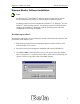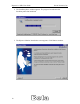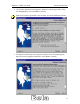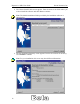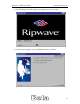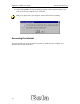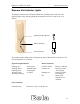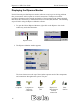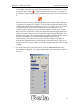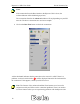User Manual
Table Of Contents
- Permissions, trademarks, and distribution
- Regulatory Information
- Safety
- Introduction
- Ripwave Unit Installation
- Ripwave Monitor Software Installation
- Accessing the Internet
- Ripwave Unit Indicator Lights
- Displaying the Ripwave Monitor
- Uninstall Ripwave Software
- Installing / Charging the Battery
- Beta User Guide Frequently Asked Questions
- End User License Agreement
Ripwave 2.6 GHz User Guide Navini Networks, Inc.
If a problem is detected with one of these components or if a connection is down,
a red circle with a slash ( ) will be positioned over the icon. For example, if
the Ripwave to Base Station wireless connection goes down, the icon will change
to:
When the system is on, the signal strength and quality strength will be displayed
as dynamic bar graphs in the window. To increase the strength and quality of the
signal, change the location of the Ripwave unit. Try moving it closer to a window,
to a higher location, away from other wireless devices (microwave ovens,
cordless phones), and away from metal objects (shelves, file cabinets). As the
Ripwave unit is repositioned, observe the Signal Strength and Signal Quality bar
graphs. Position the Ripwave unit for maximum signal strength and quality. The
numbers to the right of the Signal Strength and Signal Quality bar graphs and the
Ripwave EID number are for troubleshooting purposes only. During
troubleshooting, the technician may ask you for these numbers. The Battery
Strength bar graph indicates how much charge is left in the battery. If the unit is
being run by the AC power adapter, the Battery Strength bar graph will show full
strength.
3. To check connectivity to the ISP network, click the Advanced button on the
Navini Ripwave Monitor. The window displays all of the connections to the ISP
network.
17