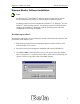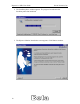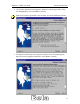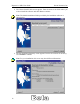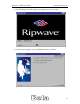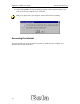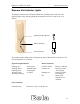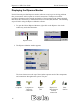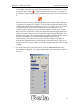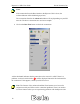User Manual
Table Of Contents
- Permissions, trademarks, and distribution
- Regulatory Information
- Safety
- Introduction
- Ripwave Unit Installation
- Ripwave Monitor Software Installation
- Accessing the Internet
- Ripwave Unit Indicator Lights
- Displaying the Ripwave Monitor
- Uninstall Ripwave Software
- Installing / Charging the Battery
- Beta User Guide Frequently Asked Questions
- End User License Agreement
Ripwave 2.6 GHz User Guide Navini Networks, Inc.
Notes:
If the connection from the Base Station to the Ripwave Unit is down, the
Advanced button will be disabled (grayed out).
The connections listed in the Advanced window will vary depending on your ISP
network. The above connections are used as an example.
4. Click on the Run Tests button to check the connections.
A blue checkmark indicates that the connection to the network is valid. If there is a
problem, a red circle with a slash ( ) will be displayed instead of the checkmark for
the connection. If this appears, contact your ISP for service.
Note: The features of the Advanced and Run Tests buttons are to be used in
conjunction with your ISP to resolve connection problems. There is no need to
use these features unless you are experiencing problems with the Ripwave unit.
18