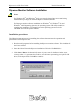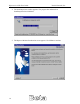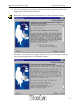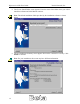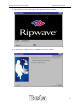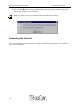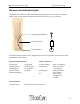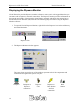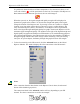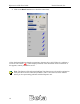User's Manual
Table Of Contents
- Permissions, trademarks, and distribution
- Regulatory Information
- Safety
- Introduction
- Ripwave Unit Installation
- Ripwave Monitor Software Installation
- Accessing the Internet
- Ripwave Unit Indicator Lights
- Displaying the Ripwave Monitor
- Uninstall Ripwave Monitor Software
- Installing / Charging the Battery
- Beta User Guide Frequently Asked Questions
- End User License Agreement
Ripwave 2.6 GHz User Guide Navini Networks, Inc.
Displaying the Ripwave Monitor
Navini Networks provides Ripwave monitor software to assist you in solving problems that you
encounter with reception or network connections. The Ripwave monitor provides information on
the strength and quality of the incoming signal, battery strength, and checks the connectivity to
the Internet Service Provider (ISP) network. The following steps will aid in using the Ripwave
Monitor software.
1. To open the Navini Ripwave Monitor, right-click on the Ripwave icon in the toolbar tray
and select Maximize.
Ripwave Icon
2. The Ripwave Monitor window appears.
The icons shown across the top of the window represent each of the components and
connections throughout the system. They are:
Computer Computer to Ripwave Ripwave to Base
Ripwave Unit Base Station Station
connection wireless
connection
16