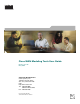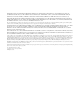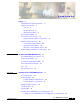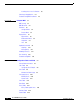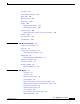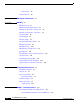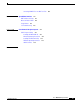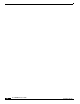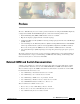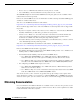Cisco WAN Modeling Tools User Guide Release 15.3.00 May 2006 Corporate Headquarters Cisco Systems, Inc. 170 West Tasman Drive San Jose, CA 95134-1706 USA http://www.cisco.
THE SPECIFICATIONS AND INFORMATION REGARDING THE PRODUCTS IN THIS MANUAL ARE SUBJECT TO CHANGE WITHOUT NOTICE. ALL STATEMENTS, INFORMATION, AND RECOMMENDATIONS IN THIS MANUAL ARE BELIEVED TO BE ACCURATE BUT ARE PRESENTED WITHOUT WARRANTY OF ANY KIND, EXPRESS OR IMPLIED. USERS MUST TAKE FULL RESPONSIBILITY FOR THEIR APPLICATION OF ANY PRODUCTS.
C O N T E N T S Preface ix Related CWM and Switch Documentation ix Obtaining Documentation x Cisco.
Contents Installing the SSI on a PC Platform Removing Sub-applications 2-9 Troubleshooting NMT Installation CHAPTER 3 Using the NMT 2-8 2-9 3-1 NMT Startup 3-1 NMT Menu Bar 3-2 File Menu 3-3 Configure Menu 3-4 Execute Menu 3-7 Display Menu 3-7 Report Menu 3-8 Maintenance Menu Help Menu 3-9 Quit 3-9 3-9 Keyboard Commands 3-9 Help Keys 3-11 Message Keys 3-11 Modeling Processes Error Checking 3-12 Troubleshooting NMT CHAPTER 4 3-11 3-13 Configuration Tables and Fields General Table Infor
Contents Card Table 4-27 Groups and Network Table Nodes Table 4-28 4-29 Network Settings Model Options 4-29 4-31 Feeders 4-32 Modeling Implicit Feeders Modeling Explicit Feeders 4-32 4-34 Obsolete Products 4-35 Networks with Access Feeders or Access Concentrators FastPAD 4-38 Port Concentrator Tiered Networks CHAPTER 5 4-41 4-42 NMT Execute Commands 5-1 Using the Route Command AutoRoute 4-36 5-1 5-1 AutoRoute Least Cost Routing 5-1 Preferred and Directed Routes 5-2 PNNI Routing 5-3 Par
Contents View Summary 6-5 Using the Map Tool 6-5 CHAPTER 7 NMT Utilities Command Line CHAPTER 8 NMT Map 7-1 8-1 NMT Map Startup 8-1 Navigating Though a Network View 8-3 Obtaining Link Information - Physical Links Obtaining Link Information - Logical Links Zooming the Map 8-6 Panning the Map 8-7 Map Color Coding 8-5 8-7 Controlling Map Displays in NMT NMT Map Main Menu Adding New Groups 8-7 8-8 8-10 Adding Nodes to Existing Groups Deleting Groups 8-5 8-11 8-12 Deleting Nodes or
Contents Converting WANDL Files into NMT .cnf Files CHAPTER 11 SpreadSheet Interface 11-1 Microsoft Excel to NMT 11-4 11-5 SSI TroubleShooting CHAPTER 12 11-1 NMT to Microsoft Excel Usage Review 10-4 11-6 Cisco Network Designer Importer 12-1 CND PC Import Utilities 12-1 Installing the NMT2CND file 12-1 Nmt2Cnd Operating Instructions 12-2 Installing The DBF2Cnd Utility 12-2 DBF2Cnd Operating Instructions 12-3 CND PC Utilities 12-4 INDEX Cisco WAN Modeling Tools Guide OL-10426-01, Rev.
Contents Cisco WAN Modeling Tools Guide viii OL-10426-01, Rev.
Preface The Cisco WAN Modeling Tools User Guide provides instructions for using the WAN Modeling Tools, a design aid for WANs. The WAN Modeling Tools consist of the following software tools: • Network Modeling Tool (NMT). UNIX and PC versions are available. • Map Tool to display a graphical model of network topology. • Configuration Extraction Tool (CET) for retrieving existing topologies from the Cisco Wan Manager (CWM) database.
Preface Obtaining Documentation • Release Notes for CWM Automated Bulk Provisioning, Release 15.3.00 • Cisco WAN Manager Automated Bulk Provisioning Guide, Release 15.3.00 The CWM Modeling Tools and Automated Bulk Provisioning user guides are also available on their software CDs and ordered separately. Refer to the current CWM release notes for information on all the switch products that CWM supports and that are certified in this release.
Preface Documentation Feedback Cisco.com You can access the most current Cisco documentation at this URL: http://www.cisco.com/univercd/home/home.htm You can access the Cisco website at this URL: http://www.cisco.com You can access international Cisco websites at this URL: http://www.cisco.com/public/countries_languages.shtml Documentation DVD Cisco documentation and additional literature are available in a Documentation DVD package, which may have shipped with your product.
Preface Cisco Product Security Overview You can submit comments by using the response card (if present) behind the front cover of your document or by writing to the following address: Cisco Systems Attn: Customer Document Ordering 170 West Tasman Drive San Jose, CA 95134-9883 We appreciate your comments. Cisco Product Security Overview Cisco provides a free online Security Vulnerability Policy portal at this URL: http://www.cisco.com/en/US/products/products_security_vulnerability_policy.
Preface Obtaining Technical Assistance Obtaining Technical Assistance For all customers, partners, resellers, and distributors who hold valid Cisco service contracts, Cisco Technical Support provides 24-hour-a-day, award-winning technical assistance. The Cisco Technical Support Website on Cisco.com features extensive online support resources. In addition, Cisco Technical Assistance Center (TAC) engineers provide telephone support. If you do not hold a valid Cisco service contract, contact your reseller.
Preface Obtaining Additional Publications and Information Definitions of Service Request Severity To ensure that all service requests are reported in a standard format, Cisco has established severity definitions. Severity 1 (S1)—Your network is “down,” or there is a critical impact to your business operations. You and Cisco will commit all necessary resources around the clock to resolve the situation.
Preface Obtaining Additional Publications and Information • World-class networking training is available from Cisco. You can view current offerings at this URL: http://www.cisco.com/en/US/learning/index.html Cisco WAN Modeling Tools Guide OL-10426-01, Rev.
Preface Obtaining Additional Publications and Information Cisco WAN Modeling Tools Guide xvi OL-10426-01, Rev.
C H A P T E R 1 Overview of the WAN Modeling Tools This chapter provides an overview of the applications that make up the Cisco WAN Modeling Tools, and of the Cisco products they support. Cisco WAN Modeling Tools Overview Cisco WAN Modeling Tools includes the following tools: • The Network Modeling Tool (NMT) • The Configuration Extraction Tool (CET) • The Third-Party Interface (TPI) • The Spread Sheet Interface (SSI) The NMT is the primary application of the Cisco WAN Modeling Tools.
Chapter 1 Overview of the WAN Modeling Tools Functionality of the NMT Figure 1-1 shows the relationship between the applications that make up the Cisco WAN Modeling Tools. Figure 1-1 Relationship between the Cisco WAN Modeling Tools EXCEL CWM NMT netowork topology data NMT WANDL 49072 CND Functionality of the NMT The NMT is a menu driven application that enables you to model the behavior of both simple and complex networks.
Chapter 1 Overview of the WAN Modeling Tools Cisco Products Supported by the NMT Cisco Products Supported by the NMT New functionality is added in each release of the NMT to accurately reflect the current capabilities of the following Cisco equipment: • MGX 8850, MGX 8830, and MGX 8950 switches—Enables a wide range of user services to be supported by the BPX service node.
Chapter 1 Overview of the WAN Modeling Tools Basic Usage/Charter Functionality • IGX switch—A multi-service ATM networking switch that provides interfaces to support legacy and emerging broadband applications. It supports ATM technology over subrate, narrowband E1 and T1, and broadband E3 and T3 trunks.
Chapter 1 Overview of the WAN Modeling Tools Gaps • The NMT extracts the network topology and connection parameters from Cisco WAN Manager. The NMT handles changes in the CWM DB schema, so these changes are invisible to the user. CWM coded values are translated to more usable strings, and tables are merged so in NMT, there is 1 table per network element. • The NMT translates topology data to and from MS Excel data.
Chapter 1 Overview of the WAN Modeling Tools Data Translation Tools Data Translation Tools The NMT Data Translation Tools use data exchanged between the NMT and other network design software aides to create a complex network model. These tools allow the NMT to interface with other Cisco products as well as third-party products. Table 1-1 describes the data translation tools.
C H A P T E R 2 Installing the Cisco WAN Modeling Tools This chapter provides instructions for installing the following Cisco WAN Modeling Tools: • the Network Modeling Tool (NMT) • the Configuration Extraction Tool (CET) • the Third-Party Interface (TPI) Conversion Plug-in • the SpreadSheet Interface (SSI) Conversion Plug-in This chapter contains the following sections: Note • System Requirements • Installing the NMT • Upgrading the NMT Software • Starting the NMT • Removing NMT • In
Chapter 2 Installing the Cisco WAN Modeling Tools Installing the NMT Installing the NMT This section explains how to install the Cisco WAN Modeling Tools software and link it to your project directories. This procedure also installs any subapplications (CET, TPI, and SSI) that came with your copy of the NMT software. If you want to install only the subapplications, refer to the “Installing a Cisco WAN Modeling Tools Sub-application” section later in this chapter.
Chapter 2 Installing the Cisco WAN Modeling Tools Installing the NMT Step 4 If you are installing from a cd on a Solaris platform, perform the following steps: a. Enter the following command: volcheck b. Note Enter the following command: cp /cdrom/nmt151/install/151.tar.Z If this step fails because the file is not found, substitute nmt151#1 for nmt151. c. Enter the following command: uncompress 151.tar d. Enter the following command: tar xf 151.
Chapter 2 Installing the Cisco WAN Modeling Tools Installing the NMT The NMT files are linked or copied to the project_name directory. This links NMT and all the plug-ins (including TPI, SSI, and CET). To link in NMT without the plug-ins, enter the following command: $NMTHOME/nmtlink -nmt Note Cisco recommends that you do not link NMT without the plug-ins. Note NMTcreates a directory under your home path called tmp.
Chapter 2 Installing the Cisco WAN Modeling Tools Installing the NMT Installing the NMT on a PC Platform To install NMT on the PC, follow these steps: Step 1 Run the provided nmt installing exe file, which is a self extracting ZIP file. The file is called ‘nmt_inst.exe’ and is in the PC directory. You can either run it directly from your CD drive on the PC, or transfer it from your UNIX installation to your PC and then run it. Step 2 The zip file will unzip in c:\nmt by default.
Chapter 2 Installing the Cisco WAN Modeling Tools Upgrading the NMT Software Upgrading the NMT Software NMT feature releases have unique sub directory names. The installation of a new feature release requires the creation or alteration of the working directories. Maintenance releases, however, use the same software directory you created in the previous section. The working directories automatically use the upgrade through UNIX links to the software.
Chapter 2 Installing the Cisco WAN Modeling Tools Removing NMT Step 3 Enter the cd command to move to one of your project directories: cd project_name Step 4 Enter the nmt command to start NMT: nmt Note Use the nmt -d command to start the program if you need to modify system parameters to ranges outside the scope of the current product line. This option adds two additional selections to the Execute menu: Internal Set for Switches/Links and Network Internal Setting.
Chapter 2 Installing the Cisco WAN Modeling Tools Installing a Cisco WAN Modeling Tools Sub-application Installing the Cisco WAN Modeling Tools sub-applications on a UNIX Platform Use the following procedure to install a Cisco WAN Modeling Tools sub-application on a UNIX Platform. Step 1 Go to a working directory where you have run nmtlink. Step 2 Set up a UNIX environment variable for CET, TPI, or SSI. setenv [nmt_path] nmt_path is the path to the version of the NMT software you are using.
Chapter 2 Installing the Cisco WAN Modeling Tools Removing Sub-applications Step 4 If you are going to use the tar file for your NMT data, copy tar.exe and SSIDOSKT.TAR to a DOS working directory. Step 5 Enter the command 'tar xvf SSIDOSKT.TAR to un-archive the data.
Chapter 2 Installing the Cisco WAN Modeling Tools Troubleshooting NMT Installation Symptom NMT displays the following error message: Xlib: Connection to refused by server. Xlib: Client is not authorized to connect to server. ERROR, cannot open display . Probable Causes You are running NMT remotely, and the server is not granting you permission. Solution Enter the XHost + command the console on the displaying platform.
C H A P T E R 3 Using the NMT This chapter provides instructions for using the NMT interface, presents an overview of the modeling process, and lists NMT commands that update or extract information from NMT configuration files. This chapter contains the following sections: • NMT Startup • NMT Menu Bar • File Menu • Keyboard Commands • Modeling Processes • Error Checking • Work Flow The NMT models a network based on your input.
Chapter 3 Using the NMT NMT Menu Bar Figure 3-1 NMT Main Window NMT Menu Bar The menus in the NMT main window contain selections for inputting data that describes the existing or proposed network. These menus also provide selections for generating optimized configurations and many different types of reports. (See Figure 3-2.) The menus are as follows: • File—Contains choices for opening, closing, deleting, and saving your file.
Chapter 3 Using the NMT File Menu Figure 3-2 NMT Design Menu (All Menu Options Displayed) When you highlight a menu item, a one-line description of the selection is displayed beneath the menu. The NMT Design menus and their menu items are further described in the sections that follow. File Menu You can access the following commands from the File menu in the Network Design Tools window: • New—Opens a new file. Clears all read and entered topology information. • Open—Opens a previously saved file.
Chapter 3 Using the NMT File Menu • View Summary—Shows a summary of the current topology. • Report Site—Shows a summary of a specific site. Saving Configurations Save your configuration regularly. The directory path is shown in the bottom left of the window. When you read in configuration files, the path is updated to include the current filename. You can also change the path to read and store files in other directories. To save a configuration, follow these steps: Step 1 Select Save or Save as...
Chapter 3 Using the NMT File Menu • Nodes—User defined node types and restraints. • Parameters...—Global network settings and model options. • Utilities...—Utilities for making global modifications to the configuration file. • Table Scan—Scans all loaded configuration tables for errors. • Edit Options—Modifies the preferences. • Read—Opens a previously saved file. This option is the same as Open in the File menu. • Write—Saves the current configuration under a new name.
Chapter 3 Using the NMT File Menu Utilities Use the Utilities in the Config menu to make bulk changes to the CNF file. • Expand Quantities — For all records for quantity field value of greater than one, change the quantity value to one and duplicate the record the number of times that appeared in the quantity field. • Table Conn Merge — Merges connections with identical parameters into one table record, increasing the quantity field.
Chapter 3 Using the NMT Display Menu Defaults To create your own defaults for any or all tables, create a CNF file and call it DEFAULTS. Save it to your working directory. Any new records you create for a field in any table will have the values of the first entry in that table. To use an existing file for your defaults, select it in the edit options window. Note This option does not apply to the site names field in any table.
Chapter 3 Using the NMT Display Menu Report Menu Use the Report menu to define, generate, display, and save reports. The menu contains the following options: Define Selects which tables to include in a report. Figure 2-5 shows the Define Report window. In this window you can specify the contents of the report and also add a report header. Enter one of the following options: Y—includes a report in a report file. N—do not include a report in the report file.
Chapter 3 Using the NMT Keyboard Commands Figure 3-5 Report Options Maintenance Menu Use the Maintenance menu to revise product costs, add optional equipment (for reference purposes), and provide information about line costs. This menu also allows you to read, write, erase, and set the path for maintenance files. The menu contains the following options: Parts List Line Cost Read Write Erase Change Path Displays a list of Cisco Systems WAN part model numbers. Displays line cost information.
Chapter 3 Using the NMT Keyboard Commands The NMT has many keyboard commands to help you create and revise configuration tables and reports. Table 3-1 lists the Sun workstation key assignments used for editing data in the NMT. Table 3-1 Sun Key Assignments Key Function Description F1 Field help Text description of the current field. F2 Window help Displays a list of key definitions for data entry and editing. F3 Copy line Copies the current line.
Chapter 3 Using the NMT Modeling Processes Table 3-1 Sun Key Assignments (continued) Key Function Description Ctrl-g Go to line/Display line Reports line number of current table entry. Entering a number allows you to go to that specific table entry. Ctrl-h First Field Moves cursor to the first field in the row. Ctrl-j Last Field Moves cursor to the last field in the line. Ctrl-k Left One Space Moves cursor left one character (within a selected field).
Chapter 3 Using the NMT Error Checking The NMT generates three types of messages: • L—Log messages are generally displayed when the NMT records the command the user requested. • I—Informational messages generally indicate that site or link parameters have been modified to comply with user entered data. • W—Warning messages are generally displayed when the NMT modifies connection data. • E—Error messages are generally displayed when the NMT cannot create a topology because of incorrect data.
Chapter 3 Using the NMT Troubleshooting NMT Troubleshooting NMT The table below describes a common NMT problems and what can be done about it. Symptom Your mouse does not work on the PC version of NMT. Note The mouse is not supported in the UNIX version of NMT. Probable Causes The Quick Edit Mode option is checked in the Console window’s Properties
Chapter 3 Using the NMT Troubleshooting NMT Cisco WAN Modeling Tools Guide 3-14 OL-10426-01, Rev.
C H A P T E R 4 Configuration Tables and Fields This chapter describes the fields in the tables accessed through the Configure menu.These tables describe sites, links, traffic types, and more. This data can be created and edited with the NMT, or imported into the tables from other systems. Network topologies are defined by sets of tables. Each table entry defines a network element, and each table field defines a specific characteristic of that element.
Chapter 4 Configuration Tables and Fields Sites Table Sites Table The sites table contains information about all sites in your network. All other tables using the sites field rely on the information in this table. To display the sites table, select Site from the Configure menu. The two most important fields of the site table are the site name and the node type field. The site name field defines the label string of the site, and must be valid and unique.
Chapter 4 Configuration Tables and Fields Sites Table Table 4-1 .Site Table (continued) Field Defaults Notes Description and Comments DBF CET TPI Site Type Switch M/H Function of platform at the site. Can be a switch, feeder, controller or a stand alone unit. STYPE * Restrictions imposed on links O Software release of the switch(es) at this site. If blank, this field defaults to the global value defined in the Model Settings. SW_REL * P Processor card. If Blank, use the latest.
Chapter 4 Configuration Tables and Fields Sites Table Table 4-1 .Site Table (continued) Field Defaults Notes Description and Comments DBF IGX Y E Type of feeder node. Y—feeder IGX nodes should be IGX. N—feeder nodes should be IPX. CET TPI This field applies only if NMT needs to add a feeder node. TF N E Tiered Feeder Flag. Y- for feeder; TF N- for router. This field applies only to added feeder nodes. BC T1 E/H Back card. Feeder link back card.
Chapter 4 Configuration Tables and Fields Sites Table Table 4-1 .Site Table (continued) Field Defaults Notes Description and Comments PNNI_PG N 0 PNNI_PG name of the PNNI group, as defined in the PNNI Domains table. If the name in this table is not in the PNNI Domain table, then it is just represents a logical grouping that the user can define any way they wish. PGL_PR 0 0 The Peer Group Leader Election Priority is a numeric value determining which site will be the peer group leader.
Chapter 4 Configuration Tables and Fields Links Table Configuring Sites Example This section provides an example for configuring Sites. Step 1 Enter the information shown in Table 4-2 into the Sites table. Table 4-2 Field Changes for the Sites Table Site Type Power IGX BC (Back Card) FC (Front Card) RLC (Redundant Link Card) Paris Boston IGX IGX D A N Y E1 T1 NTC NTM Y N Denver IGX A Y T3 BTM N Note Except where noted in this table, each node uses default values.
Chapter 4 Configuration Tables and Fields Links Table Minimal Link Table Usage For existing links, the Keep field should be set to the number of existing links, with the characteristics described in the record. The Links command displays existing links and possible links considered for the network design. The key fields in the link table are the site ends, the trunk type, and the keep field. The primary CWM data source for the Links table is the link table.
Chapter 4 Configuration Tables and Fields Links Table Table 4-3 Link Table (continued) Field Defaults Notes Description and Comments Keep 1 E Number of existing links. If the Keep KEEP field is 0, the link will be ignored in the route command and considered for the optimize commands. Used 0 X Reserve 600/600 O Rcv_Rate 0/0 O Red N P VT_Rate& Type 0 O Traffic Blank 0 LRd N O Dist 0 E Shows the size of the node after the NMT builds a network using the optimize command.
Chapter 4 Configuration Tables and Fields Links Table Table 4-3 Link Table (continued) Field Defaults Notes Description and Comments DBF $/Mo 0 E COST_MO Instl 0 O Cost per month of trunk from Site 1 to Site 2. If blank, NMT calculates cost using the Dist field and the data in the Line Cost Table (in the Maintenance menu). If you enter a value here, use zero in the Distance field. Installation cost of a trunk. Fdr1ID 0 E FDR1ID Fdr2ID 0 E IMA_RD 0 O NTS_Q 0/0 O Feeder 1 ID.
Chapter 4 Configuration Tables and Fields Link Special Cases Table 4-3 Link Table (continued) Field Defaults Notes Description and Comments DBF AW 5040 O Administrative weight used for least cost in the PNNI routing algorithm. A free field comment field. Translates to the WANDL link label field if present. AW Comment COMMENT CET TPI Not available The comment until sv+ Release field is used as the link label in the 9.0. bblink file.
Chapter 4 Configuration Tables and Fields Voice Table Virtual Trunks The virtual trunking feature introduces the concept of defining multiple trunks within a single trunk port interface. It was developed to provide connectivity for a hybrid network consisting of Cisco ATM switches through a public ATM cloud. NMT models virtual trunks on BNI, BXM, BTM, and AIT ports. Refer to Table 4-5 for information on virtual trunk configurations.
Chapter 4 Configuration Tables and Fields Voice Table Table 4-6 Voice Table (continued) Field Defaults Notes Description and Comments DBF CET TPI Qty 1 M Quantity. Number of connections of the specified type. CONNS * * Type of voice connection. TYPE Type C32 M/H Since slot and port are included, this field is always set to 1. * * Derived heuristically prior to Release 8.5. T connections shown as P; FastPAD CELP8 and CELP48 conns shown as ATC16.
Chapter 4 Configuration Tables and Fields Voice Table Table 4-6 Voice Table (continued) Field Defaults Notes Description and Comments DBF BC T1/T1 E/H Back card type (CDP Set). Use BC1 / workstation Help or F12 key BC2 for choice list. CET TPI */* Until Release 9.1, field was determined heuristically, based on the observed ports used. Fdr1ID Fdr2ID 0 E 0 FdrBc E / O/H Index 0 O Rt_Metrics AW M Cost 0 O DR N O Preferred_ Route O Feeder 1 ID.
Chapter 4 Configuration Tables and Fields Data Table Table 4-6 Field Defaults Current_Ro ute Voice Table (continued) Notes Description and Comments DBF CET O The current route, from CET extractions. Route is stored in 19 fields: * CR_SITE2, CR_SITE3, CR_SITE4, ... CR_SITE20 Comments – O Comment field, maximum of 20 characters. CIRCUIT_ID TPI Available starting with Release 7.2. Specific Trunk not available until Release 8.4. Routes are not available on PNNI networks.
Chapter 4 Configuration Tables and Fields Data Table Table 4-7 Data Table (continued) Defaul Note ts s Description and Comments DBF Port ID 2 0 E ID2 Qty 1 M Field Logical slot/port number at the remote site for the connection. (You can assign or NMT will assign.) Quantity. Number of data connections. CONNS CET TPI * * Since slot and port are included, this field is always set to 1. Type 56 E2E_TY SPVC PE E/H M Data rate such as 19.2, or 19.
Chapter 4 Configuration Tables and Fields Data Table Table 4-7 Data Table (continued) Field Defaul Note ts s Description and Comments DBF CET TPI %Util. 60/60 PCT_UTIL1 / Defaults used prior to Release 8.5 and for FastPAD. The data may be unreliable if it changed after adding a connection.
Chapter 4 Configuration Tables and Fields Bursty Table Table 4-7 Field Data Table (continued) Defaul Note ts s Description and Comments Current_ Route DBF CET O The current route, from CET extractions. Route is stored in * 19 fields: Available starting with Release 7.2. Specific CR_SITE2, Trunk not available until CR_SITE3, Release 8.4. Routes are CR_SITE4, not available on PNNI networks. ... O Comment field, maximum of 20 characters.
Chapter 4 Configuration Tables and Fields Bursty Table Table 4-8 Bursty Table Field Defaults Notes Description and Comments DBF CET TPI Site 1 – M/H Site name of the owner of a connection. SITE1 * * Master node unavailable until 8.1; assumed to be Site 1. Port 1 0 E Site 2 – M/H Port 2 0 E Qty 1 M Logical slot/port number at Site 1. (You can assign, or let NMT automatically assign.) For multiport channelized cards, the format is slot.line.port.
Chapter 4 Configuration Tables and Fields Bursty Table Table 4-8 Bursty Table (continued) Field Defaults Notes Description and Comments DBF FS Y O FS MIR(SCR/ MCR) 64.0/64.0 M PIR(PCR) 256.0/25 6.0 Y/N flag indicating if the connection has ForeSight implemented or not. Foresight only applies to FR and ABR connections, or FR ATM multi segment connections. Minimum Information Rate that is guaranteed (in kbps for FR or ATF), or Minimum Cell Rate for VBR/ABR (Ignored for CBR/UBR).
Chapter 4 Configuration Tables and Fields Bursty Table Table 4-8 Field Defaults FrontCard Bursty Table (continued) Notes Description and Comments DBF CET O Front card. In some cases, multiple front cards can support a service on a platform. In those cases, you can specify the front card you want. FC1 / Only filled in for FRSM-HS cards. Application blank O Fdr1ID 0 E Fdr2ID 0 E FC2 TPI Only required for VISM connections.
Chapter 4 Configuration Tables and Fields Bursty Table Table 4-8 Field Defaults Notes Endpoint Address Routing Address Index 0 Rt_Metrics AutoRou M te Cost 100 O DR N O Preferred_ Route O O Bursty Table (continued) Description and Comments DBF The ID of the connection. DLCI for FR, ADDRESS1 / VPC/VCI for ATM. These addresses are the ADDRESS2 IDs of the connection as it enters and exits the ATM WAN cloud. The ID of the connection’s primary routing RT_ADDRESS1/ segment.
Chapter 4 Configuration Tables and Fields Bursty Table Table 4-8 Field Defaults Current_Ro ute Comments – Bursty Table (continued) Notes Description and Comments DBF CET TPI O The current route, from CET extractions. Route is stored in Not available until Release 19 fields... 7.2. Specific CR_SITE2, Trunk not available until CR_SITE3, Release 8.1. CR_SITE4, Current route ... not available for SV+ CR_SITE20 release 8.1 or 8.2. Routes are not available on PNNI networks. O Comment field.
Chapter 4 Configuration Tables and Fields Bursty Table Bursty Table Special Cases The Bursty Traffic Table configuration information will be different for the following special cases: • ATM Connections • Two Segment Connections The configuration for these types of connections are described in the sections that follow. ATM Connections Use the NMT to model ATM connections in the Bursty Traffic Table. Refer to Table 8-1 for information on modeling ATM connections.
Chapter 4 Configuration Tables and Fields Interface Table Two Segment Connections Use the NMT to model ATM to Frame Relay interworking connections and ATM to Circuit Emulation connections. Refer to Table 4-10 for information on modeling ATM and FR connections. Refer to Table 4-11 for information on modeling ATM to CE connections.
Chapter 4 Configuration Tables and Fields Interface Table Table 4-12 Interface Table (Port Specific Parameters) (continued) Field Defaults Notes Description and Comments DBF CET TPI Speed 0 O/H Clock speed of the access port. Values range from SPEED * * Limitation: Older devices, the MC3810 and FastPAD are not supported. • 56 to 2048 kbps for frame relay • 3622 to 38336 for ATM on an AUSM on an MGX 8220 edge concentrator.
Chapter 4 Configuration Tables and Fields Feeder Table Table 4-12 Interface Table (Port Specific Parameters) (continued) Field Defaults Notes Description and Comments IngMinBw 0 0 IngMaxBw 0 0 AW 0 Minimum bandwidth in cps in the ING_MIN_BW ingress (receive) direction reserved for this partition. Zero value means no specification Maximum bandwidth in cps in the ING_MAX_BW ingress (receive) direction reserved for this partition. Zero value means no specification. Administrative weight for PNNI.
Chapter 4 Configuration Tables and Fields Card Table Card Table The Card table is an optional table that specifies the cards that populate the chassis. Links and connections may use these cards. Table 4-14 Card Table Field Defaults Notes Description and Comments DBF CET Node — M/H Site name of the chassis being specified.
Chapter 4 Configuration Tables and Fields Groups and Network Table Groups and Network Table The Groups and Network Table defense the PNNI Peer groups, their parameters, and their relationships. In WANDL, this data is translated to the HPNNI file. Note In the MS Excel and DBF interface, this table is called Groups.
Chapter 4 Configuration Tables and Fields Nodes Table Nodes Table The Nodes Table defines node types the NMT does not support. Future switches, other Cisco WAN or feeder platforms, or other vendor switches can be defined in this table. Note The Nodes table is not translated from CWM or to WANDL. Table 4-16 Nodes Table Field Defaults Notes Description and Comments DBF NodeType Blank M Name of the node type.
Chapter 4 Configuration Tables and Fields Network Settings Table 4-17 Model Setting Configuration (continued) Parameter P Delay Limit Modeling Effect Maximum delay (in ms) that can be sustained for this connection type. A Delay Limit Maximum delay (in ms) that can be sustained for this connection type, if applicable. NTS Delay Limit Maximum delay (in ms) that can be sustained for this connection type, if applicable.
Chapter 4 Configuration Tables and Fields Model Options Model Options Selecting Model options from the Config
Chapter 4 Configuration Tables and Fields Feeders Table 4-18 Execute Menu Model Parameter Settings Setting Share Redundancy Defaults Y Description Y—non-redundant connections can share cards that are used on redundant connections, essentially getting redundancy for free. If no, non-redundant connections cannot share these cards, and are provisioned by a separate non-redundant service module. Y—hold a packet switch in reserve for the VDP background test of standby cards.
Chapter 4 Configuration Tables and Fields Feeders Implicit IGX and IPX feeders can be generated when an IGX is used as the hub, but only when the traffic demands on the IGX exceed the resources of one node. Therefore, if the hub is an IGX, and you want to design IGX or IPX feeders, it is better to make the feeders explicit. Implicit MGX 8820 feeders are generated when a BPX is used as a hub node, and the Bursty Traffic table contains connections designated for MGX 8220.
Chapter 4 Configuration Tables and Fields Feeders Table 4-19 Tiered Network Configurations with Implicit Feeders (continued) Topic MGX 8220 Feeders: Port to Multiport Required Settings Bursty Traffic table Fdr I/D fields (Feeder identification fields): ID values must be assigned. Comments By assigning IDs to the ports of the MGX 8220 service module cards, you can put the connection on a particular port. ID values can be Feeder IDs can also control port-to-multiport connections. • Slot.
Chapter 4 Configuration Tables and Fields Obsolete Products Refer to Table 4-20 for information on modeling an explicit feeder tiered network with the NMT. Table 4-20 Tiered Network Configurations with Explicit Feeders Topic Explicit Feeders: General Instructions Required Settings Model Settings table Comments Make sure that the value of Switch Software Release is set to the release that is to be modeled. Site Table Node Type field: Enter IGX, IPX, BPX, MGX8220, MGX8850, or any other valid Node Type.
Chapter 4 Configuration Tables and Fields Obsolete Products Networks with Access Feeders or Access Concentrators IPX and IGX switches can include devices that do the following tasks: • concentrate small connections into large ones • convert normal voice or legacy data connections into Frame Relay connections. The NMT supports three access feeders that concentrate or convert data: the MC3810, the FastPAD, and the Port Concentrator. One IGX or IPX node can support up to 64 of these devices.
Chapter 4 Configuration Tables and Fields Obsolete Products Table 4-21 MC3810 Configuration (continued) Topic Adding MC3810 bursty data connections Required Settings Bursty Traffic table Type field: Enter FR. BC (Back Card) field: On the connection side that uses a MC3810, enter the back card of the FTC card that links the hub IPX/IGX switch to the MC3810 (T1, E1, V, or X). On the other side of the connection, enter the back card of the FRP/FRM (also T1, E1, V, or X).
Chapter 4 Configuration Tables and Fields FastPAD Table 4-21 MC3810 Configuration (continued) Topic Required Settings Setting up multiple Data Traffic table, Voice Traffic table, Bursty Traffic table MC3810s at the same • Hub ID field: The ID is given to the port of the FTC/FTM card on the site IPX/IGX that connects to the specific MC3810. ID values can be — 0, indicating no unique port constraint. — Slot and port: mm.
Chapter 4 Configuration Tables and Fields FastPAD Table 4-22 FastPAD Configuration Topic Required Settings Comments Setting Switch Software Release Model Settings table FastPADs will not be designed for non-voice connections under the default switch software release (920). To force NMT to use FastPADs, the Feeder Table must be used; see Changing Default Parameters below.
Chapter 4 Configuration Tables and Fields FastPAD Table 4-22 FastPAD Configuration (continued) Topic Setting Up Switched Voice Connections Required Settings Voice Traffic table Connect the FastPADs: • Quantity field: Set the number of connections between a pair of FastPADs to the estimated peak number of simultaneous calls between the two destinations. • Type field: Enter Session. • BC (Back Card) field: Select valid FTC back card (V, X, T1, or E1).
Chapter 4 Configuration Tables and Fields Port Concentrator Port Concentrator The Port Concentrator provides a method for concentrating voice and data connection types as a Frame Relay connection extending to an FTC or FRM card. The NMT models and provisions Port Concentrators so that they support Frame Relay connections. The card is modeled as a 44-port FRP card, with the PC interface being optional but defaulting to V35.
Chapter 4 Configuration Tables and Fields Tiered Networks Tiered Networks Tiered networks are a special network configuration of Cisco WAN switches. A tiered network consists of a BPX or IGX hub node linked to a maximum of 16 IPX/IGX nodes or MGX 8220/ MGX 8850 edge concentrators designated as feeder nodes.
C H A P T E R 5 NMT Execute Commands This chapter provides instructions for using the NMT modeling commands found in the Execute menu. Using the Route Command Selecting Route from the Execute menu finds routes by using the same Automatic Routing Management and PNNI (Private Network-to-Network Interface) algorithms that are used in the switches. Only those links that have a Links table Keep field value of 1 or more are used in the topology.
Chapter 5 NMT Execute Commands AutoRoute Least Cost Routing Table 5-1 Least Cost Routing Configuration Topic Required Settings Specifying a Least Cost Route Sites table Comments Any site can have a least cost or RA (Routing Algorithm) field: Enter C (least cost) or CD (least cost least hops routing rule. with delay as a cost) Links table Cost field: Enter a value between 1 and 50. Voice, Data, and Bursty Traffic tables Cost field: Enter a value between 1 and 100.
Chapter 5 NMT Execute Commands PNNI Routing Table 5-2 Preferred and Directed Route Configuration Topic Required Settings Modeling Preferred or Directed Routes Voice, Data, and Bursty Traffic tables Comments If the Preferred_Route field is left blank or is invalid, this field is DR field: Enter Y if the connection ignored. has the directed routing feature, and N otherwise. Preferred_Route field: Enter a series of node cross-connects, separated by equal signs (=).
Chapter 5 NMT Execute Commands Fail Analysis Command Fail Analysis Command Selecting Fail Analysis from the Execute menu allows you to create a situation where one or more lines fail. You can also generate a situation where the lines are failed one at a time (see the Simulate All menu choice). By failing a line, you can force the NMT to create alternative routes; the NMT does this by using the Automatic Routing Management algorithm.
Chapter 5 NMT Execute Commands Optimize Command Optimize Command The NMT provides several tools for optimizing network models that allow you to create a least-cost topology with selected links. When you select Optimize from the Execute menu, the NMT processes your configuration to design a least-facilities-cost network. The Optimize command eliminates unused links (links that are not used for routing traffic) from the topology.
Chapter 5 NMT Execute Commands Optimize Command Note Optimize is not supported for PNNI Networks. NMT Command Results Table 5-4 lists the possible reasons connections are not being routed over links with the route command. Table 5-4 Possible Causes for Connections not Routed Over Links Cause Solution Set the keep field to one or higher. Link has a zero in the keep field.
Chapter 5 NMT Execute Commands Optimize Command The following tables describe how to troubleshoot problems with Execute commands. Symptom IGX Links are using more bandwidth than expected for voice and data calls. Probable Causes Voice and Data (TS and NTS) connections on the IGX are translated into fast packets. When these 24 byte packets with 20 bytes of payload are inserted into cells, the packet header is not removed, and either one or two packets are inserted into the cell.
Chapter 5 NMT Execute Commands Optimize Command Cisco WAN Modeling Tools Guide 5-8 OL-10426-01, Rev.
C H A P T E R 6 NMT Reports This chapter describes the different types of reports generated by the NMT. NMT ascii reports are generated with each run of either the Route command or the Optimize command. Some of these reports can be viewed from the Display menu. All can be written to disk from the Report menu. Define Input Screen determines which reports to include in the output file, and Generate creates and names the output file. Most reports are fairly straight forward in the information they present.
Chapter 6 NMT Reports Link Load Report The Link Load report displays the load resources on each link in the network, based on the static load model. In the example below, den-sea is a cell based link where the bandwidth is 92% utilized. This link contains 80000 cells for CBR ATM traffic, 7515 cells of frame relay, and has a statistical reserve of 600, which is not included in the total. There are 55 PVCs on the first link.
Chapter 6 NMT Reports ATM & FR Ports Report (or Bursty Data Ports Report) The ATM and FR Ports Report lists all ports for each site that supports a connection found in the Bursty Connection Table. This report is output in DBF format. Data & Voice Ports Report (or Voice & Data Ports Report) The Data and Voice Ports Report lists all ports for each site that supports a connection found in the Voice Connection Table and the Data Connection Table.
Chapter 6 Table 6-1 NMT Reports Failed Connection Reasons (continued) Reason String Too Big Delay Meaning Connection cannot be routed without exceeding the maximum delay. (This pertains to AutoRoute networks.) No CellBase Path Connection cannot be routed without being converted to FastPackets on older equipment, but the connection is not permitted to be converted to FastPackets.
Chapter 6 NMT Reports Using the Map Tool 4 5 A UFMC A UFMC T1 T1 192 103 48 26 32 24 32 24 59 59 Legends: FPL - Fast Packet Load : Percent of FP bus load / Total bus load. GWL - Gateway Module Load : Percent of FP bus load / Max FP bus load. ==================================================================== This report tells us that the IGX switch with the ATM end is using 40 of its 584 UBU's, where the IGX switch with the FR end is using 118 UBUs.
Chapter 6 NMT Reports Using the Map Tool Table 6-2 Menu Bar Selection Description Map Map Show or hide the map. Select Select a map. Update Update Map Import the latest configuration. Options Thresholds Define thresholds at which traffic is considered excessive (critical) or close to excessive (warning). Black and White Display the map in black and white. Reset Clear the map. About Describes the map application. Save Save the map. Quit Close the map.
Chapter 6 NMT Reports Using the Map Tool Figure 6-1 Example of Network Topology Map Showing Threshold Dialog Box Creating a Graphical Display To create a graphical display of a new configuration, perform the following steps: Step 1 Select Map from the Display menu and drag the Map window to a suitable location on your screen. It may take several seconds for the Map window to display. Note Select Map tool menus by using the left mouse button, except where noted.
Chapter 6 NMT Reports Using the Map Tool Using the Map Tool to Analyze Traffic Levels Click on the Options menu and select Thresholds. (See Figure 1-1.) The Thresholds dialog box contains two sliding bars, Critical and Warning, that allow you to define critical and warning as a percent of total bandwidth. By sliding the bar, you establish the threshold at which the amount of traffic is considered excessive (critical) or close to excessive (warning).
C H A P T E R 7 NMT Utilities Command Line NMT provides commands for modifying and summarizing data in the NMT configuration (.cnf) files. Most NMT functionality can be executed in the command line interface (CLI). You can use this feature to write scripts and batch commands. Enter all commands on a UNIX command line in the working directory. Most commands use the following form: command cnffile [options] where cnffile is the name of the NMT configuration file.
Chapter 7 Table 7-1 NMT Utilities Command Line NMT Command Line Commands (continued) Command onesite cnffile1 cnffile2 site Description Specify one site, and extract a .cnf file with only connections and links that belong to that site. Useful for analyzing a subsection of a network. adj2nmt Automates the changes made in the file to the file, and writes the results to the file.
C H A P T E R 8 NMT Map The NMT Network Display Tool, also known as the Network Design Topology Map or NMT Map, provides a useful way to visualize your network model. The map tool provides the following features: Note • A graphical display of your topology • Aid in visualizing of traffic levels. • Helps you see the effects of node or link failures in your network. • Aid in visualizing a PNNI Peer Group hierarchy of logical nodes and logical links.
Chapter 8 NMT Map NMT Map Startup Figure 8-1 Network View Showing Logical Nodes Figure10-2 shows an example of the physical network corresponding to Figure 10-1. The physical nodes are shown as squares and the links between them as lines. If multiple groups are defined and a link has ends in two different groups, the nodes at each end are called border nodes. The NMT Map highlights border nodes by displaying them as striped squares. The NMT Map also displays links in two-line thickness.
Chapter 8 NMT Map Navigating Though a Network View Navigating Though a Network View To display a physical network (such as the example in Figure 10-2), click on the group icons. To move down the hierarchy, select an icon and click the left mouse button. The map will now display all the nodes and links in that icon’s peer group. Border nodes are shown with cross-hatches on the node icon. (See Figure 8-3.
Chapter 8 NMT Map Navigating Though a Network View Figure 8-4 Three Level Hierarchy - Second Level A left mouse button click on the second level node exposes the third level nodes associated with that node, and so on. (Figure 8-5) Figure 8-5 Note Three Level Hierarchy - Third Level To see the entire network, click on all the logical node icons. Cisco WAN Modeling Tools Guide 8-4 OL-10426-01, Rev.
Chapter 8 NMT Map Obtaining Link Information - Physical Links There are two shortcuts to transform Figure 8-1 to Figure 8-2, or vice-versa. Select Explode from the Groups menu to view the physical network of Figure 8-2, or select Collapse from the Groups menu to view the logical network (Figure 8-1). Obtaining Link Information - Physical Links Click the link between two physical nodes to display all of the links between them (Figure 8-6).
Chapter 8 NMT Map Zooming the Map Figure 8-7 Link Display for Logical Links Zooming the Map To zoom in on a region of the map, follow these steps: Step 1 Move the cursor to a blank spot on the map above and to the left of the area you wish to enlarge. Step 2 Hold down the left mouse button while dragging the cursor down and to the right. A dotted box appears on the screen. Step 3 Continue moving the cursor until the dotted box surrounds the area you wish to enlarge.
Chapter 8 NMT Map Panning the Map Panning the Map To move a map to a different position on the screen, move the cursor to a blank spot on the screen. Hold down the middle mouse button while dragging the cursor in the direction you want the map to move. When you release the mouse button, the nodes, links, and background map shift in that direction on screen. To return to the map to its original position, move the cursor to a blank spot on the map and click the right mouse button.
Chapter 8 NMT Map NMT Map Main Menu Figure 8-8 NMT Report Menu - Set Options Screen NMT Map Main Menu The NMT Map menu bar can contain up to eight pull-down menus for controlling map configuration. (Figure 10-9). Figure 8-9 NMT Map Main Menu Each pull-down menu is described in detail below. • File - Contains choices for exiting the map and saving your work. • Access - Contains choices for adding and deleting access feeder nodes to the map display.
Chapter 8 NMT Map NMT Map Main Menu Each pull-down menu contains one to six submenus. The purpose of each submenu is described in Table 8-2. Table 8-2 Menu Bar File Map Tool Menus Selection Save Access Add... Description Save locations of nodes and groups and the assignment of nodes to groups. Exit the map tool, optionally saving or ignoring new information in the display. Add an access feeder to the node. Groups Delete Explode Delete an access feeder.
Chapter 8 NMT Map Adding New Groups Adding New Groups To add a new group, perform the following steps: Step 1 Select Groups from the Main Menu. Step 2 Select Add new from the Groups Menu. The cursor changes to a large black dot resembling a group icon. Step 3 Select a node that will be in the new group. Center the cursor over the node, and click the left or right mouse buttons. A dialog box will appear (Figure 8-10). Figure 8-10 Add Group Dialog Step 4 Enter the group name and click OK.
Chapter 8 NMT Map Adding Nodes to Existing Groups Adding Nodes to Existing Groups To add a node to existing groups, perform the following steps: Step 1 Select Groups from the Main Menu. Step 2 Select Add to from the Groups Menu. The cursor changes to a ring, resembling a group icon with a hole in it. Step 3 Select the group to which you want to add a node. Center the cursor over the group icon, and click the left or right mouse buttons.
Chapter 8 NMT Map Deleting Groups Deleting Groups To delete a group, perform the following steps: Step 1 Select Groups from the Main Menu. Step 2 Select Delete from the Groups Menu. The cursor will change to a skull and crossbones. Step 3 Select the group you want to delete and click the left or right mouse buttons. A dialog box appears (Figure 8-13). Step 4 Click OK. The box disappears.
Chapter 8 NMT Map Saving Your Work Figure 8-15 Map Display after Deleting From a Group Saving Your Work There are two ways to save work: • Select Utility from the Main Menu; then select Save from the Utility Menu. • Select Main Menu
Chapter 8 NMT Map Retrieving Map Data Into NMT Retrieving Map Data Into NMT Once map data has been saved in the map, that data can be imported into NMT. To do this, select Import
C H A P T E R 9 Configuration Extraction Tool This chapter describes how to use the Configuration Extraction Tool (CET). The CET extracts data from the Informix database used by the Cisco Wan Manager (CWM). The CET then formats the data into a standard .cnf file that can be read by the NMT. The CET works with CWM Releases 9.2 through 15.1.50. CET is included in the UNIX installation of NMT. For instructions on installing the CET see the chapter “Installing WAN Modeling Tools.
Chapter 9 Configuration Extraction Tool Using the CET Using the CET To extract data from CWM and generate an NMT-compatible .cnf file, perform the following steps: Step 1 For the best data consistency, make sure the network is not running any administration activities that add or delete network elements. Also, make sure you are in the correct working directory, and that the CET has been installed there.
Chapter 9 Configuration Extraction Tool Using the CET Step 4 This step is optional. If manual corrections are required on the output CNF file, you can make them once, and then automatically make them again with the 'adj2nmt' command. The command only updates fields that are missing from CWM or are not that reliable. The site names, and slot port information is used to match links and connections. Messages are generated for every change.
Chapter 9 Configuration Extraction Tool Other CET Commands Figure 9-1 CET Schematic Overview Cisco Network Cisco WAN svp2cet livenet Informix database Directory livenet svp2cet .con domains .svp nodes .svp links .svp cet2nmt livenet ports .svp Working directory nmt (Read livenet) S6043 cet2nmt .con livenet .cnf Other CET Commands There are several other CET commands that may help you more effectively use the software: • svp_dmp. Use this command to if the CET generates a defective .
Chapter 9 Configuration Extraction Tool Troubleshooting CET • adj2nmt—Use this command to recreate manual changes on previous extractions to current extractions. • sniffcnf ntwk_name—Use this command to obtain an on-screen summary of the network topology. This is useful for a high-level check that the data extraction was successful.
Chapter 9 Configuration Extraction Tool Troubleshooting CET Symptom Connections are missing. Probable Causes Incomplete data in SV+ database. Solution CWM 9.2 or higher: View the files that begin with the word extra. These contain connection segments that are in the data base, but which were not collected because they were not part of an end-to-end connection. SV+ 7.0 - SV+ 9.1: View the files maybe.voice.svp, maybe_data.svp, maybe_frame.svp, and maybe_atm.svp.
Chapter 9 Configuration Extraction Tool Troubleshooting CET Symptom Probable Causes Solution Symptom Informix Error 217 (Column [name of column] not found in any table in the query) CWM release and the Informix Database are incompatible. In other words, a new sv+ has been installed, but is not in use Use the swt_rev option on the svp2cet command.
Chapter 9 Configuration Extraction Tool Remote CET Extracts Symptom The following error message is displayed: DB not found. Console file from the svp2cet command shows some queries and then SQL error 802 Probable Causes The CWM is a newer version than NMT, and has tables or fields that NMT does not recognize. Solution Upgrade NMT to a later version that supports that version of CWM.
Chapter 9 Configuration Extraction Tool Remote CET Extracts Note • Informix 7.2, or higher, must be installed on both your local host and the remote host. (If CWM is installed on either host, you have met the requirement for that host. • You must know the password to the svplus user ID at the remote host. You cannot obtain a remote CET extract from a PC.
Chapter 9 Configuration Extraction Tool Remote CET Extracts Troubleshooting Symptom A command returns Informix error 23101: Probable Causes The INFORMIXDIR environment variable is not set correctly Solution Either issue the command, unsetenv INFORMIXDIR, or the command, setenv INFORMIXDIR /usr/users/informix. Symptom A command returns Informix error 930: Unable to load locale categories.
Chapter 9 Configuration Extraction Tool Remote CET Extracts Symptom Command returns Informix error 908 Probable Causes The remote CWM site is not up and running. Solution Verify the remote CWM site is running and can be pinged from your site. Cisco WAN Modeling Tools Guide OL-10426-01, Rev.
Chapter 9 Configuration Extraction Tool Remote CET Extracts Cisco WAN Modeling Tools Guide 9-12 OL-10426-01, Rev.
C H A P T E R 10 WANDL — Third-Party Interface This chapter describes how to use the Third-Party Interface (TPI) Conversion Plug-in, and contains the following sections: • Translating Between NMT and WANDL Formats – Converting NMT Configuration Files into WANDL Files – Converting WANDL Files into NMT .cnf Files TPI translates NMT .cnf files to and from WANDL files. Figure 10-1 Figure 10-1 provides a high-level illustration of this process.
Chapter 10 WANDL — Third-Party Interface Translating Between NMT and WANDL Formats Figure 10-1 TPI Schematic Overview nmt (Write mynet) nmt2tpi mynet Working directory mynet .cnf WANDL file set in Directory mynet spec .mynet * bblink .mynet * demand .mynet muxloc .mynet * tpi2nmt mynet Working directory * Unless otherwise specified in the specification file. S6044 nmt (Read mynet) mynet .
Chapter 10 WANDL — Third-Party Interface Translating Between NMT and WANDL Formats Use the following procedure to convert NMT configuration (.cnf) files into files that can be read by WANDL software using the UNIX command line interface. Step 1 Start the NMT and verify that you have a readable configuration file.
Chapter 10 WANDL — Third-Party Interface Translating Between NMT and WANDL Formats Converting WANDL Files into NMT .cnf Files This procedure is for the conversion of WANDL files into files that can be read by the NMT. This procedure processes files specified in the WANDL specification file. Step 1 Return to the parent directory. cd .. Step 2 Convert the WANDL files into an NMT .
C H A P T E R 11 SpreadSheet Interface This chapter describes the SpreadSheet Interface (SSI) Conversion Plug-in, which translates network design information between NMT and a Microsoft Excel-compatible format. SSI requires that you use Microsoft Excel Version 6.2 or later. This chapter contains the following sections: • NMT to Microsoft Excel • Microsoft Excel to NMT The SSI plug-in converts the .cnf file into its component tables and saves them as .
Chapter 11 SpreadSheet Interface NMT to Microsoft Excel The following procedure is for the conversion of an NMT .cnf file to .dbf, a Microsoft Excel compatible format, and archiving the .dbf output so that it can be moved from a UNIX workstation to a PC. This section also explains how to unarchive the file once it is on the PC. Step 1 To convert a .cnf file to .dbf format and archive it as a .tar file, use the following command: nmt2tar cnf_name [parts_file] cnf_name is the name of any .
Chapter 11 SpreadSheet Interface NMT to Microsoft Excel Figure 11-1 SSI Schematic Overview Unix NMT DBF reports CNF file NMT2TAR TAR2NMT TAR of DBF NMT tables PC TAR (PC) DBP file set Excel NMT (PC version) NMT_load NMT_unload S6045 Excel spreadsheet Step 3 Unarchive the file at the PC using a program like tar.exe for PCs and StuffIt Deluxe for Macintoshes. The unarchived file consists of several files, one file for each NMT configuration table. Each file has a .
Chapter 11 SpreadSheet Interface Microsoft Excel to NMT Microsoft Excel to NMT The following procedure is for the archiving of Microsoft Excel files so they can be easily moved from a PC to a UNIX workstation and for converting the Microsoft Excel files into NMT .cnf file format: Step 1 To archive an Microsoft Excel file, use a program like tar.exe for PCs or StuffIt Deluxe for Macintoshes. Note If the destination PC has not been used for reading archived .
Chapter 11 SpreadSheet Interface Usage Review Usage Review After creating a CNF file using NMT, CET, or TPI, use SSI tools to translate the CNF file to an excel workbook. In the UNIX environment, do the following: Step 1 run the command nmt2tar. This creates both the DBF files, and a tar file containing them. Step 2 Transfer the output tar file to you PC environment. Make sure you use binary mode. Step 3 Untar the file using the DOS command 'tar2dir'.
Chapter 11 SpreadSheet Interface SSI TroubleShooting SSI TroubleShooting The table below describes a common SSI problem and what can be done about it. Symptom Network data gets rounded incorrectly when converting from Excel to NMT'’s CNF file. Probable Causes The SSI user enters new connections or links in Excel using the SSI macros. The user then runs NMT_Unload macro, and transfers the tarred DBF file back to Unix.
C H A P T E R 12 Cisco Network Designer Importer The Cisco Network Designer (CND) is a PC configuration system for pre-sales CND PC Import Utilities The NMT provides two PC Utilities for loading the CNF into the Cisco Network Designer, where the data is stored as a project. Table 12-1describes these utilities. Table 12-1 PC Utilities for the CND Utility Description NMT2CND Proprietary CNF file used by NMT to provision a network considering QoS, minimizing costs, and failure recovery.
Chapter 12 Cisco Network Designer Importer CND PC Import Utilities Nmt2Cnd Operating Instructions To operate the nmt2cnd, perform the following steps: Step 1 Shut down CND if it is running. Step 2 Launch nmt2cnd by clicking on the icon. You should see an MFC menu with the following three selections: File, Export, and Help. Note Select File from the menu. Then select open NMT cnf.... Navigate to find and open your CNF file. nmt2cnd will read the cnf file, and look for a partlist.
Chapter 12 Cisco Network Designer Importer CND PC Import Utilities DBF2Cnd Operating Instructions To run the DBF2Cnd utility, follow these steps: Step 1 Click the SSI macro to start MS Excel. Step 2 Create an Excel workbook with the following files: 1. a sites sheet— The Site sheet must have two columns: – Name - Site name, up to 10 characters, – Type - Chassis Part type, up to 19 characters. The Hor and Ver columns are optional. Use them to position sites on the CND drawing.
Chapter 12 Cisco Network Designer Importer CND PC Import Utilities Step 10 Select Load. Bring the dbf2cnd window to the foreground while the project is loading. A message box displays the status of the load, and how many parts were accepted and rejected from the load.
I N D EX Cisco Network Designer Importer, CND A 12-1 Cisco WAN Modeling Tools access feeders Ad field 4-36 relationship between 4-12, 4-15, 4-20 Class of service field Alternative Route command AutoRoute 1-2 5-4 5-1 4-12 CND, Cisco Network Designer Importer command line commands Comment field 12-1 7-1 4-14, 4-17, 4-22 Configuration Extraction Tool. See CET.
Index environment variables NMTHOME erase file I 2-4 IGX, description of 3-4 error checking, automatic error messages IGX field 3-12 4-4 IMATM resiliency degree field 3-11 errors and warnings IMATM trunks 3-11 Index field Excel macros IPX/IGX feeders Explicit feeders BC field BC field 4-35 creating in NMT Type field 4-21 Installation cost field 11-1 3-11 4-9 4-33 4-33 4-35 4-35 K Keep field F 4-8 keyboard commands FastPAD 4-9 5-4 informational messages 11-2, 11-4 Micro
Index port to multiport Type field Peak Information Rate field 4-34 PIR(PCR) field 4-33 MGX 8220 shelf 1-3 Microsoft Excel 11-1 PNNI MIR(MCR) field 5-3 designing 4-19 model parameters 4-41 Power field 3-5 Modem % field 4-3 4-41 port concentrators 4-19 configuration 4-19 port concentrator Minimum Information Rate field 4-19 4-36 4-3 preferred routes 5-2 Q N Quantity field Name field 4-26 navigation 3-9 Queue Dept field Network Modeling Tool. See NMT.
Index StrataView Plus, importing from svp2cet command 9-1 9-2 switch software version 3-5 T table scan 3-12 tar2nmt command 11-4 Third Party Interface. See TPI.