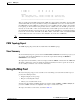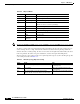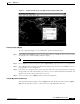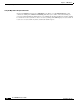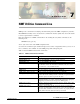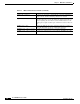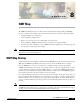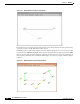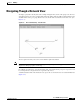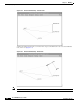- Cisco WAN Modeling Tools User Guide
Table Of Contents
- Cisco WAN Modeling Tools User Guide
- Contents
- Related CWM and Switch Documentation
- Obtaining Documentation
- Documentation Feedback
- Cisco Product Security Overview
- Obtaining Technical Assistance
- Obtaining Additional Publications and Information
- Cisco WAN Modeling Tools Overview
- Functionality of the NMT
- Cisco Products Supported by the NMT
- Basic Usage/Charter Functionality
- Gaps
- Data Translation Tools
- System Requirements
- Installing the NMT
- Upgrading the NMT Software
- Starting the NMT
- Removing NMT
- Installing a Cisco WAN Modeling Tools Sub-application
- Removing Sub-applications
- Troubleshooting NMT Installation
- NMT Startup
- NMT Menu Bar
- File Menu
- Display Menu
- Keyboard Commands
- Modeling Processes
- Error Checking
- Troubleshooting NMT
- General Table Information
- Sites Table
- Links Table
- Link Special Cases
- Voice Table
- Data Table
- Bursty Table
- Interface Table
- Feeder Table
- Card Table
- Groups and Network Table
- Nodes Table
- Network Settings
- Model Options
- Feeders
- Obsolete Products
- FastPAD
- Port Concentrator
- Tiered Networks
- Using the Route Command
- AutoRoute
- AutoRoute Least Cost Routing
- PNNI Routing
- Fail Analysis Command
- Build Sites Command
- Optimize Command
- NMT Command Results
- Site Report
- Link Report
- Network Summary Report
- Link Load Report
- ATM & FR Ports Report (or Bursty Data Ports Report)
- Data & Voice Ports Report (or Voice & Data Ports Report)
- Connection Routes Report
- Failed Connections Report
- Parts List Report
- Resource Report/Card Statistics Report
- PNNI Topology Report
- View Summary
- Using the Map Tool
- NMT Map Startup
- Navigating Though a Network View
- Obtaining Link Information - Physical Links
- Obtaining Link Information - Logical Links
- Zooming the Map
- Panning the Map
- Map Color Coding
- Controlling Map Displays in NMT
- NMT Map Main Menu
- Adding New Groups
- Adding Nodes to Existing Groups
- Deleting Groups
- Deleting Nodes or Groups from Existing Groups
- Saving Your Work
- Retrieving Map Data Into NMT
- Using the Map Tool with Fail Analysis
- Using the Map Tool to Analyze Traffic Levels
- Fields Addressed by CET
- Using the CET
- Other CET Commands
- Troubleshooting CET
- Remote CET Extracts
- Translating Between NMT and WANDL Formats
- NMT to Microsoft Excel
- Microsoft Excel to NMT
- Usage Review
- SSI TroubleShooting
- CND PC Import Utilities
- Index
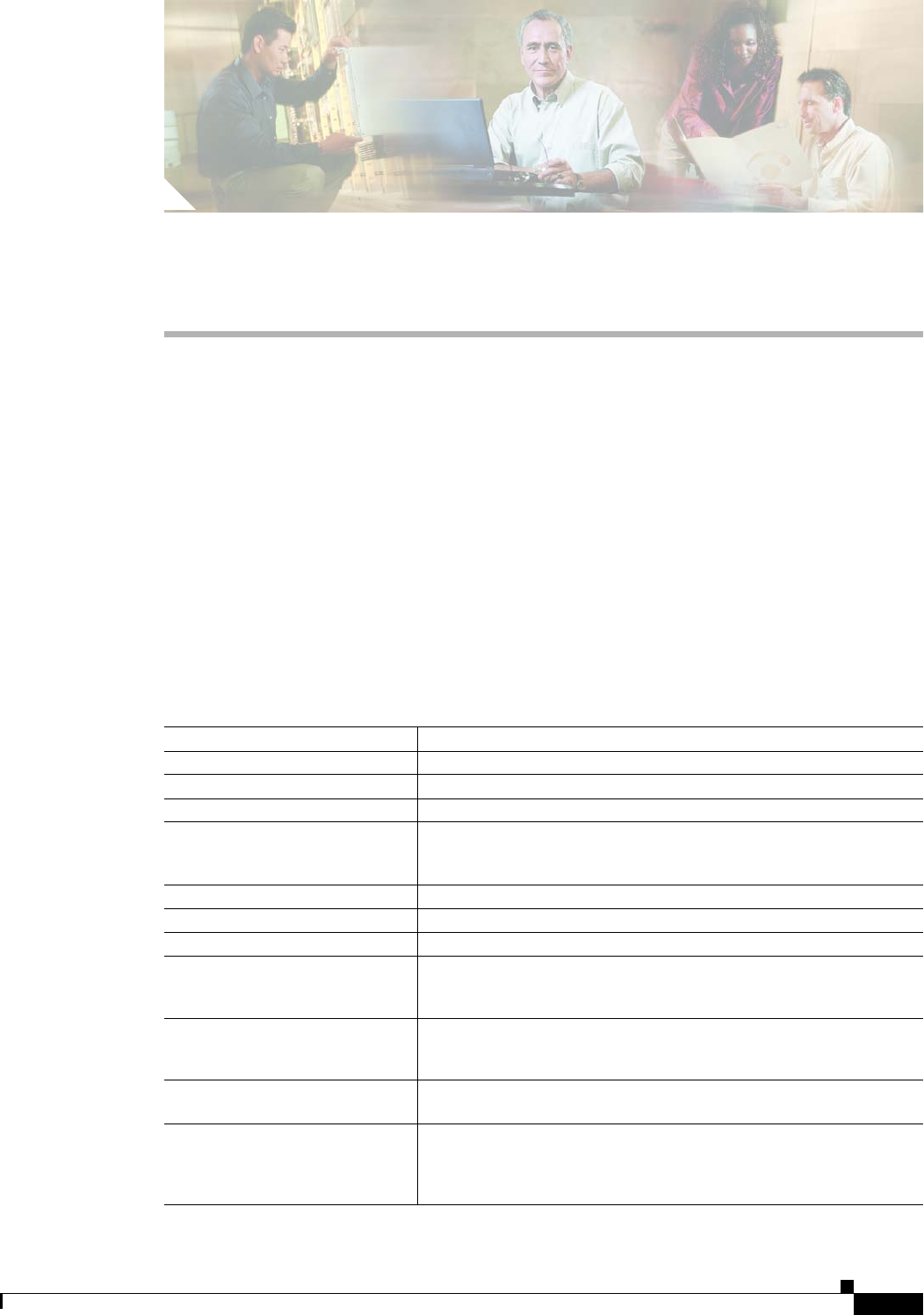
CHAPTER
7-1
Cisco WAN Modeling Tools Guide
OL-10426-01, Rev. A0
7
NMT Utilities Command Line
NMT provides commands for modifying and summarizing data in the NMT configuration (.cnf) files.
Most NMT functionality can be executed in the command line interface (CLI). You can use this feature
to write scripts and batch commands.
Enter all commands on a UNIX command line in the working directory. Most commands use the
following form:
command cnffile [options]
where cnffile is the name of the NMT configuration file.
Several of the commands require additional input, such as names of output files. Before you use one of
these commands, enter
command -h at the UNIX prompt. This calls up help text.
Table 7-1 lists the NMT Command Line Commands.
Table 7-1 NMT Command Line Commands
Command Description
NMT_Route cnffile Run the
NMT Route command, generating all reports.
NMT_Optimize cnffile Run the NMT Optimize command, generating all reports.
NMT_Failure cnffile Run the NMT Simulate All command.
sniffcnf cnffile Read a .cnf file, and print a short summary of the network characteristics. Use
this command to review old .cnf databases, summarize a file you received
from another user, or check a CET extraction.
dbf2csv dbffile Converts a dbf file to a csv (common separated value) file.
sniffdbf dbffile Give a brief summary of the contents of a .dbf (SSI) file.
rensite cnffile1 cnffile2 osite nsite Rename a specific site in all tables and write the resulting file.
cnftrep cnffile1 cnffile2 cnffile3 Read two .cnf files, take the Links table from one file, and all other tables from
the other, and write the resulting network as a third file. An option allows the
command to replace any table except for the Site table.
cnfupdat cnffile1 cnffile2 Update the .cnf file to the latest format, and perform all logical changes, such
as updating hub IDs to new format, changing ATF to FTA where appropriate,
and applying relevant information from previous NMT upgrades.
cnfecho cnffile1 cnffile2 Update the .cnf file to the latest format, but perform no logical changes. Also
has options to modify the data.
cnfexpn cnffile1 cnffile2 Update the .cnf file, duplicating all connections where the quantity field is
greater than 1. Default is bursty only, though any or all connection tables can
be specified. This command is necessary if you want to do grouping and have
quantity fields in the bursty table with values greater than 0.