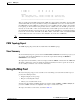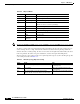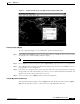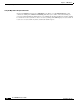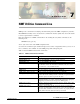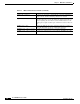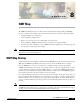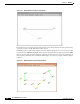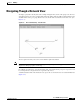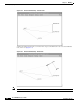- Cisco WAN Modeling Tools User Guide
Table Of Contents
- Cisco WAN Modeling Tools User Guide
- Contents
- Related CWM and Switch Documentation
- Obtaining Documentation
- Documentation Feedback
- Cisco Product Security Overview
- Obtaining Technical Assistance
- Obtaining Additional Publications and Information
- Cisco WAN Modeling Tools Overview
- Functionality of the NMT
- Cisco Products Supported by the NMT
- Basic Usage/Charter Functionality
- Gaps
- Data Translation Tools
- System Requirements
- Installing the NMT
- Upgrading the NMT Software
- Starting the NMT
- Removing NMT
- Installing a Cisco WAN Modeling Tools Sub-application
- Removing Sub-applications
- Troubleshooting NMT Installation
- NMT Startup
- NMT Menu Bar
- File Menu
- Display Menu
- Keyboard Commands
- Modeling Processes
- Error Checking
- Troubleshooting NMT
- General Table Information
- Sites Table
- Links Table
- Link Special Cases
- Voice Table
- Data Table
- Bursty Table
- Interface Table
- Feeder Table
- Card Table
- Groups and Network Table
- Nodes Table
- Network Settings
- Model Options
- Feeders
- Obsolete Products
- FastPAD
- Port Concentrator
- Tiered Networks
- Using the Route Command
- AutoRoute
- AutoRoute Least Cost Routing
- PNNI Routing
- Fail Analysis Command
- Build Sites Command
- Optimize Command
- NMT Command Results
- Site Report
- Link Report
- Network Summary Report
- Link Load Report
- ATM & FR Ports Report (or Bursty Data Ports Report)
- Data & Voice Ports Report (or Voice & Data Ports Report)
- Connection Routes Report
- Failed Connections Report
- Parts List Report
- Resource Report/Card Statistics Report
- PNNI Topology Report
- View Summary
- Using the Map Tool
- NMT Map Startup
- Navigating Though a Network View
- Obtaining Link Information - Physical Links
- Obtaining Link Information - Logical Links
- Zooming the Map
- Panning the Map
- Map Color Coding
- Controlling Map Displays in NMT
- NMT Map Main Menu
- Adding New Groups
- Adding Nodes to Existing Groups
- Deleting Groups
- Deleting Nodes or Groups from Existing Groups
- Saving Your Work
- Retrieving Map Data Into NMT
- Using the Map Tool with Fail Analysis
- Using the Map Tool to Analyze Traffic Levels
- Fields Addressed by CET
- Using the CET
- Other CET Commands
- Troubleshooting CET
- Remote CET Extracts
- Translating Between NMT and WANDL Formats
- NMT to Microsoft Excel
- Microsoft Excel to NMT
- Usage Review
- SSI TroubleShooting
- CND PC Import Utilities
- Index
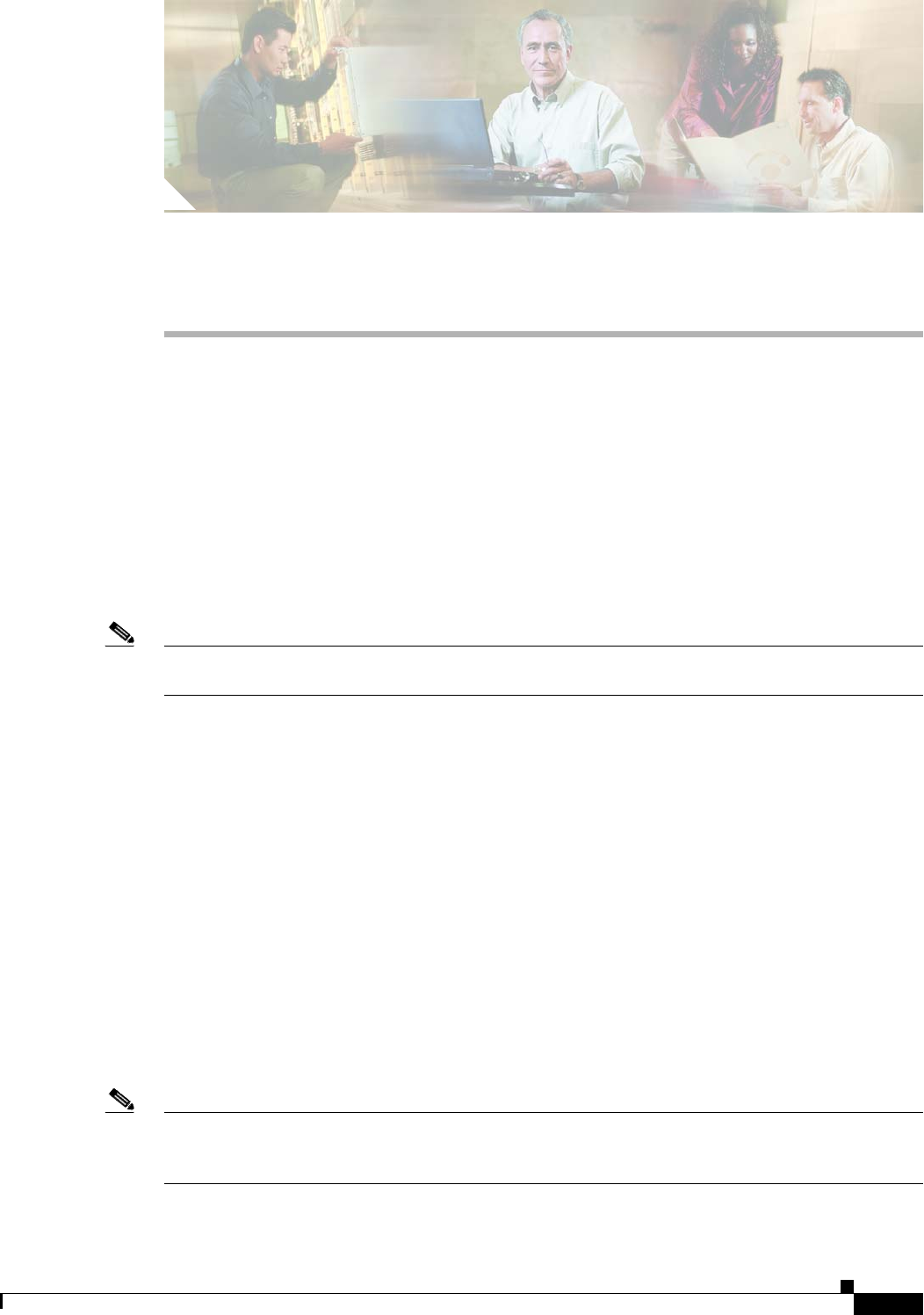
CHAPTER
8-1
Cisco WAN Modeling Tools Guide
OL-10426-01, Rev. A0
8
NMT Map
The NMT Network Display Tool, also known as the Network Design Topology Map or NMT Map,
provides a useful way to visualize your network model. The map tool provides the following features:
• A graphical display of your topology
• Aid in visualizing of traffic levels.
• Helps you see the effects of node or link failures in your network.
• Aid in visualizing a PNNI Peer Group hierarchy of logical nodes and logical links.
• Assists in the design of multiple peer group PNNI networks by enabling you to form logical groups
of nodes and to easily change the groupings.
Note The Map tool is only available in NMT running on UNIX (Solaris) operating systems. NMT for
Windows does not contain the Map tool.
NMT Map Startup
After running the Route or Optimize commands from the NMT Execute menu, start the map by selecting
MAP from the NMT Display Menu. It may take several seconds for the MAP window to display.
Once the NMT Map is on screen, you can drag it to a suitable location and size it appropriately.
A PNNI network introduces the concept of a peer group, which is a collection of physical nodes. A group
is represented by a logical node, which the NMT displays as a colored circle. PNNI networks allow a
hierarchy of groups, with higher level groups being collections of logical nodes. The NMT Map supports
the grouping of physical nodes into a logical node for any network.
For a network which has groups defined, the map only shows the highest level logical nodes when it is
first opened (Figure 10-1). If all nodes have been assigned to peer groups, no actual nodes will be shown.
If some nodes have not been assigned to peer groups, those nodes will also be shown. Nodes that have
no map coordinates will show up in the upper left corner. You must drag them to their proper place on
the map.
Note Most networks that have been obtained using the Configuration Extraction Tool, whether or not they are
on PNNI networks, will be part of one logical group consisting of the entire network. When the map is
invoked on such a network, it will usually display a single isolated group.