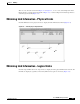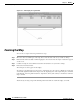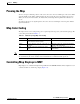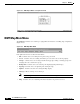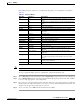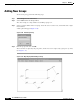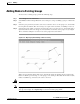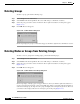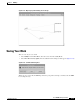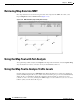- Cisco WAN Modeling Tools User Guide
Table Of Contents
- Cisco WAN Modeling Tools User Guide
- Contents
- Related CWM and Switch Documentation
- Obtaining Documentation
- Documentation Feedback
- Cisco Product Security Overview
- Obtaining Technical Assistance
- Obtaining Additional Publications and Information
- Cisco WAN Modeling Tools Overview
- Functionality of the NMT
- Cisco Products Supported by the NMT
- Basic Usage/Charter Functionality
- Gaps
- Data Translation Tools
- System Requirements
- Installing the NMT
- Upgrading the NMT Software
- Starting the NMT
- Removing NMT
- Installing a Cisco WAN Modeling Tools Sub-application
- Removing Sub-applications
- Troubleshooting NMT Installation
- NMT Startup
- NMT Menu Bar
- File Menu
- Display Menu
- Keyboard Commands
- Modeling Processes
- Error Checking
- Troubleshooting NMT
- General Table Information
- Sites Table
- Links Table
- Link Special Cases
- Voice Table
- Data Table
- Bursty Table
- Interface Table
- Feeder Table
- Card Table
- Groups and Network Table
- Nodes Table
- Network Settings
- Model Options
- Feeders
- Obsolete Products
- FastPAD
- Port Concentrator
- Tiered Networks
- Using the Route Command
- AutoRoute
- AutoRoute Least Cost Routing
- PNNI Routing
- Fail Analysis Command
- Build Sites Command
- Optimize Command
- NMT Command Results
- Site Report
- Link Report
- Network Summary Report
- Link Load Report
- ATM & FR Ports Report (or Bursty Data Ports Report)
- Data & Voice Ports Report (or Voice & Data Ports Report)
- Connection Routes Report
- Failed Connections Report
- Parts List Report
- Resource Report/Card Statistics Report
- PNNI Topology Report
- View Summary
- Using the Map Tool
- NMT Map Startup
- Navigating Though a Network View
- Obtaining Link Information - Physical Links
- Obtaining Link Information - Logical Links
- Zooming the Map
- Panning the Map
- Map Color Coding
- Controlling Map Displays in NMT
- NMT Map Main Menu
- Adding New Groups
- Adding Nodes to Existing Groups
- Deleting Groups
- Deleting Nodes or Groups from Existing Groups
- Saving Your Work
- Retrieving Map Data Into NMT
- Using the Map Tool with Fail Analysis
- Using the Map Tool to Analyze Traffic Levels
- Fields Addressed by CET
- Using the CET
- Other CET Commands
- Troubleshooting CET
- Remote CET Extracts
- Translating Between NMT and WANDL Formats
- NMT to Microsoft Excel
- Microsoft Excel to NMT
- Usage Review
- SSI TroubleShooting
- CND PC Import Utilities
- Index
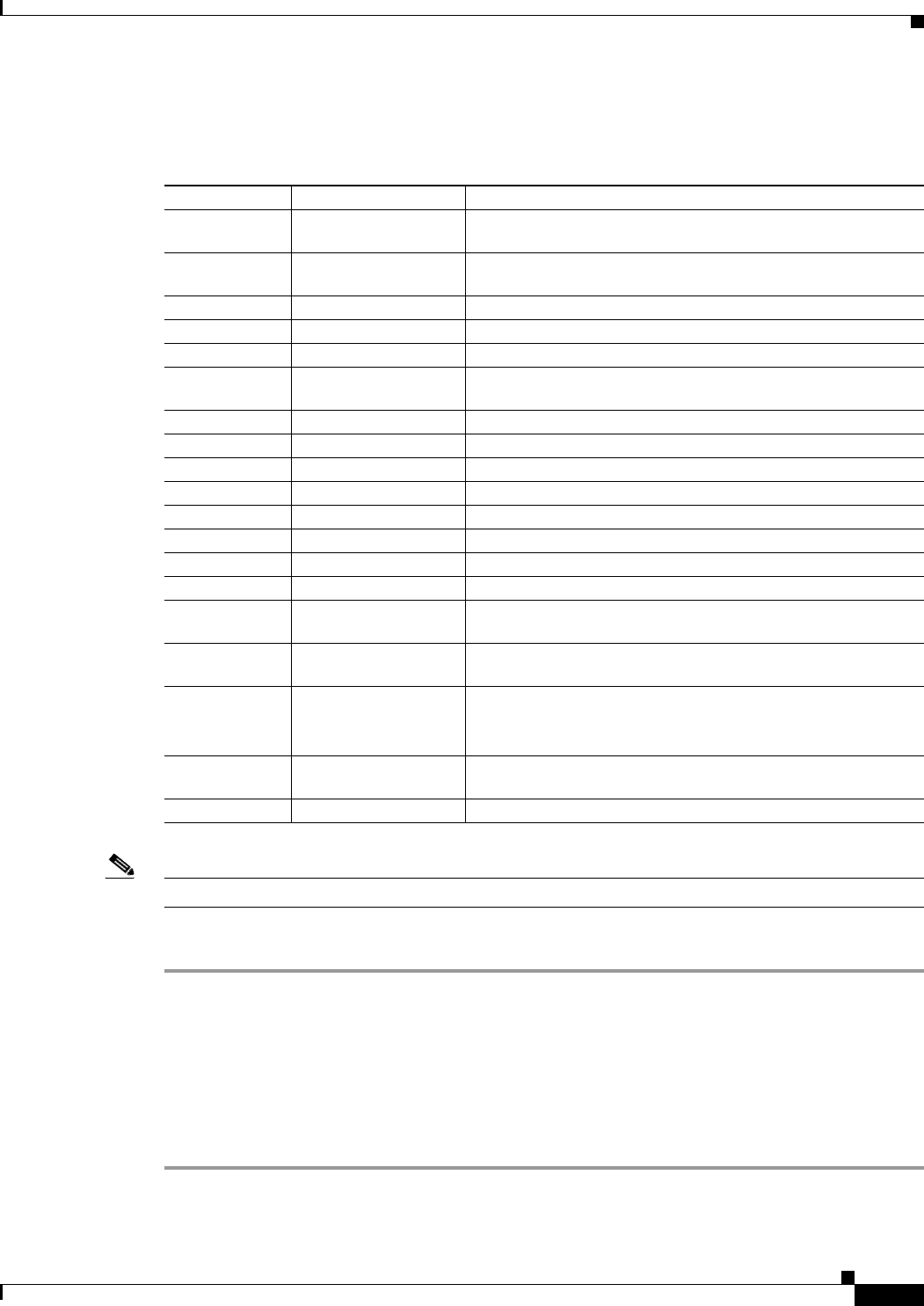
8-9
Cisco WAN Modeling Tools Guide
OL-10426-01, Rev. A0
Chapter 8 NMT Map
NMT Map Main Menu
Each pull-down menu contains one to six submenus. The purpose of each submenu is described in
Table 8-2.
Note Select Map Tool menus by using the left mouse button, except where noted.
To create a graphical display of the new configuration, perform the following steps:
Step 1 Choose Topology from the menu bar and click on Update Map to import the most recent configuration.
Step 2 Choose Background from the menu bar in the Network Design Topology window and click on Select
to choose a map appropriate to your configuration.
Step 3 Drag each node to its approximate location on the map. The node icons (colored squares) are stacked in
the upper left corner of the window. Place your cursor over a node, hold down the left mouse button, and
drag the node into place. Repeat this step for each node.
Step 4 To save your map, choose File from the menu bar and select Save.
Table 8-2 Map Tool Menus
Menu Bar Selection Description
File Save Save locations of nodes and groups and the assignment of nodes to
groups.
Quit Exit the map tool, optionally saving or ignoring new information in the
display.
Access Add... Add an access feeder to the node.
Delete Delete an access feeder.
Groups Explode Open all groups, displaying individual physical nodes and links.
Collapse Aggregate all nodes into their assigned groups, and all groups to their
root groups.
Add new Add a new group.
Add to Add a node or group to a group.
Delete Delete a group.
Delete from Delete a node or group from a group.
Background Display Show or hide a background map.
Select... Select the map to display in the background.
Topology Update Map Import the latest NMT configuration.
Clear Map Clear the map screen.
Options Thresholds Sets the color of the links based on their bandwidth percentage
utilization.
Black and White Shows node names and background map in black on a white
background.
Messages Browse Messages View any error or status messages.
Note This menu item appears only when there are error or status
message.
Help User Guide Provides information about using the map and the functions of the
menu items in the NMT map.
About... Describes the map application.