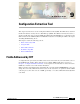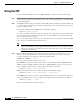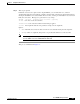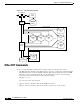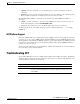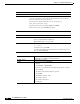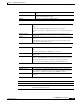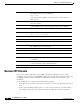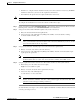- Cisco WAN Modeling Tools User Guide
Table Of Contents
- Cisco WAN Modeling Tools User Guide
- Contents
- Related CWM and Switch Documentation
- Obtaining Documentation
- Documentation Feedback
- Cisco Product Security Overview
- Obtaining Technical Assistance
- Obtaining Additional Publications and Information
- Cisco WAN Modeling Tools Overview
- Functionality of the NMT
- Cisco Products Supported by the NMT
- Basic Usage/Charter Functionality
- Gaps
- Data Translation Tools
- System Requirements
- Installing the NMT
- Upgrading the NMT Software
- Starting the NMT
- Removing NMT
- Installing a Cisco WAN Modeling Tools Sub-application
- Removing Sub-applications
- Troubleshooting NMT Installation
- NMT Startup
- NMT Menu Bar
- File Menu
- Display Menu
- Keyboard Commands
- Modeling Processes
- Error Checking
- Troubleshooting NMT
- General Table Information
- Sites Table
- Links Table
- Link Special Cases
- Voice Table
- Data Table
- Bursty Table
- Interface Table
- Feeder Table
- Card Table
- Groups and Network Table
- Nodes Table
- Network Settings
- Model Options
- Feeders
- Obsolete Products
- FastPAD
- Port Concentrator
- Tiered Networks
- Using the Route Command
- AutoRoute
- AutoRoute Least Cost Routing
- PNNI Routing
- Fail Analysis Command
- Build Sites Command
- Optimize Command
- NMT Command Results
- Site Report
- Link Report
- Network Summary Report
- Link Load Report
- ATM & FR Ports Report (or Bursty Data Ports Report)
- Data & Voice Ports Report (or Voice & Data Ports Report)
- Connection Routes Report
- Failed Connections Report
- Parts List Report
- Resource Report/Card Statistics Report
- PNNI Topology Report
- View Summary
- Using the Map Tool
- NMT Map Startup
- Navigating Though a Network View
- Obtaining Link Information - Physical Links
- Obtaining Link Information - Logical Links
- Zooming the Map
- Panning the Map
- Map Color Coding
- Controlling Map Displays in NMT
- NMT Map Main Menu
- Adding New Groups
- Adding Nodes to Existing Groups
- Deleting Groups
- Deleting Nodes or Groups from Existing Groups
- Saving Your Work
- Retrieving Map Data Into NMT
- Using the Map Tool with Fail Analysis
- Using the Map Tool to Analyze Traffic Levels
- Fields Addressed by CET
- Using the CET
- Other CET Commands
- Troubleshooting CET
- Remote CET Extracts
- Translating Between NMT and WANDL Formats
- NMT to Microsoft Excel
- Microsoft Excel to NMT
- Usage Review
- SSI TroubleShooting
- CND PC Import Utilities
- Index
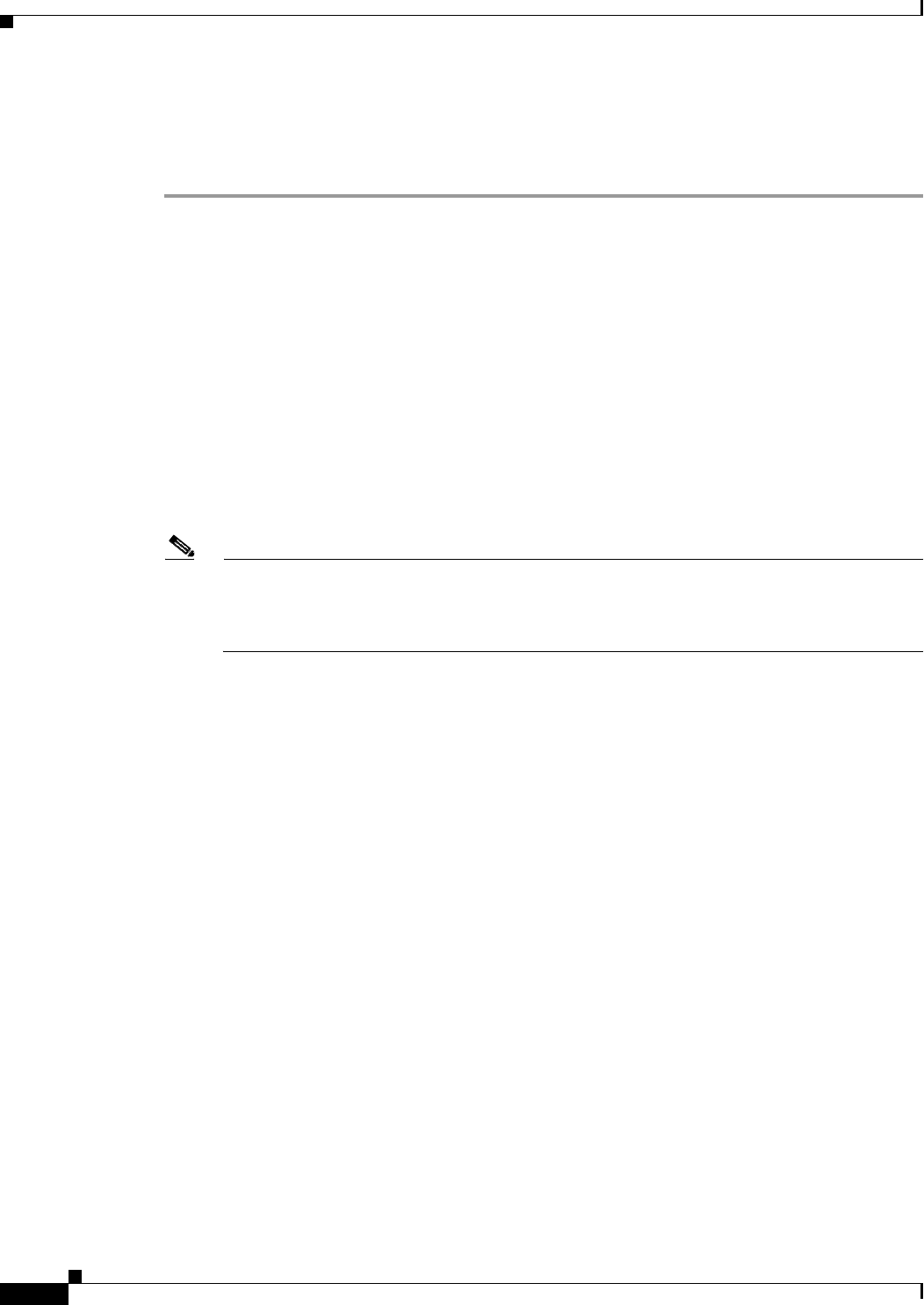
9-2
Cisco WAN Modeling Tools Guide
OL-10426-01, Rev. A0
Chapter 9 Configuration Extraction Tool
Using the CET
Using the CET
To extract data from CWM and generate an NMT-compatible .cnf file, perform the following steps:
Step 1 For the best data consistency, make sure the network is not running any administration activities that add
or delete network elements. Also, make sure you are in the correct working directory, and that the CET
has been installed there.
Step 2 The svp2cet command extracts selected data from the SQL database and writes them in the sub-directory
netw_name. If the command fails or generates warning messages, view the file ntwk-name/svp2cet.con
for a log of SQL extraction.
To extract the configuration from CWM, enter the following command:
svp2cet <
netw_name>
[options]
netw_name is the name of the directory that the command creates. The directory contains data files that
are used as inputs for the command shown in the next step, which builds a .cnf file. You will use this
directory name again in the next step.
swt_rev is the switch software revision you are using. You may need to use this option only if the CWM
release is more recent than the switch software release.
Note It may take a long time for the extraction process to run. There is no on-screen indication that
the process is running. A message appears announcing when the process is complete or another
message appears if the process fails. If the process fails, delete the netw_name directory before
running the command again.
Step 3 Enter the following command to format the above extracted data into a .cnf file named netw_name.cnf,
which you can read into NMT. If the command fails or generates warning messages, view the file
netw-name/cet2nmt.con for a summary of the data analysis problems:
cet2nmt
<The cet2nmt > [ options]
netw_name is the name of the directory you created.
The cet2nmt has an option to extract a single domain or several domains from the CWM DB. If your
CWM is monitoring multiple AutoRoute networks, or multiple PNNI peer groups, you may extract a
single or multiple domains using the -network option. The syntax is as follows:
cet2nmt <netw_name> -network <
domain_name
>
Multiple domain names can also be specified, as shown in the following example:
cet2nmt <netw_name> -network <
domain_name1
> [,<
domain_name2
>]...
The cet2nmt has an option to create the .cnf file with different then netw_name plan name. That option
can be very usefull when user creates several plans with dufferent options. The syntax is as follows:
cet2nmt <netw_name> -o <
myplan
>
In this case the utility will produce file myplan.cnf.