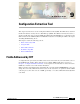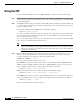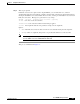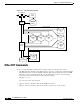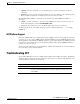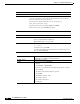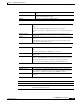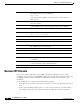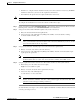- Cisco WAN Modeling Tools User Guide
Table Of Contents
- Cisco WAN Modeling Tools User Guide
- Contents
- Related CWM and Switch Documentation
- Obtaining Documentation
- Documentation Feedback
- Cisco Product Security Overview
- Obtaining Technical Assistance
- Obtaining Additional Publications and Information
- Cisco WAN Modeling Tools Overview
- Functionality of the NMT
- Cisco Products Supported by the NMT
- Basic Usage/Charter Functionality
- Gaps
- Data Translation Tools
- System Requirements
- Installing the NMT
- Upgrading the NMT Software
- Starting the NMT
- Removing NMT
- Installing a Cisco WAN Modeling Tools Sub-application
- Removing Sub-applications
- Troubleshooting NMT Installation
- NMT Startup
- NMT Menu Bar
- File Menu
- Display Menu
- Keyboard Commands
- Modeling Processes
- Error Checking
- Troubleshooting NMT
- General Table Information
- Sites Table
- Links Table
- Link Special Cases
- Voice Table
- Data Table
- Bursty Table
- Interface Table
- Feeder Table
- Card Table
- Groups and Network Table
- Nodes Table
- Network Settings
- Model Options
- Feeders
- Obsolete Products
- FastPAD
- Port Concentrator
- Tiered Networks
- Using the Route Command
- AutoRoute
- AutoRoute Least Cost Routing
- PNNI Routing
- Fail Analysis Command
- Build Sites Command
- Optimize Command
- NMT Command Results
- Site Report
- Link Report
- Network Summary Report
- Link Load Report
- ATM & FR Ports Report (or Bursty Data Ports Report)
- Data & Voice Ports Report (or Voice & Data Ports Report)
- Connection Routes Report
- Failed Connections Report
- Parts List Report
- Resource Report/Card Statistics Report
- PNNI Topology Report
- View Summary
- Using the Map Tool
- NMT Map Startup
- Navigating Though a Network View
- Obtaining Link Information - Physical Links
- Obtaining Link Information - Logical Links
- Zooming the Map
- Panning the Map
- Map Color Coding
- Controlling Map Displays in NMT
- NMT Map Main Menu
- Adding New Groups
- Adding Nodes to Existing Groups
- Deleting Groups
- Deleting Nodes or Groups from Existing Groups
- Saving Your Work
- Retrieving Map Data Into NMT
- Using the Map Tool with Fail Analysis
- Using the Map Tool to Analyze Traffic Levels
- Fields Addressed by CET
- Using the CET
- Other CET Commands
- Troubleshooting CET
- Remote CET Extracts
- Translating Between NMT and WANDL Formats
- NMT to Microsoft Excel
- Microsoft Excel to NMT
- Usage Review
- SSI TroubleShooting
- CND PC Import Utilities
- Index
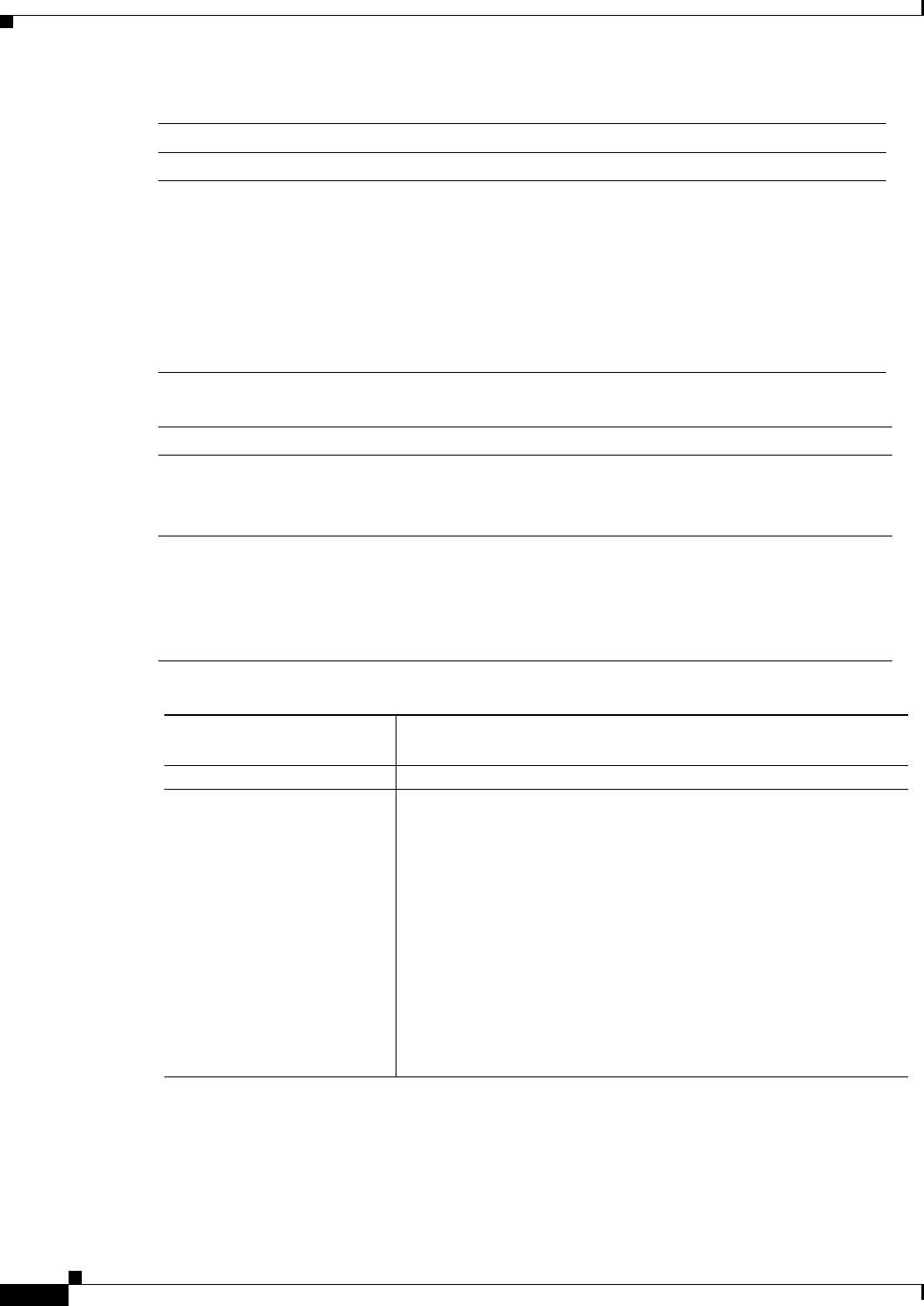
9-6
Cisco WAN Modeling Tools Guide
OL-10426-01, Rev. A0
Chapter 9 Configuration Extraction Tool
Troubleshooting CET
Symptom Connections are missing.
Probable Causes Incomplete data in SV+ database.
Solution CWM 9.2 or higher: View the files that begin with the word extra. These contain
connection segments that are in the data base, but which were not collected because
they were not part of an end-to-end connection.
SV+ 7.0 - SV+ 9.1: View the files maybe.voice.svp, maybe_data.svp,
maybe_frame.svp, and maybe_atm.svp.
If you find the connections, try rerunning svp2cet and cet2nmt.
If this doesn’t succeed, contact WAN Manager support.
Symptom Informix Error 862 (cannot open file for run)
Probable Causes cetlink has not been run.
User is executing CET from a subdirectory
CET installation did not execute properly.
Solution Make sure this directory contains cetbin:
ls-1 cetbin
if cetbin is not there, run cetlink
See if all required subdirectories and programs are in cetbin. If they are not
there, you must reinstall CET.
Symptom Informix Error 529 (Cannot attach to shared memory)
Informix Error 123 (ISAM error: No shared memory)
Probable Causes Informix DB is not on line.
Solution 1 Become the Superuser INFORMIX
2Type cd
3Type tbmonitor, or bin/tbmonitor
4In tbmonitor, select mode. This will confirm that the database is off-line.
5 Select start-up.
The database is brought from off-line to quiescent.
6 Select on-line.
This brings the database on-line
7 Select exit to exit mode.
8 Select exit to exit tb monitor
9 Exit informix