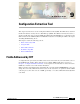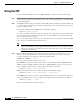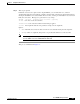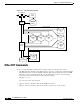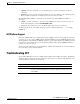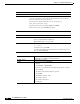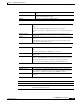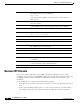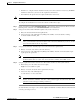- Cisco WAN Modeling Tools User Guide
Table Of Contents
- Cisco WAN Modeling Tools User Guide
- Contents
- Related CWM and Switch Documentation
- Obtaining Documentation
- Documentation Feedback
- Cisco Product Security Overview
- Obtaining Technical Assistance
- Obtaining Additional Publications and Information
- Cisco WAN Modeling Tools Overview
- Functionality of the NMT
- Cisco Products Supported by the NMT
- Basic Usage/Charter Functionality
- Gaps
- Data Translation Tools
- System Requirements
- Installing the NMT
- Upgrading the NMT Software
- Starting the NMT
- Removing NMT
- Installing a Cisco WAN Modeling Tools Sub-application
- Removing Sub-applications
- Troubleshooting NMT Installation
- NMT Startup
- NMT Menu Bar
- File Menu
- Display Menu
- Keyboard Commands
- Modeling Processes
- Error Checking
- Troubleshooting NMT
- General Table Information
- Sites Table
- Links Table
- Link Special Cases
- Voice Table
- Data Table
- Bursty Table
- Interface Table
- Feeder Table
- Card Table
- Groups and Network Table
- Nodes Table
- Network Settings
- Model Options
- Feeders
- Obsolete Products
- FastPAD
- Port Concentrator
- Tiered Networks
- Using the Route Command
- AutoRoute
- AutoRoute Least Cost Routing
- PNNI Routing
- Fail Analysis Command
- Build Sites Command
- Optimize Command
- NMT Command Results
- Site Report
- Link Report
- Network Summary Report
- Link Load Report
- ATM & FR Ports Report (or Bursty Data Ports Report)
- Data & Voice Ports Report (or Voice & Data Ports Report)
- Connection Routes Report
- Failed Connections Report
- Parts List Report
- Resource Report/Card Statistics Report
- PNNI Topology Report
- View Summary
- Using the Map Tool
- NMT Map Startup
- Navigating Though a Network View
- Obtaining Link Information - Physical Links
- Obtaining Link Information - Logical Links
- Zooming the Map
- Panning the Map
- Map Color Coding
- Controlling Map Displays in NMT
- NMT Map Main Menu
- Adding New Groups
- Adding Nodes to Existing Groups
- Deleting Groups
- Deleting Nodes or Groups from Existing Groups
- Saving Your Work
- Retrieving Map Data Into NMT
- Using the Map Tool with Fail Analysis
- Using the Map Tool to Analyze Traffic Levels
- Fields Addressed by CET
- Using the CET
- Other CET Commands
- Troubleshooting CET
- Remote CET Extracts
- Translating Between NMT and WANDL Formats
- NMT to Microsoft Excel
- Microsoft Excel to NMT
- Usage Review
- SSI TroubleShooting
- CND PC Import Utilities
- Index
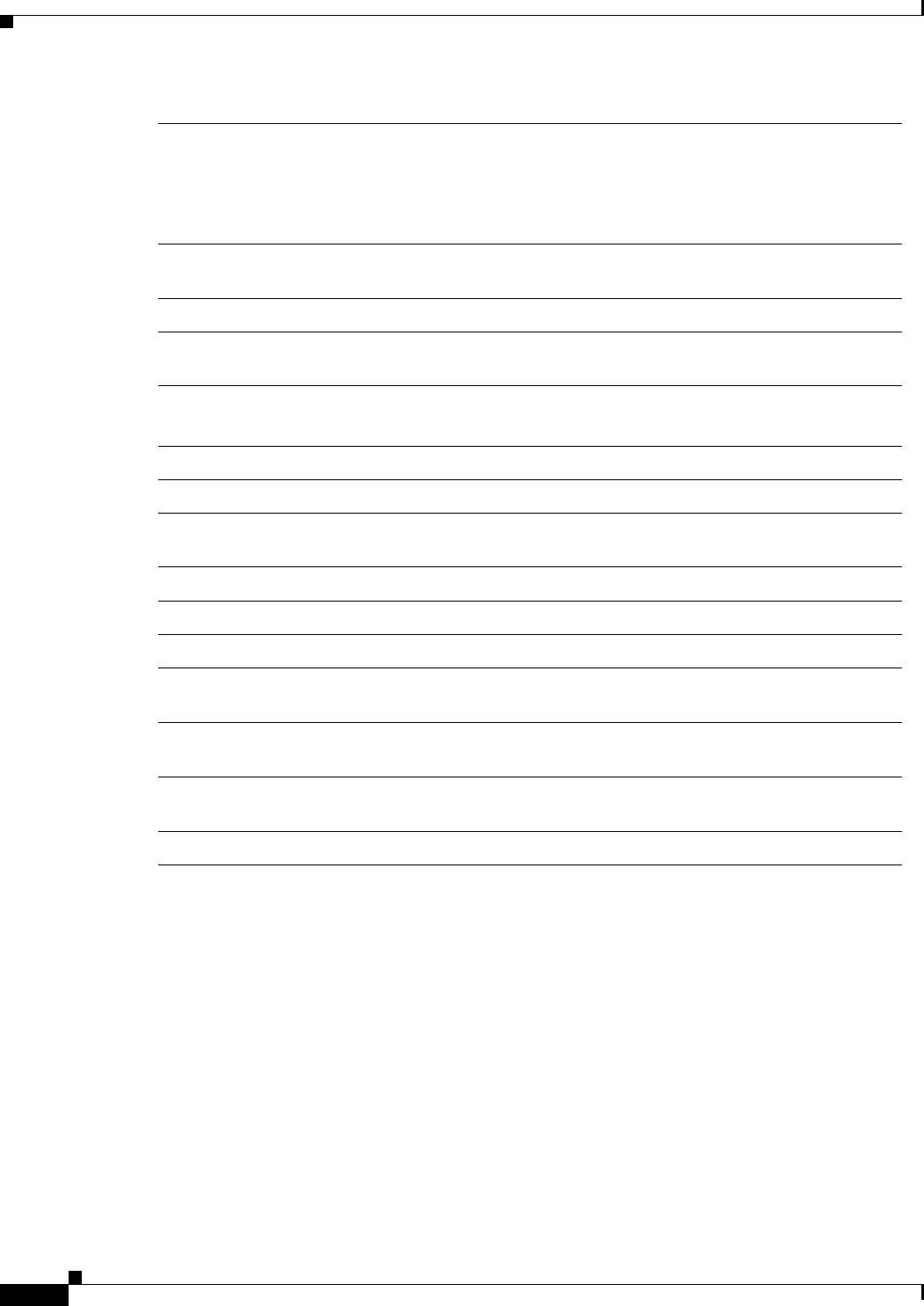
9-8
Cisco WAN Modeling Tools Guide
OL-10426-01, Rev. A0
Chapter 9 Configuration Extraction Tool
Remote CET Extracts
Remote CET Extracts
If you wish to obtain a CET extract from a CWM or SV+ Informix database located on another
workstation, you may not need to install NMT or CET on the remote platform. You may be able to issue
the svp2cet command on your workstation and return the data from the remote platform to your
workstation.
A remote CET extract is possible only in the following circumstances:
• You must know the hostname of the remote host. You may need to know the IP address of the remote
host.
• Your local host workstation must be able to access the remote host. That is, you must be able to
successfully ping the remote host, either by hostname or by IP address, from your local host.
Symptom
The following error message is displayed:
DB not found.
Console file from the svp2cet command shows some queries and then
SQL error 802
Probable Causes
The CWM is a newer version than NMT, and has tables or fields that NMT
does not recognize.
Solution
Upgrade NMT to a later version that supports that version of CWM.
Symptom
The cet2nmt command displays the following error:
REXX: Service not available
Probable Causes
The command ran out of memory.
Solution
Reconfigure your system to use more swap space on disk.
Symptom
The %UTIL values extracted are bad.
Probable Causes
You are using CWM 9.2.09 and do not have patch 10 applied.
Solution
Apply patch 10 to CWM.
Symptom
The CET installation says that CWM is not installed, and you know that
it is installed.
Probable Causes
The NMT version is too old for the CWM version, or the CWM is installed
in a non standard way with a different DB name.
Solution
Upgrade NMT to a later version that supports that version of CWM.