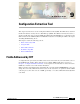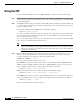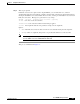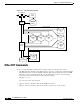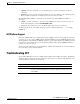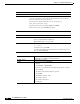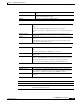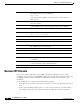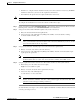- Cisco WAN Modeling Tools User Guide
Table Of Contents
- Cisco WAN Modeling Tools User Guide
- Contents
- Related CWM and Switch Documentation
- Obtaining Documentation
- Documentation Feedback
- Cisco Product Security Overview
- Obtaining Technical Assistance
- Obtaining Additional Publications and Information
- Cisco WAN Modeling Tools Overview
- Functionality of the NMT
- Cisco Products Supported by the NMT
- Basic Usage/Charter Functionality
- Gaps
- Data Translation Tools
- System Requirements
- Installing the NMT
- Upgrading the NMT Software
- Starting the NMT
- Removing NMT
- Installing a Cisco WAN Modeling Tools Sub-application
- Removing Sub-applications
- Troubleshooting NMT Installation
- NMT Startup
- NMT Menu Bar
- File Menu
- Display Menu
- Keyboard Commands
- Modeling Processes
- Error Checking
- Troubleshooting NMT
- General Table Information
- Sites Table
- Links Table
- Link Special Cases
- Voice Table
- Data Table
- Bursty Table
- Interface Table
- Feeder Table
- Card Table
- Groups and Network Table
- Nodes Table
- Network Settings
- Model Options
- Feeders
- Obsolete Products
- FastPAD
- Port Concentrator
- Tiered Networks
- Using the Route Command
- AutoRoute
- AutoRoute Least Cost Routing
- PNNI Routing
- Fail Analysis Command
- Build Sites Command
- Optimize Command
- NMT Command Results
- Site Report
- Link Report
- Network Summary Report
- Link Load Report
- ATM & FR Ports Report (or Bursty Data Ports Report)
- Data & Voice Ports Report (or Voice & Data Ports Report)
- Connection Routes Report
- Failed Connections Report
- Parts List Report
- Resource Report/Card Statistics Report
- PNNI Topology Report
- View Summary
- Using the Map Tool
- NMT Map Startup
- Navigating Though a Network View
- Obtaining Link Information - Physical Links
- Obtaining Link Information - Logical Links
- Zooming the Map
- Panning the Map
- Map Color Coding
- Controlling Map Displays in NMT
- NMT Map Main Menu
- Adding New Groups
- Adding Nodes to Existing Groups
- Deleting Groups
- Deleting Nodes or Groups from Existing Groups
- Saving Your Work
- Retrieving Map Data Into NMT
- Using the Map Tool with Fail Analysis
- Using the Map Tool to Analyze Traffic Levels
- Fields Addressed by CET
- Using the CET
- Other CET Commands
- Troubleshooting CET
- Remote CET Extracts
- Translating Between NMT and WANDL Formats
- NMT to Microsoft Excel
- Microsoft Excel to NMT
- Usage Review
- SSI TroubleShooting
- CND PC Import Utilities
- Index
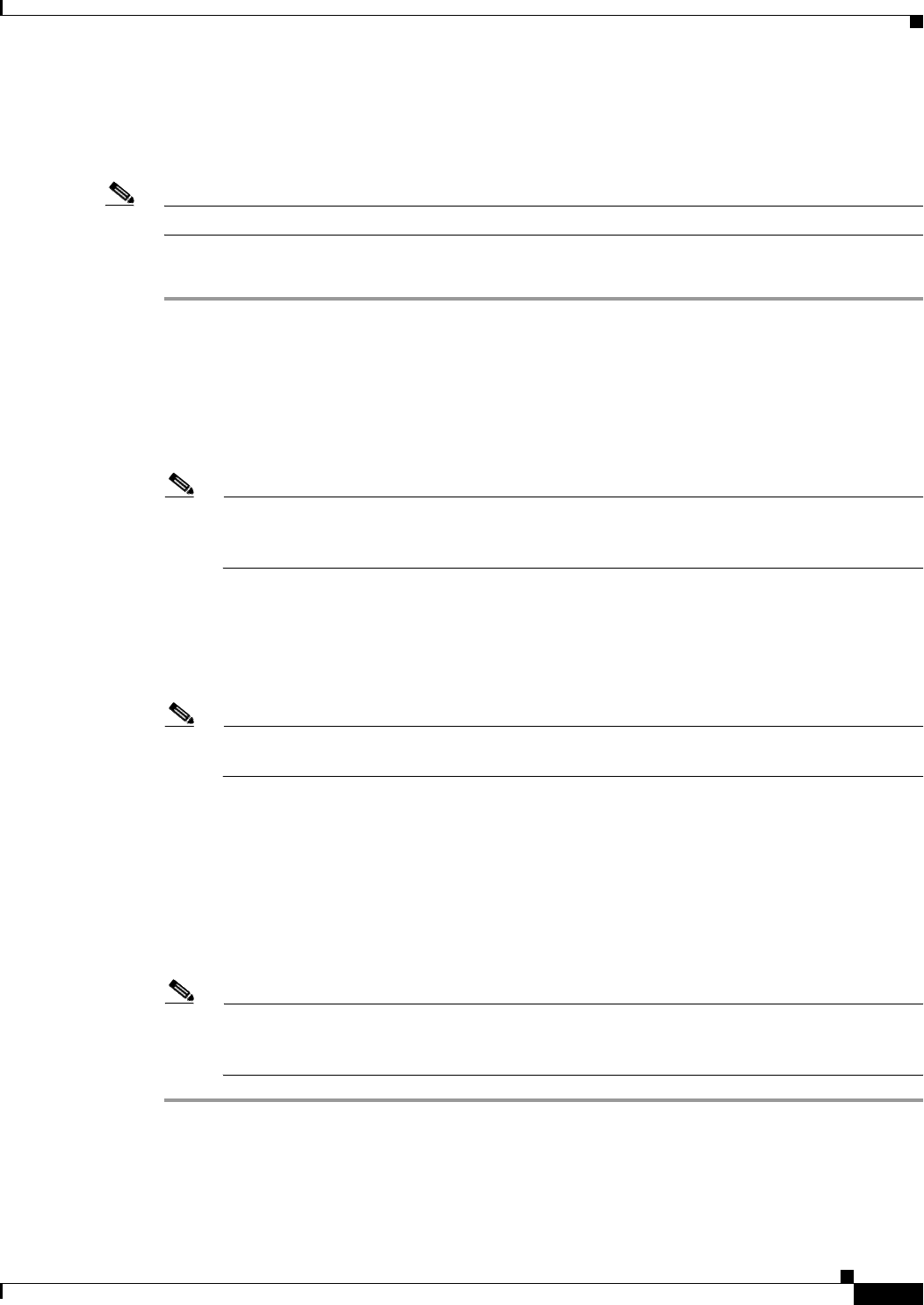
9-9
Cisco WAN Modeling Tools Guide
OL-10426-01, Rev. A0
Chapter 9 Configuration Extraction Tool
Remote CET Extracts
• Informix 7.2, or higher, must be installed on both your local host and the remote host. (If CWM is
installed on either host, you have met the requirement for that host.
• You must know the password to the svplus user ID at the remote host.
Note You cannot obtain a remote CET extract from a PC.
To configure the workstations for remote data extraction, follow these steps:
Step 1 Set the environment variable INFORMIXSERVER to the hostname of the remote host. That is, issue the
following Unix command: setenv INFORMIXSERVER <remotehostname>
Step 2 Setup your local host with an Informix sqlhosts entry for the remote host.
a. Edit your /usr/users/informix72/etc/sqlhosts file.
b. Add a new entry of the following form (filling in the blanks): <remotehostname> ontlitcp
<remotehostaddr> informix_istar
Note <remotehostaddr> is the IP address of the remote host; but, if you can ping the remote host by
name, you can alternatively use the hostname of the remote host. Whichever you choose, use the
same remotehostaddr in the two steps below.
Step 3 Setup your local host for “friendly” ftp access to the remote host’s svplus userid.
a. Edit (or create) the .netrc file in your home directory.
b. Add a new entry of the following form (filling in the blanks): machine <remotehostaddr> login
svplus password <password>
Note <password> is the password to the svplus account at the remote host. Therefore, your .netrc file
should not allow others to read it. You can use the Unix command, chmod 600 ~/.netrc
Step 4 Setup the svplus userid on the remote host to allow remote shell access from your local host:
a. Remotely log on to the remote host as user svplus:
rlogin <remotehostaddr> -l svplus
b. Edit (or create) the .rhosts file in the svplus home directory.
c. Add a new entry of the following form:
<localhostname> <yourlocaluserID>
Note <localhostname> must be the official name of your host, not one of its nicknames. If you don’t
know it, execute the command, “who am i”, after you have logged on to the remote host. Your
official host name will appear within parentheses ().
To check whether your setup is correct, run the svp-rev and swt-rev commands. If both commands work
correctly, your setup is correct.