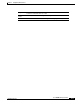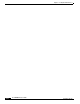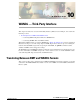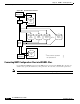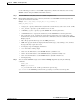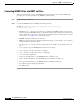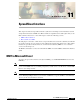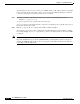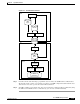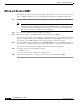- Cisco WAN Modeling Tools User Guide
Table Of Contents
- Cisco WAN Modeling Tools User Guide
- Contents
- Related CWM and Switch Documentation
- Obtaining Documentation
- Documentation Feedback
- Cisco Product Security Overview
- Obtaining Technical Assistance
- Obtaining Additional Publications and Information
- Cisco WAN Modeling Tools Overview
- Functionality of the NMT
- Cisco Products Supported by the NMT
- Basic Usage/Charter Functionality
- Gaps
- Data Translation Tools
- System Requirements
- Installing the NMT
- Upgrading the NMT Software
- Starting the NMT
- Removing NMT
- Installing a Cisco WAN Modeling Tools Sub-application
- Removing Sub-applications
- Troubleshooting NMT Installation
- NMT Startup
- NMT Menu Bar
- File Menu
- Display Menu
- Keyboard Commands
- Modeling Processes
- Error Checking
- Troubleshooting NMT
- General Table Information
- Sites Table
- Links Table
- Link Special Cases
- Voice Table
- Data Table
- Bursty Table
- Interface Table
- Feeder Table
- Card Table
- Groups and Network Table
- Nodes Table
- Network Settings
- Model Options
- Feeders
- Obsolete Products
- FastPAD
- Port Concentrator
- Tiered Networks
- Using the Route Command
- AutoRoute
- AutoRoute Least Cost Routing
- PNNI Routing
- Fail Analysis Command
- Build Sites Command
- Optimize Command
- NMT Command Results
- Site Report
- Link Report
- Network Summary Report
- Link Load Report
- ATM & FR Ports Report (or Bursty Data Ports Report)
- Data & Voice Ports Report (or Voice & Data Ports Report)
- Connection Routes Report
- Failed Connections Report
- Parts List Report
- Resource Report/Card Statistics Report
- PNNI Topology Report
- View Summary
- Using the Map Tool
- NMT Map Startup
- Navigating Though a Network View
- Obtaining Link Information - Physical Links
- Obtaining Link Information - Logical Links
- Zooming the Map
- Panning the Map
- Map Color Coding
- Controlling Map Displays in NMT
- NMT Map Main Menu
- Adding New Groups
- Adding Nodes to Existing Groups
- Deleting Groups
- Deleting Nodes or Groups from Existing Groups
- Saving Your Work
- Retrieving Map Data Into NMT
- Using the Map Tool with Fail Analysis
- Using the Map Tool to Analyze Traffic Levels
- Fields Addressed by CET
- Using the CET
- Other CET Commands
- Troubleshooting CET
- Remote CET Extracts
- Translating Between NMT and WANDL Formats
- NMT to Microsoft Excel
- Microsoft Excel to NMT
- Usage Review
- SSI TroubleShooting
- CND PC Import Utilities
- Index
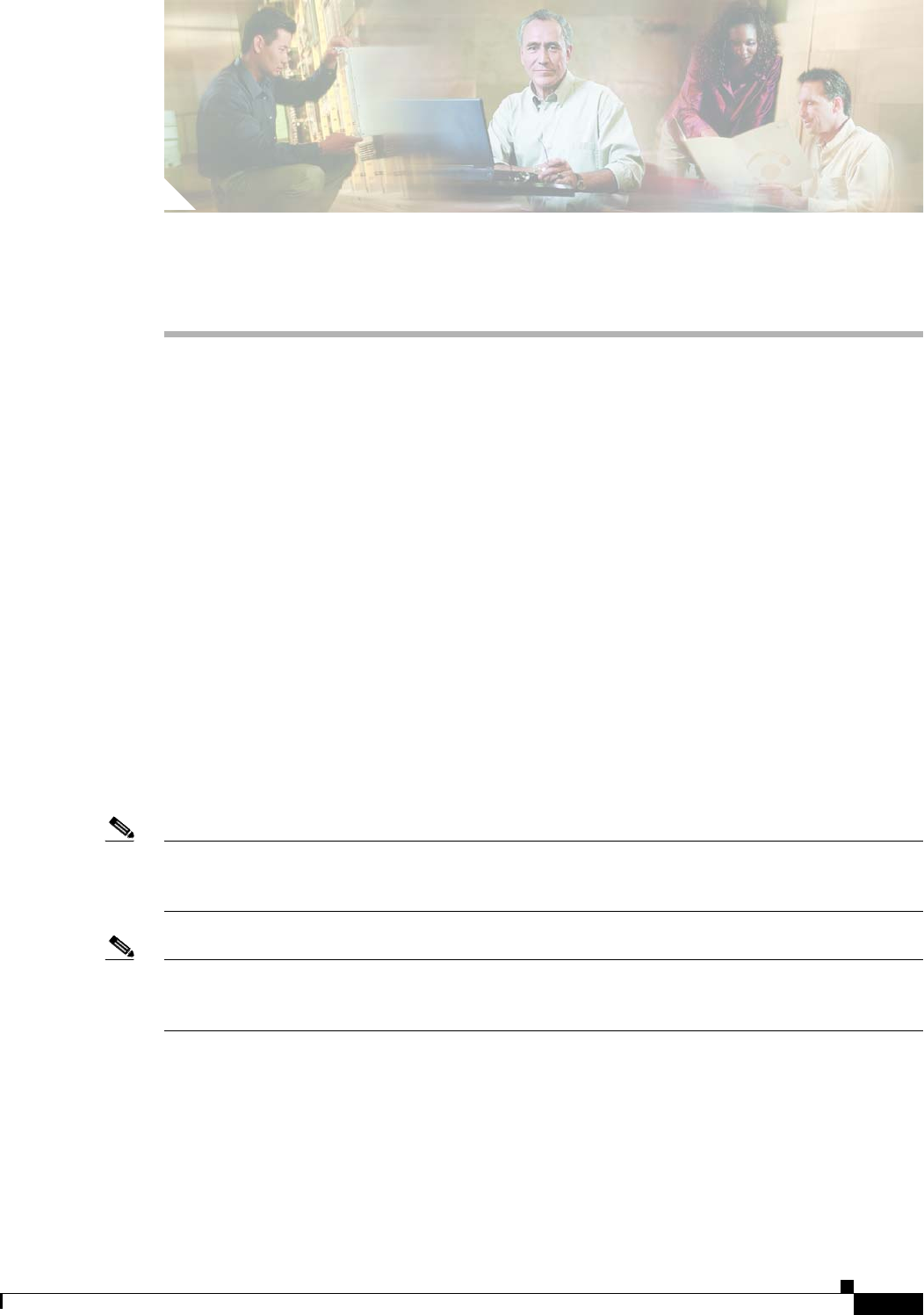
CHAPTER
11-1
Cisco WAN Modeling Tools Guide
OL-10426-01, Rev. A0
11
SpreadSheet Interface
This chapter describes the SpreadSheet Interface (SSI) Conversion Plug-in, which translates network
design information between NMT and a Microsoft Excel-compatible format. SSI requires that you use
Microsoft Excel Version 6.2 or later. This chapter contains the following sections:
• NMT to Microsoft Excel
• Microsoft Excel to NMT
The SSI plug-in converts the .cnf file into its component tables and saves them as .dbf files; the SSI then
tars (archives) the file for easy transfer to a PC or Macintosh platform. The SSI provides a PC toolkit to
translate the spreadsheet files back into the .cnf file format readable by NMT. See for a schematic
overview of the SSI process.
The MS Excel translation can be done from within the NMT or from the UNIX Command Line Interface
(CLI).
NMT to Microsoft Excel
To write to the spread sheet interface directly from NMT, go to the FILES/EXPORT menu and select
DBF Files.
Note To write to the spread sheet interface from the UNIX CLI, use the nmt2tar and tar2nmt commands. If
you are on the UNIX version, you will be prompted if you wish to have a tar file made of all the DBF
files for easier transport to PC.
Note This section is for the UNIX Command Line Version of SSI on a UNIX OS. For a PC version of NMT,
use the File<Import/Export menu to read and write to DBF files. Copy the SSI Macro to the XLStart
directory for the load and unload commands.