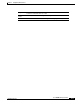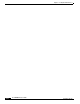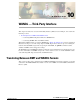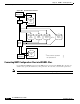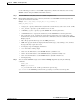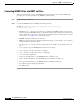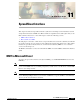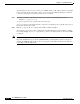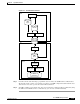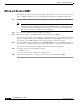- Cisco WAN Modeling Tools User Guide
Table Of Contents
- Cisco WAN Modeling Tools User Guide
- Contents
- Related CWM and Switch Documentation
- Obtaining Documentation
- Documentation Feedback
- Cisco Product Security Overview
- Obtaining Technical Assistance
- Obtaining Additional Publications and Information
- Cisco WAN Modeling Tools Overview
- Functionality of the NMT
- Cisco Products Supported by the NMT
- Basic Usage/Charter Functionality
- Gaps
- Data Translation Tools
- System Requirements
- Installing the NMT
- Upgrading the NMT Software
- Starting the NMT
- Removing NMT
- Installing a Cisco WAN Modeling Tools Sub-application
- Removing Sub-applications
- Troubleshooting NMT Installation
- NMT Startup
- NMT Menu Bar
- File Menu
- Display Menu
- Keyboard Commands
- Modeling Processes
- Error Checking
- Troubleshooting NMT
- General Table Information
- Sites Table
- Links Table
- Link Special Cases
- Voice Table
- Data Table
- Bursty Table
- Interface Table
- Feeder Table
- Card Table
- Groups and Network Table
- Nodes Table
- Network Settings
- Model Options
- Feeders
- Obsolete Products
- FastPAD
- Port Concentrator
- Tiered Networks
- Using the Route Command
- AutoRoute
- AutoRoute Least Cost Routing
- PNNI Routing
- Fail Analysis Command
- Build Sites Command
- Optimize Command
- NMT Command Results
- Site Report
- Link Report
- Network Summary Report
- Link Load Report
- ATM & FR Ports Report (or Bursty Data Ports Report)
- Data & Voice Ports Report (or Voice & Data Ports Report)
- Connection Routes Report
- Failed Connections Report
- Parts List Report
- Resource Report/Card Statistics Report
- PNNI Topology Report
- View Summary
- Using the Map Tool
- NMT Map Startup
- Navigating Though a Network View
- Obtaining Link Information - Physical Links
- Obtaining Link Information - Logical Links
- Zooming the Map
- Panning the Map
- Map Color Coding
- Controlling Map Displays in NMT
- NMT Map Main Menu
- Adding New Groups
- Adding Nodes to Existing Groups
- Deleting Groups
- Deleting Nodes or Groups from Existing Groups
- Saving Your Work
- Retrieving Map Data Into NMT
- Using the Map Tool with Fail Analysis
- Using the Map Tool to Analyze Traffic Levels
- Fields Addressed by CET
- Using the CET
- Other CET Commands
- Troubleshooting CET
- Remote CET Extracts
- Translating Between NMT and WANDL Formats
- NMT to Microsoft Excel
- Microsoft Excel to NMT
- Usage Review
- SSI TroubleShooting
- CND PC Import Utilities
- Index
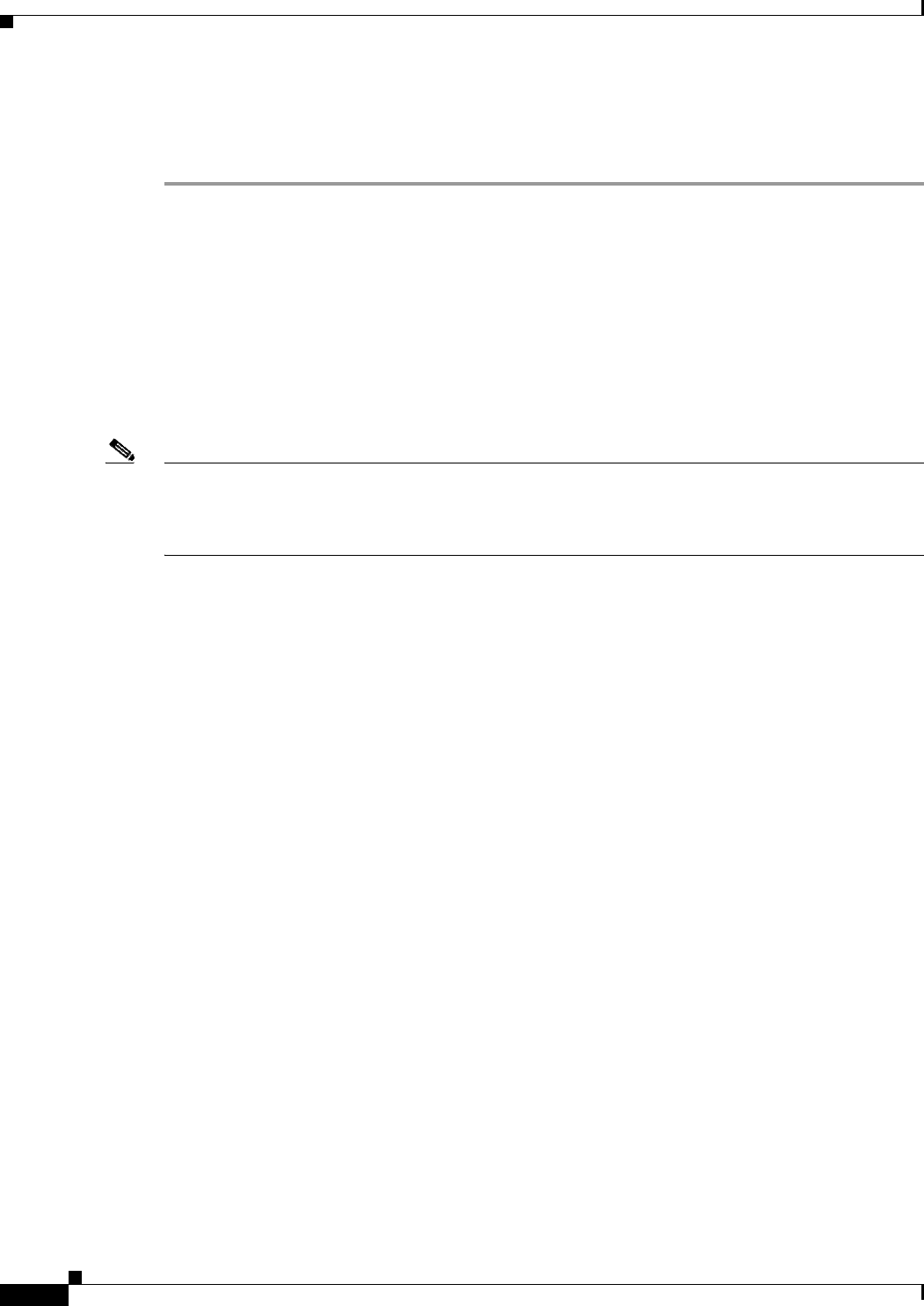
11-2
Cisco WAN Modeling Tools Guide
OL-10426-01, Rev. A0
Chapter 11 SpreadSheet Interface
NMT to Microsoft Excel
The following procedure is for the conversion of an NMT .cnf file to .dbf, a Microsoft Excel compatible
format, and archiving the .dbf output so that it can be moved from a UNIX workstation to a PC. This
section also explains how to unarchive the file once it is on the PC.
Step 1 To convert a .cnf file to .dbf format and archive it as a .tar file, use the following command:
nmt2tar
cnf_name
[
parts_file
]
cnf_name is the name of any .cnf file in the current directory.
parts_file is the name of the file that lists the components. You should specify a parts file only if you are
using a file other than the default.
Step 2 FTP the cnf_name.tar file to a computer that has Microsoft Excel installed.
Alternatively, copy the file to a PC- or Macintosh-compatible diskette by using the mcopy command.
For example, mcopy cnf_name a: copies the file cnf_name to the diskette in the A: drive of the UNIX
workstation.
Note If the destination PC has not been used for reading archived .cnf files, you should copy the following
files from the NMT directory to the PC: SSIDOSKT.TAR (containing DOS .bat files for tarring and
untarring the NMT SSI .dbf data files), the tar.exe program, and the Microsoft Excel macro SSI. Also,
you should read the file SSI.readme.