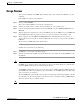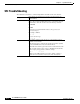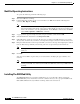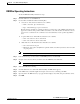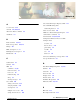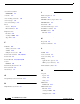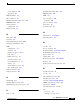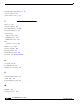- Cisco WAN Modeling Tools User Guide
Table Of Contents
- Cisco WAN Modeling Tools User Guide
- Contents
- Related CWM and Switch Documentation
- Obtaining Documentation
- Documentation Feedback
- Cisco Product Security Overview
- Obtaining Technical Assistance
- Obtaining Additional Publications and Information
- Cisco WAN Modeling Tools Overview
- Functionality of the NMT
- Cisco Products Supported by the NMT
- Basic Usage/Charter Functionality
- Gaps
- Data Translation Tools
- System Requirements
- Installing the NMT
- Upgrading the NMT Software
- Starting the NMT
- Removing NMT
- Installing a Cisco WAN Modeling Tools Sub-application
- Removing Sub-applications
- Troubleshooting NMT Installation
- NMT Startup
- NMT Menu Bar
- File Menu
- Display Menu
- Keyboard Commands
- Modeling Processes
- Error Checking
- Troubleshooting NMT
- General Table Information
- Sites Table
- Links Table
- Link Special Cases
- Voice Table
- Data Table
- Bursty Table
- Interface Table
- Feeder Table
- Card Table
- Groups and Network Table
- Nodes Table
- Network Settings
- Model Options
- Feeders
- Obsolete Products
- FastPAD
- Port Concentrator
- Tiered Networks
- Using the Route Command
- AutoRoute
- AutoRoute Least Cost Routing
- PNNI Routing
- Fail Analysis Command
- Build Sites Command
- Optimize Command
- NMT Command Results
- Site Report
- Link Report
- Network Summary Report
- Link Load Report
- ATM & FR Ports Report (or Bursty Data Ports Report)
- Data & Voice Ports Report (or Voice & Data Ports Report)
- Connection Routes Report
- Failed Connections Report
- Parts List Report
- Resource Report/Card Statistics Report
- PNNI Topology Report
- View Summary
- Using the Map Tool
- NMT Map Startup
- Navigating Though a Network View
- Obtaining Link Information - Physical Links
- Obtaining Link Information - Logical Links
- Zooming the Map
- Panning the Map
- Map Color Coding
- Controlling Map Displays in NMT
- NMT Map Main Menu
- Adding New Groups
- Adding Nodes to Existing Groups
- Deleting Groups
- Deleting Nodes or Groups from Existing Groups
- Saving Your Work
- Retrieving Map Data Into NMT
- Using the Map Tool with Fail Analysis
- Using the Map Tool to Analyze Traffic Levels
- Fields Addressed by CET
- Using the CET
- Other CET Commands
- Troubleshooting CET
- Remote CET Extracts
- Translating Between NMT and WANDL Formats
- NMT to Microsoft Excel
- Microsoft Excel to NMT
- Usage Review
- SSI TroubleShooting
- CND PC Import Utilities
- Index
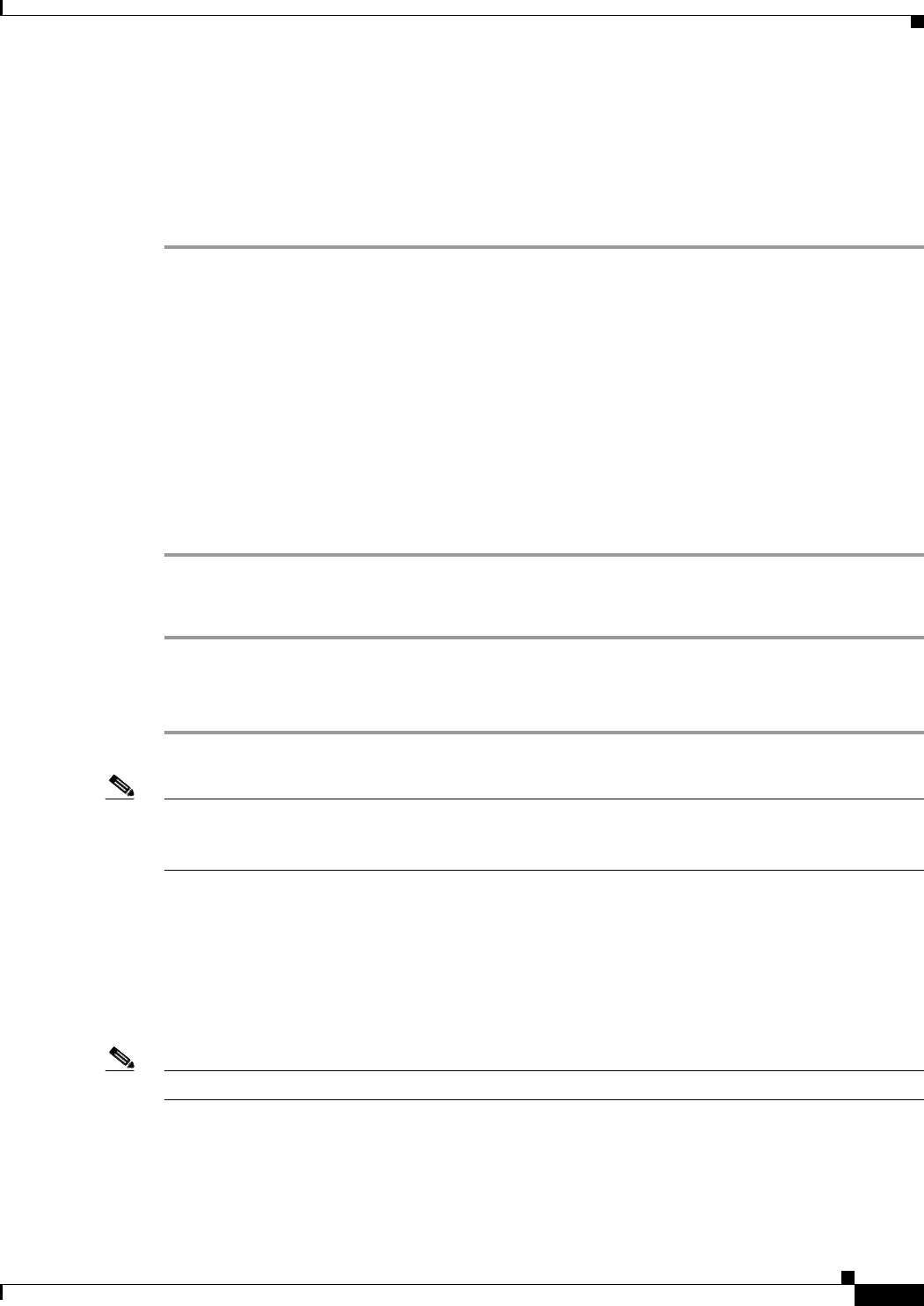
11-5
Cisco WAN Modeling Tools Guide
OL-10426-01, Rev. A0
Chapter 11 SpreadSheet Interface
Usage Review
Usage Review
After creating a CNF file using NMT, CET, or TPI, use SSI tools to translate the CNF file to an excel
workbook.
In the UNIX environment, do the following:
Step 1 run the command nmt2tar.
This creates both the DBF files, and a tar file containing them.
Step 2 Transfer the output tar file to you PC environment. Make sure you use binary mode.
Step 3 Untar the file using the DOS command 'tar2dir'. Start EXCEL, and select file/macroNMT_Load, and
click run.
Step 4 When prompted for an input file, select any of the DBF files for your run. NMT_Load convert NMT table
files in DBF format to Excel spreadsheets, where each sheet is a table and each column is a file.
Step 5 When completed, select tools/macro>t NMT_Unload, and click run. Write in same directory, or
another sub directory in your PC environment. NMT_Unload converts an excel spreadsheet to NMT
DBF files.
The sheets that are NMT table names will be written.
In DOS a Dos environment, do the following:
Step 1 run dir2tar to create tar file of modified outputs.
Step 2 Transfer the tar file back to UNIX environment. Make sure you use binary mode. Run tar2nmt to create
the CNF file.
Note You may create a CNF file starting in EXCEL, provided you use the same sheet names and field names
that NMT expects. Only site table and site fields are required, other fields will be set to default values
by SSI and NMT. Additional sheets and tables will be ignored.
The tar2nmt command will convert a tar version of these files to a NMT cnf file. The DBF columns that
match NMT fields will be used. All fields not provided will be set to the NMT default value. Key fields,
such as site names, are mandatory.
The file ssidoskt.tar contains bat files that can assist you in untarring and tarring the dbf files on the PC.
Copy this file to the PC, and then untar it in the directory where you will be working on NMT dbf files.
All system and data files are in binary format.
Note Enter the -h command to display online help about a command’s optional parameters.