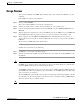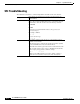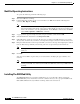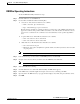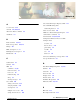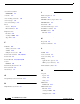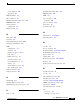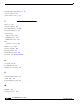- Cisco WAN Modeling Tools User Guide
Table Of Contents
- Cisco WAN Modeling Tools User Guide
- Contents
- Related CWM and Switch Documentation
- Obtaining Documentation
- Documentation Feedback
- Cisco Product Security Overview
- Obtaining Technical Assistance
- Obtaining Additional Publications and Information
- Cisco WAN Modeling Tools Overview
- Functionality of the NMT
- Cisco Products Supported by the NMT
- Basic Usage/Charter Functionality
- Gaps
- Data Translation Tools
- System Requirements
- Installing the NMT
- Upgrading the NMT Software
- Starting the NMT
- Removing NMT
- Installing a Cisco WAN Modeling Tools Sub-application
- Removing Sub-applications
- Troubleshooting NMT Installation
- NMT Startup
- NMT Menu Bar
- File Menu
- Display Menu
- Keyboard Commands
- Modeling Processes
- Error Checking
- Troubleshooting NMT
- General Table Information
- Sites Table
- Links Table
- Link Special Cases
- Voice Table
- Data Table
- Bursty Table
- Interface Table
- Feeder Table
- Card Table
- Groups and Network Table
- Nodes Table
- Network Settings
- Model Options
- Feeders
- Obsolete Products
- FastPAD
- Port Concentrator
- Tiered Networks
- Using the Route Command
- AutoRoute
- AutoRoute Least Cost Routing
- PNNI Routing
- Fail Analysis Command
- Build Sites Command
- Optimize Command
- NMT Command Results
- Site Report
- Link Report
- Network Summary Report
- Link Load Report
- ATM & FR Ports Report (or Bursty Data Ports Report)
- Data & Voice Ports Report (or Voice & Data Ports Report)
- Connection Routes Report
- Failed Connections Report
- Parts List Report
- Resource Report/Card Statistics Report
- PNNI Topology Report
- View Summary
- Using the Map Tool
- NMT Map Startup
- Navigating Though a Network View
- Obtaining Link Information - Physical Links
- Obtaining Link Information - Logical Links
- Zooming the Map
- Panning the Map
- Map Color Coding
- Controlling Map Displays in NMT
- NMT Map Main Menu
- Adding New Groups
- Adding Nodes to Existing Groups
- Deleting Groups
- Deleting Nodes or Groups from Existing Groups
- Saving Your Work
- Retrieving Map Data Into NMT
- Using the Map Tool with Fail Analysis
- Using the Map Tool to Analyze Traffic Levels
- Fields Addressed by CET
- Using the CET
- Other CET Commands
- Troubleshooting CET
- Remote CET Extracts
- Translating Between NMT and WANDL Formats
- NMT to Microsoft Excel
- Microsoft Excel to NMT
- Usage Review
- SSI TroubleShooting
- CND PC Import Utilities
- Index
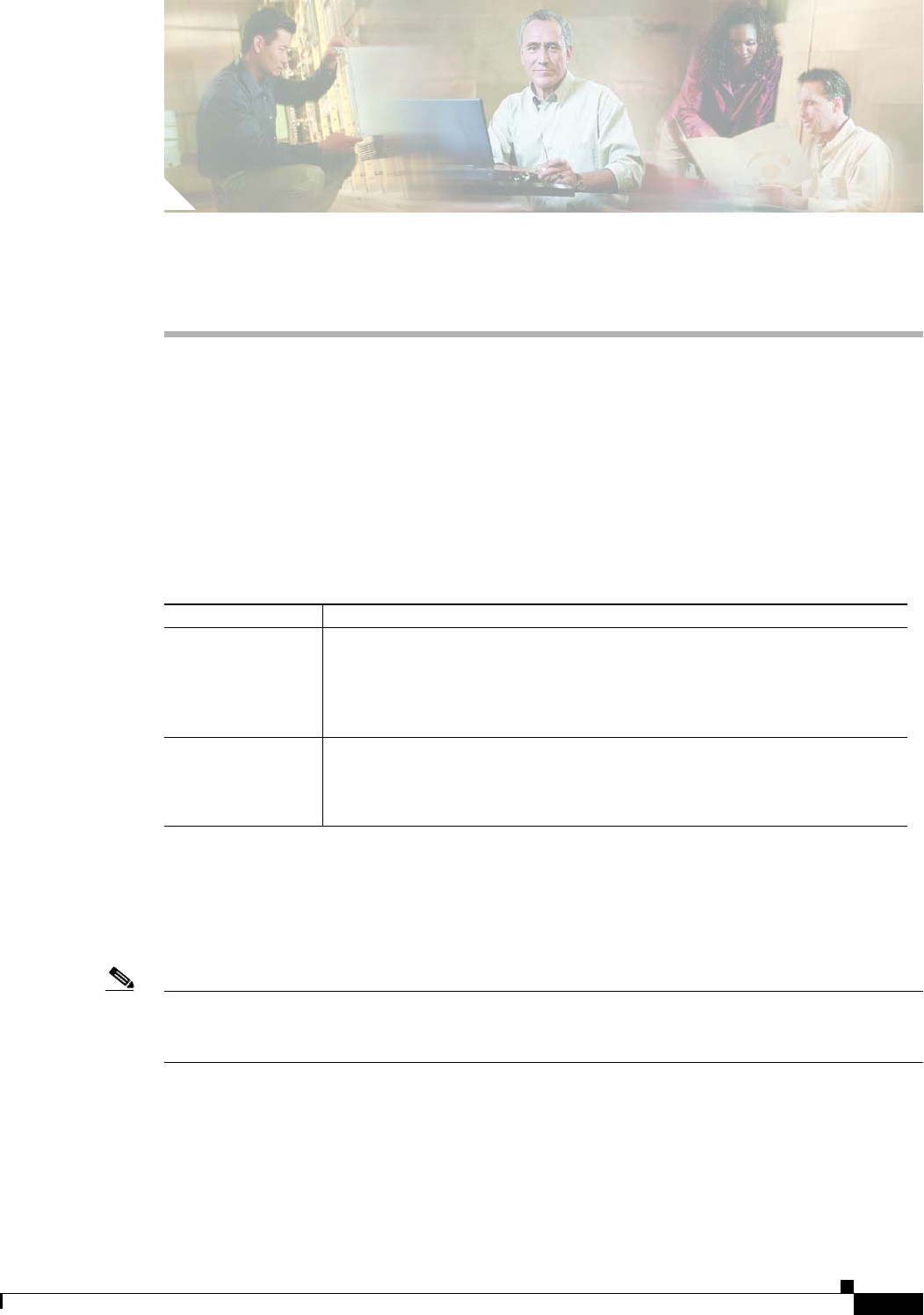
CHAPTER
12-1
Cisco WAN Modeling Tools Guide
OL-10426-01, Rev. A0
12
Cisco Network Designer Importer
The Cisco Network Designer (CND) is a PC configuration system for pre-sales
CND PC Import Utilities
The NMT provides two PC Utilities for loading the CNF into the Cisco Network Designer, where the
data is stored as a project. Table 12-1describes these utilities.
Installing the NMT2CND file
Once the NMT PC version is installed, the NMT2Cnd and DBF2CND files are located the in the nmt\bin
directory on your hard drive.
Note Install the NMT2CND on a high powered PC with Cisco Network Designer (CND) and Cisco WAN
Modeling Tool (NMT) installed. NMT installation is not technically required to run the NMT2CND
utility. If you plan only to use the DBF2CND utility, you only need CND and MS Excel installed.
Table 12-1 PC Utilities for the CND
Utility Description
NMT2CND Proprietary CNF file used by NMT to provision a network considering QoS,
minimizing costs, and failure recovery. This file describes WAN topologies using
the BPX, MGX, and IGX switch product line. These configurations can be loaded
directly into CND for graphic display, BOMs and further reports, configuration
checking, and LAN and other network additions.
DBF2CND Uses the NMT SpreadSheet Interface (SSI) to load data from MS Excel
workbooks into Cisco Network Designer. This data can be any Cisco products
that CND supports. Data must still be verified within CND to confirm the validity
of the design.