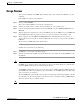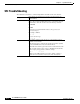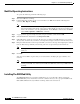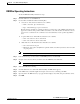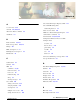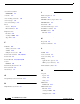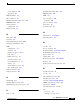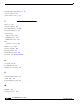- Cisco WAN Modeling Tools User Guide
Table Of Contents
- Cisco WAN Modeling Tools User Guide
- Contents
- Related CWM and Switch Documentation
- Obtaining Documentation
- Documentation Feedback
- Cisco Product Security Overview
- Obtaining Technical Assistance
- Obtaining Additional Publications and Information
- Cisco WAN Modeling Tools Overview
- Functionality of the NMT
- Cisco Products Supported by the NMT
- Basic Usage/Charter Functionality
- Gaps
- Data Translation Tools
- System Requirements
- Installing the NMT
- Upgrading the NMT Software
- Starting the NMT
- Removing NMT
- Installing a Cisco WAN Modeling Tools Sub-application
- Removing Sub-applications
- Troubleshooting NMT Installation
- NMT Startup
- NMT Menu Bar
- File Menu
- Display Menu
- Keyboard Commands
- Modeling Processes
- Error Checking
- Troubleshooting NMT
- General Table Information
- Sites Table
- Links Table
- Link Special Cases
- Voice Table
- Data Table
- Bursty Table
- Interface Table
- Feeder Table
- Card Table
- Groups and Network Table
- Nodes Table
- Network Settings
- Model Options
- Feeders
- Obsolete Products
- FastPAD
- Port Concentrator
- Tiered Networks
- Using the Route Command
- AutoRoute
- AutoRoute Least Cost Routing
- PNNI Routing
- Fail Analysis Command
- Build Sites Command
- Optimize Command
- NMT Command Results
- Site Report
- Link Report
- Network Summary Report
- Link Load Report
- ATM & FR Ports Report (or Bursty Data Ports Report)
- Data & Voice Ports Report (or Voice & Data Ports Report)
- Connection Routes Report
- Failed Connections Report
- Parts List Report
- Resource Report/Card Statistics Report
- PNNI Topology Report
- View Summary
- Using the Map Tool
- NMT Map Startup
- Navigating Though a Network View
- Obtaining Link Information - Physical Links
- Obtaining Link Information - Logical Links
- Zooming the Map
- Panning the Map
- Map Color Coding
- Controlling Map Displays in NMT
- NMT Map Main Menu
- Adding New Groups
- Adding Nodes to Existing Groups
- Deleting Groups
- Deleting Nodes or Groups from Existing Groups
- Saving Your Work
- Retrieving Map Data Into NMT
- Using the Map Tool with Fail Analysis
- Using the Map Tool to Analyze Traffic Levels
- Fields Addressed by CET
- Using the CET
- Other CET Commands
- Troubleshooting CET
- Remote CET Extracts
- Translating Between NMT and WANDL Formats
- NMT to Microsoft Excel
- Microsoft Excel to NMT
- Usage Review
- SSI TroubleShooting
- CND PC Import Utilities
- Index
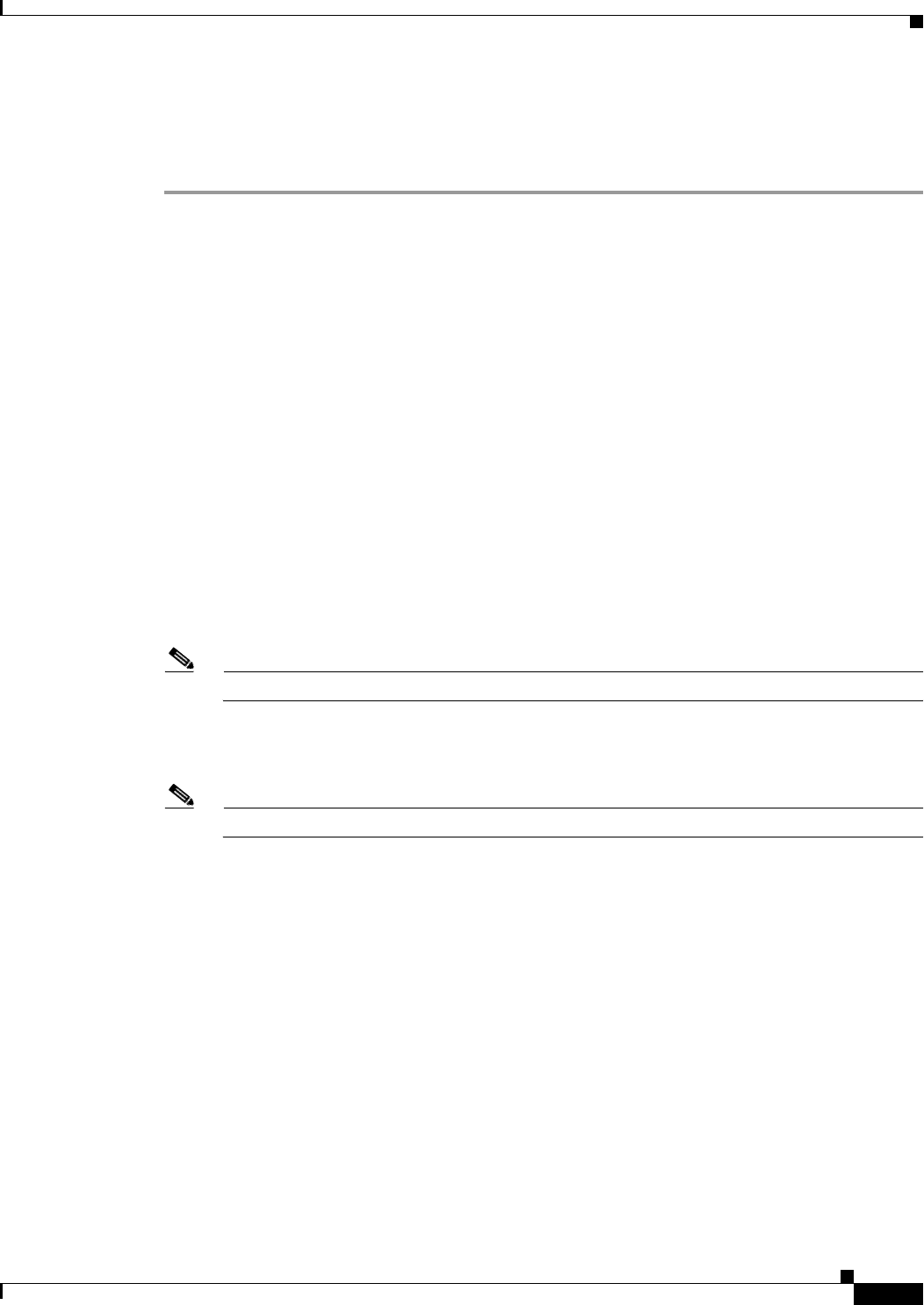
12-3
Cisco WAN Modeling Tools Guide
OL-10426-01, Rev. A0
Chapter 12 Cisco Network Designer Importer
CND PC Import Utilities
DBF2Cnd Operating Instructions
To run the DBF2Cnd utility, follow these steps:
Step 1 Click the SSI macro to start MS Excel.
Step 2 Create an Excel workbook with the following files:
1. a sites sheet— The Site sheet must have two columns:
–
Name - Site name, up to 10 characters,
–
Type - Chassis Part type, up to 19 characters.
The Hor and Ver columns are optional. Use them to position sites on the CND drawing. 0,0 is the
upper left coordinate. The positions will be stretched to scale. All sites but one must have at least
one non-zero coordinate for the coordinates to be used. Otherwise an auto-position algorithm is
used.
2. an options links sheet—The Link sheet must have two columns:
–
Site1—Site name for end one of the link.
–
Site2—Site name for end two of the link.
3. a Parts List sheet—The Parts List sheet must have two columns:
–
Site—Site name for the part
–
Model_No—The part to add QTY is an optional column, Use this if you want to enter more than
one part per line.
Note There is a template example of these files in c:\nmt\data\excel
Step 3 In the Tools menu, go to macro<macros<SSI!NMT_Unload’, and click run.
Step 4 Navigate to the directory where you wish to store the DBF files, and click save.
Note Ignore the message about other missing NMT files.
Step 5 Shut down CND if it is running.
Step 6 Click the dbf2cnd icon to launch the dbf2cnd utility. An MFC menu appears.
Step 7 In the MFC menu, select File<open and navigate to the directory containing your DBF.
Step 8 Open any file in the DBF directory. A pop up window displays sites, links, and part candidate counts.
Step 9 Click OK.