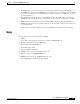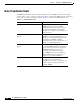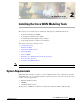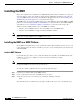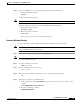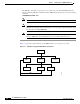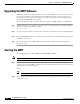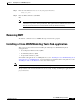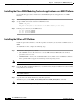- Cisco WAN Modeling Tools User Guide
Table Of Contents
- Cisco WAN Modeling Tools User Guide
- Contents
- Related CWM and Switch Documentation
- Obtaining Documentation
- Documentation Feedback
- Cisco Product Security Overview
- Obtaining Technical Assistance
- Obtaining Additional Publications and Information
- Cisco WAN Modeling Tools Overview
- Functionality of the NMT
- Cisco Products Supported by the NMT
- Basic Usage/Charter Functionality
- Gaps
- Data Translation Tools
- System Requirements
- Installing the NMT
- Upgrading the NMT Software
- Starting the NMT
- Removing NMT
- Installing a Cisco WAN Modeling Tools Sub-application
- Removing Sub-applications
- Troubleshooting NMT Installation
- NMT Startup
- NMT Menu Bar
- File Menu
- Display Menu
- Keyboard Commands
- Modeling Processes
- Error Checking
- Troubleshooting NMT
- General Table Information
- Sites Table
- Links Table
- Link Special Cases
- Voice Table
- Data Table
- Bursty Table
- Interface Table
- Feeder Table
- Card Table
- Groups and Network Table
- Nodes Table
- Network Settings
- Model Options
- Feeders
- Obsolete Products
- FastPAD
- Port Concentrator
- Tiered Networks
- Using the Route Command
- AutoRoute
- AutoRoute Least Cost Routing
- PNNI Routing
- Fail Analysis Command
- Build Sites Command
- Optimize Command
- NMT Command Results
- Site Report
- Link Report
- Network Summary Report
- Link Load Report
- ATM & FR Ports Report (or Bursty Data Ports Report)
- Data & Voice Ports Report (or Voice & Data Ports Report)
- Connection Routes Report
- Failed Connections Report
- Parts List Report
- Resource Report/Card Statistics Report
- PNNI Topology Report
- View Summary
- Using the Map Tool
- NMT Map Startup
- Navigating Though a Network View
- Obtaining Link Information - Physical Links
- Obtaining Link Information - Logical Links
- Zooming the Map
- Panning the Map
- Map Color Coding
- Controlling Map Displays in NMT
- NMT Map Main Menu
- Adding New Groups
- Adding Nodes to Existing Groups
- Deleting Groups
- Deleting Nodes or Groups from Existing Groups
- Saving Your Work
- Retrieving Map Data Into NMT
- Using the Map Tool with Fail Analysis
- Using the Map Tool to Analyze Traffic Levels
- Fields Addressed by CET
- Using the CET
- Other CET Commands
- Troubleshooting CET
- Remote CET Extracts
- Translating Between NMT and WANDL Formats
- NMT to Microsoft Excel
- Microsoft Excel to NMT
- Usage Review
- SSI TroubleShooting
- CND PC Import Utilities
- Index
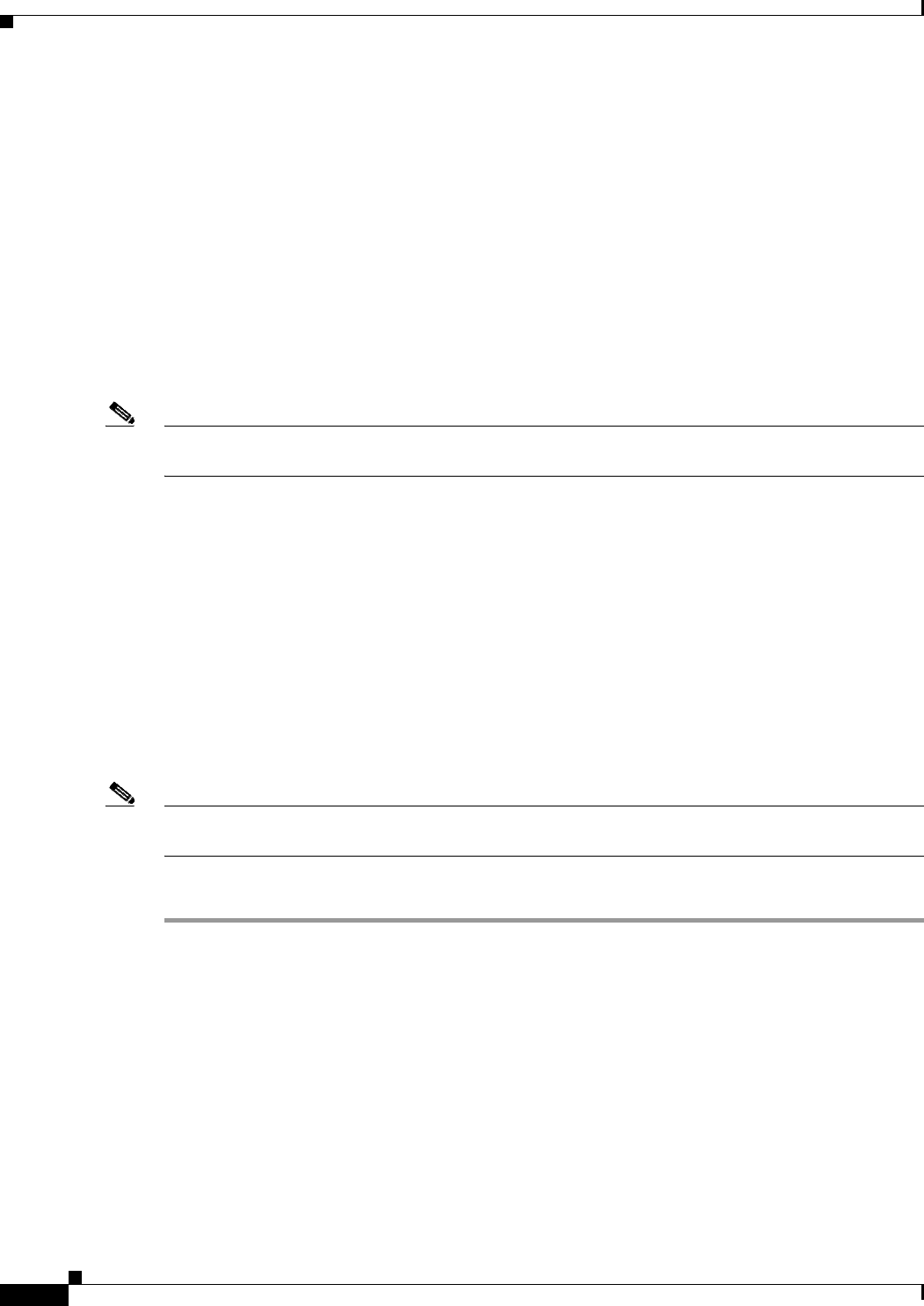
2-2
Cisco WAN Modeling Tools Guide
OL-10426-01, Rev. A0
Chapter 2 Installing the Cisco WAN Modeling Tools
Installing the NMT
Installing the NMT
This section explains how to install the Cisco WAN Modeling Tools software and link it to your project
directories. This procedure also installs any subapplications (CET, TPI, and SSI) that came with your
copy of the NMT software. If you want to install only the subapplications, refer to the “Installing a Cisco
WAN Modeling Tools Sub-application” section later in this chapter.
The NMT Product provides both a UNIX and PC version of the NMT tool. To install the NMT on a UNIX
platform, see the “Installing the NMT on a UNIX Platform” section that follows. To install the NMT on
a PC platform, see the “Installing the NMT on a PC Platform” section later in this chapter. The
differences between UNIX and PC version of the NMT are as follows:
• The PC version of NMT uses F5 for choice list, UNIX version uses HELP or F12.
• The PC version of NMT has no support to launch the MAP command.
Note CNF files from either platform can be read by the other. For example, CNF files from a PC version of
NMT can be read by a UNIX version of NMT, and vice-versa.
Installing the NMT on a UNIX Platform
To run NMT on Unix platforms, you need to install the software first. Install the software once for each
release platform. Once the software is installed, you need to create a working directory from which you
will launch NMT.
Load the NMT Software
Use the following procedure to create a dedicated subdirectory that will store the NMT software. The
installation process creates a subdirectory name and a release number. For example:
/usr/users/NMT/151
Note Multiple NMT feature releases can co-exist on the UNIX platform. If a maintenance upgrade is done,
the upgraded NMT release replaces the previous release.
To create the software installation directory, perform the following steps.
Step 1 Log into the account that will own the NMT software.
Step 2 Create a dedicated directory where the NMT releases are stored.
Step 3 Verify that you are in the correct directory by entering the following command:
pwd
The path with the release number is the same path you will use when you create a working directory.