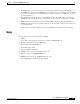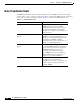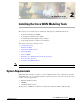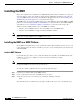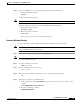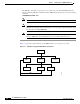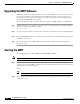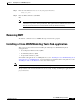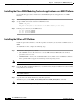- Cisco WAN Modeling Tools User Guide
Table Of Contents
- Cisco WAN Modeling Tools User Guide
- Contents
- Related CWM and Switch Documentation
- Obtaining Documentation
- Documentation Feedback
- Cisco Product Security Overview
- Obtaining Technical Assistance
- Obtaining Additional Publications and Information
- Cisco WAN Modeling Tools Overview
- Functionality of the NMT
- Cisco Products Supported by the NMT
- Basic Usage/Charter Functionality
- Gaps
- Data Translation Tools
- System Requirements
- Installing the NMT
- Upgrading the NMT Software
- Starting the NMT
- Removing NMT
- Installing a Cisco WAN Modeling Tools Sub-application
- Removing Sub-applications
- Troubleshooting NMT Installation
- NMT Startup
- NMT Menu Bar
- File Menu
- Display Menu
- Keyboard Commands
- Modeling Processes
- Error Checking
- Troubleshooting NMT
- General Table Information
- Sites Table
- Links Table
- Link Special Cases
- Voice Table
- Data Table
- Bursty Table
- Interface Table
- Feeder Table
- Card Table
- Groups and Network Table
- Nodes Table
- Network Settings
- Model Options
- Feeders
- Obsolete Products
- FastPAD
- Port Concentrator
- Tiered Networks
- Using the Route Command
- AutoRoute
- AutoRoute Least Cost Routing
- PNNI Routing
- Fail Analysis Command
- Build Sites Command
- Optimize Command
- NMT Command Results
- Site Report
- Link Report
- Network Summary Report
- Link Load Report
- ATM & FR Ports Report (or Bursty Data Ports Report)
- Data & Voice Ports Report (or Voice & Data Ports Report)
- Connection Routes Report
- Failed Connections Report
- Parts List Report
- Resource Report/Card Statistics Report
- PNNI Topology Report
- View Summary
- Using the Map Tool
- NMT Map Startup
- Navigating Though a Network View
- Obtaining Link Information - Physical Links
- Obtaining Link Information - Logical Links
- Zooming the Map
- Panning the Map
- Map Color Coding
- Controlling Map Displays in NMT
- NMT Map Main Menu
- Adding New Groups
- Adding Nodes to Existing Groups
- Deleting Groups
- Deleting Nodes or Groups from Existing Groups
- Saving Your Work
- Retrieving Map Data Into NMT
- Using the Map Tool with Fail Analysis
- Using the Map Tool to Analyze Traffic Levels
- Fields Addressed by CET
- Using the CET
- Other CET Commands
- Troubleshooting CET
- Remote CET Extracts
- Translating Between NMT and WANDL Formats
- NMT to Microsoft Excel
- Microsoft Excel to NMT
- Usage Review
- SSI TroubleShooting
- CND PC Import Utilities
- Index
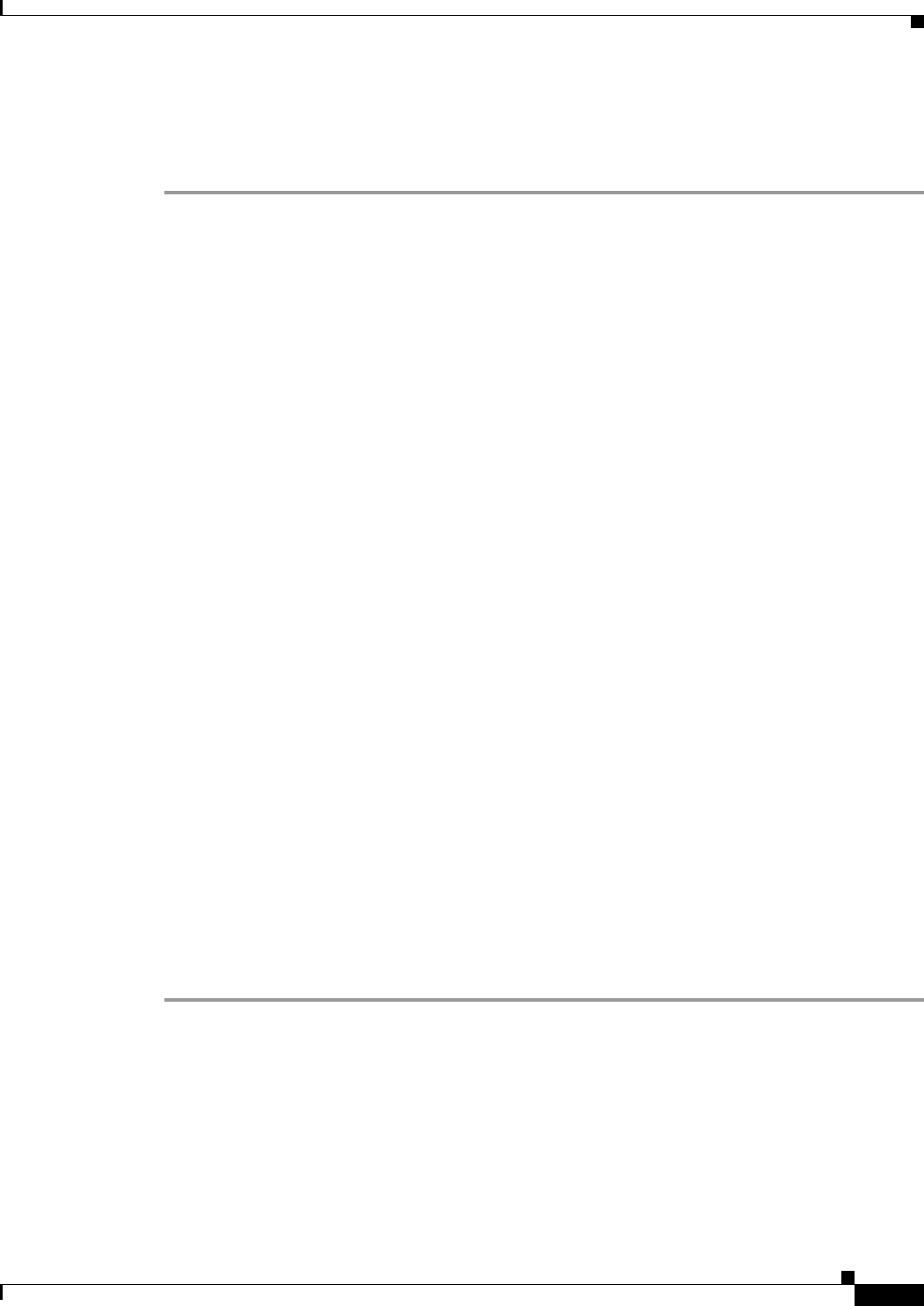
2-5
Cisco WAN Modeling Tools Guide
OL-10426-01, Rev. A0
Chapter 2 Installing the Cisco WAN Modeling Tools
Installing the NMT
Installing the NMT on a PC Platform
To install NMT on the PC, follow these steps:
Step 1 Run the provided nmt installing exe file, which is a self extracting ZIP file. The file is called
‘nmt_inst.exe’ and is in the PC directory. You can either run it directly from your CD drive on the PC,
or transfer it from your UNIX installation to your PC and then run it.
Step 2 The zip file will unzip in c:\nmt by default. It is recommend you keep this as the NMT installation
directory. If you accept this selection, move to step 3. If you wish to change the installation directory,
use one of the procedures that follow.
To change the installation directory on a Windows 2000 system, follow these steps:
a. Enter the cd command to get to the Advanced directory, as shown in the following example:
My Computers/Control Panel/System/Advanced.
b. Click “Environment Variables.”
c. Click “New” and add the environment variable with the name NMTHOME, and set the value to the
directory you specified when installing the compressed file.
To change the installation directory on earlier windows systems:
a. Add the lines in the file autoexec.add to the end of your autoexec.bat file. The autoexec.add file is
in the c:\nmt default directory, and the autoexec.bat is found in the c: main directory.
b. Change the drive and directory of NMTHOME to the path you entered for the unzip command.
c. Reboot your machine before running NMT.
Step 3 Install the shortcut.
a. Open Explorer, go to \nmt\install and then to the sub directory of the operating system on your PC.
b. Drag and drop the Cisco WAN Modeling Tool shortcut to the background windows screen.
To create a short cut from scratch, follow these steps:
a. Use Explorer to drag and drop the file c:\nmt\install\nmt.exe to the background.
b. Right mouse click on the icon for properties.
c. Set start in to the recommended C:\nmt†ata, which will be the default directory for storying your
NMT files.
If you want to store your NMT data elsewhere, you can reset this. Select change icon, and then browse.
Select the file c:\nmt•in\nmt_icon.exe and pick the icon on the left.
Step 4 Click the Cisco WAN Modeling Tool icon to start NMT. Alternatively, you can start NMT by running
c:\nmt\nmt.exe.