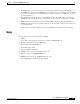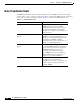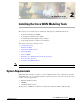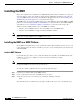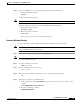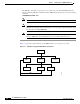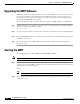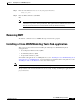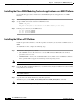- Cisco WAN Modeling Tools User Guide
Table Of Contents
- Cisco WAN Modeling Tools User Guide
- Contents
- Related CWM and Switch Documentation
- Obtaining Documentation
- Documentation Feedback
- Cisco Product Security Overview
- Obtaining Technical Assistance
- Obtaining Additional Publications and Information
- Cisco WAN Modeling Tools Overview
- Functionality of the NMT
- Cisco Products Supported by the NMT
- Basic Usage/Charter Functionality
- Gaps
- Data Translation Tools
- System Requirements
- Installing the NMT
- Upgrading the NMT Software
- Starting the NMT
- Removing NMT
- Installing a Cisco WAN Modeling Tools Sub-application
- Removing Sub-applications
- Troubleshooting NMT Installation
- NMT Startup
- NMT Menu Bar
- File Menu
- Display Menu
- Keyboard Commands
- Modeling Processes
- Error Checking
- Troubleshooting NMT
- General Table Information
- Sites Table
- Links Table
- Link Special Cases
- Voice Table
- Data Table
- Bursty Table
- Interface Table
- Feeder Table
- Card Table
- Groups and Network Table
- Nodes Table
- Network Settings
- Model Options
- Feeders
- Obsolete Products
- FastPAD
- Port Concentrator
- Tiered Networks
- Using the Route Command
- AutoRoute
- AutoRoute Least Cost Routing
- PNNI Routing
- Fail Analysis Command
- Build Sites Command
- Optimize Command
- NMT Command Results
- Site Report
- Link Report
- Network Summary Report
- Link Load Report
- ATM & FR Ports Report (or Bursty Data Ports Report)
- Data & Voice Ports Report (or Voice & Data Ports Report)
- Connection Routes Report
- Failed Connections Report
- Parts List Report
- Resource Report/Card Statistics Report
- PNNI Topology Report
- View Summary
- Using the Map Tool
- NMT Map Startup
- Navigating Though a Network View
- Obtaining Link Information - Physical Links
- Obtaining Link Information - Logical Links
- Zooming the Map
- Panning the Map
- Map Color Coding
- Controlling Map Displays in NMT
- NMT Map Main Menu
- Adding New Groups
- Adding Nodes to Existing Groups
- Deleting Groups
- Deleting Nodes or Groups from Existing Groups
- Saving Your Work
- Retrieving Map Data Into NMT
- Using the Map Tool with Fail Analysis
- Using the Map Tool to Analyze Traffic Levels
- Fields Addressed by CET
- Using the CET
- Other CET Commands
- Troubleshooting CET
- Remote CET Extracts
- Translating Between NMT and WANDL Formats
- NMT to Microsoft Excel
- Microsoft Excel to NMT
- Usage Review
- SSI TroubleShooting
- CND PC Import Utilities
- Index
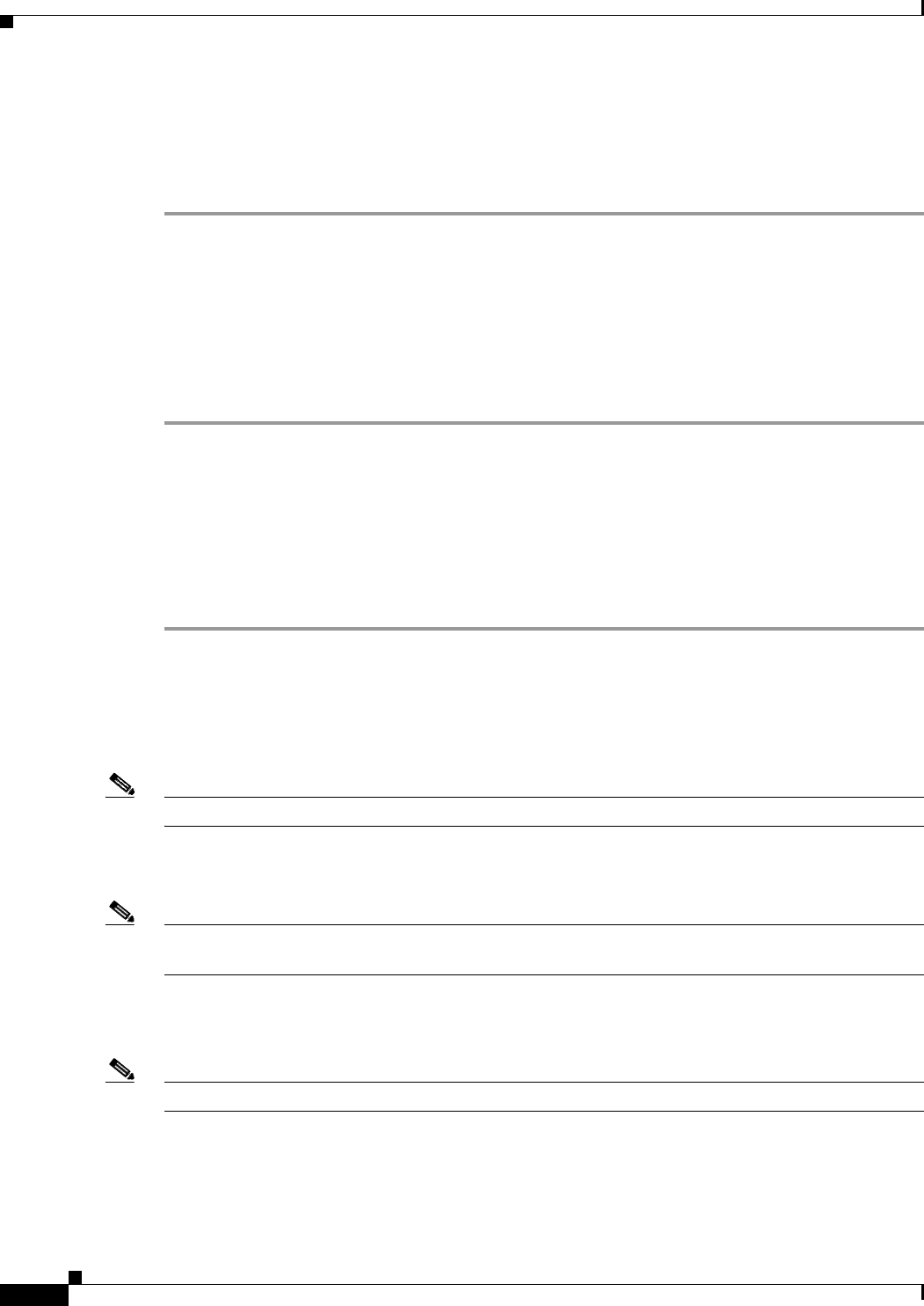
2-8
Cisco WAN Modeling Tools Guide
OL-10426-01, Rev. A0
Chapter 2 Installing the Cisco WAN Modeling Tools
Installing a Cisco WAN Modeling Tools Sub-application
Installing the Cisco WAN Modeling Tools sub-applications on a UNIX Platform
Use the following procedure to install a Cisco WAN Modeling Tools sub-application on a UNIX
Platform.
Step 1 Go to a working directory where you have run nmtlink.
Step 2 Set up a UNIX environment variable for CET, TPI, or SSI.
setenv [nmt_path]
nmt_path is the path to the version of the NMT software you are using.
Step 3 Link the project directory to the NMT release:
For CET: $CETHOME/cetlink
For TPI:
$TPIHOME/tpilink
For SSI:
$SSIHOME/ssilink
Installing the SSI on a PC Platform
Install the Spread Sheet Interface on the PC regardless of whether you use the PC or UNIX version of
NMT.
To install SSI on a PC, complete the following steps:
Step 1 Transfer the following files to your PC:
• SSI—NMT Excel macro file. This macro converts DBF formatted NMT tables into an Excel
spreadsheet, and vice-versa.
• SSIDOSKT.TAR—Archive file of SSI DOS utilities tar.exe; DOS version of UNIX tar command.
These optional utilities support the transferring and uncompacting of data.
Note Use binary mode when transferring SSI and SSIDOSKT.TAR to your PC.
Step 2 Copy the file SSI to the XLStart subdirectory of your Excel 5.0 (or higher) installation. It can be installed
in any Windows environment.
Note In most PC Environments, Excel will be in the directory c:\program files\Microsoft
Office\Office\XLstart.
Step 3 Copy the file to the xlstart subdirectory of the Excel product.
This Macro gives you the NMT_Load, NMT_Unload and NMT_PrettySheet commands.
Note You do not need to do Step 4 and Step 5 if you are not going to use the tar file for your NMT data.