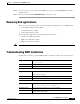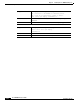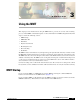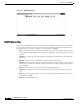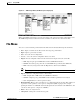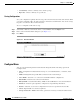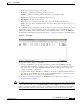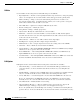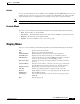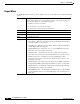- Cisco WAN Modeling Tools User Guide
Table Of Contents
- Cisco WAN Modeling Tools User Guide
- Contents
- Related CWM and Switch Documentation
- Obtaining Documentation
- Documentation Feedback
- Cisco Product Security Overview
- Obtaining Technical Assistance
- Obtaining Additional Publications and Information
- Cisco WAN Modeling Tools Overview
- Functionality of the NMT
- Cisco Products Supported by the NMT
- Basic Usage/Charter Functionality
- Gaps
- Data Translation Tools
- System Requirements
- Installing the NMT
- Upgrading the NMT Software
- Starting the NMT
- Removing NMT
- Installing a Cisco WAN Modeling Tools Sub-application
- Removing Sub-applications
- Troubleshooting NMT Installation
- NMT Startup
- NMT Menu Bar
- File Menu
- Display Menu
- Keyboard Commands
- Modeling Processes
- Error Checking
- Troubleshooting NMT
- General Table Information
- Sites Table
- Links Table
- Link Special Cases
- Voice Table
- Data Table
- Bursty Table
- Interface Table
- Feeder Table
- Card Table
- Groups and Network Table
- Nodes Table
- Network Settings
- Model Options
- Feeders
- Obsolete Products
- FastPAD
- Port Concentrator
- Tiered Networks
- Using the Route Command
- AutoRoute
- AutoRoute Least Cost Routing
- PNNI Routing
- Fail Analysis Command
- Build Sites Command
- Optimize Command
- NMT Command Results
- Site Report
- Link Report
- Network Summary Report
- Link Load Report
- ATM & FR Ports Report (or Bursty Data Ports Report)
- Data & Voice Ports Report (or Voice & Data Ports Report)
- Connection Routes Report
- Failed Connections Report
- Parts List Report
- Resource Report/Card Statistics Report
- PNNI Topology Report
- View Summary
- Using the Map Tool
- NMT Map Startup
- Navigating Though a Network View
- Obtaining Link Information - Physical Links
- Obtaining Link Information - Logical Links
- Zooming the Map
- Panning the Map
- Map Color Coding
- Controlling Map Displays in NMT
- NMT Map Main Menu
- Adding New Groups
- Adding Nodes to Existing Groups
- Deleting Groups
- Deleting Nodes or Groups from Existing Groups
- Saving Your Work
- Retrieving Map Data Into NMT
- Using the Map Tool with Fail Analysis
- Using the Map Tool to Analyze Traffic Levels
- Fields Addressed by CET
- Using the CET
- Other CET Commands
- Troubleshooting CET
- Remote CET Extracts
- Translating Between NMT and WANDL Formats
- NMT to Microsoft Excel
- Microsoft Excel to NMT
- Usage Review
- SSI TroubleShooting
- CND PC Import Utilities
- Index
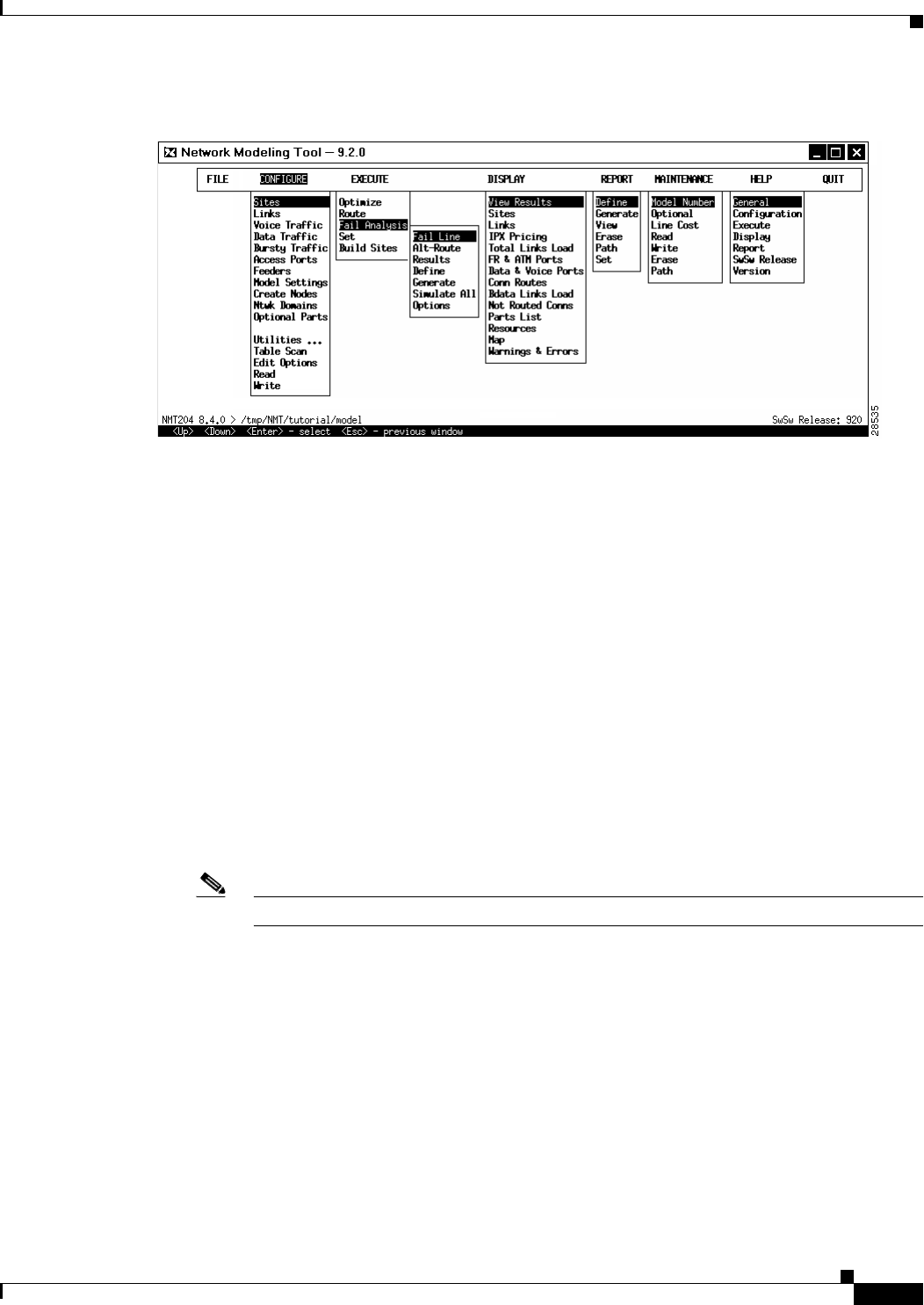
3-3
Cisco WAN Modeling Tools Guide
OL-10426-01, Rev. A0
Chapter 3 Using the NMT
File Menu
Figure 3-2 NMT Design Menu (All Menu Options Displayed)
When you highlight a menu item, a one-line description of the selection is displayed beneath the menu.
The NMT Design menus and their menu items are further described in the sections that follow.
File Menu
You can access the following commands from the File menu in the Network Design Tools window:
• New—Opens a new file. Clears all read and entered topology information.
• Open—Opens a previously saved file.
• Save—Saves the current configuration.
• save as...—Saves the current configuration under a new name.
• Import—Reads configuration data from other formats and imports it into the current file.
–
DBF—Import topology from DBF tables and the SSI MS Excel Interface.
–
WANDL—Read the topology from the set of WANDL files specified by their SPEC file.
–
MAP—Read any changes made with the Map interface back into the CNF file.
Note Save changes in the map interface before importing that Map interface into the CNF file.
• Export—Writes the configuration data to other formats.
–
DBF—Output table in DBF format for SSI MS Excel Interface.
–
WANDL—Output topology in WANDL format for Further optimization and analysis.
–
CSV—Output Tables in comma separation values.
• Read 2nd CNF—Merges all or some tables of one configuration file into another. This enables you
to perform certain operations on two separate configuration (CNF) topologies. For example,
updating the fields in one CNF table automatically updates the same fields in other CNF tables. You
can also use this option to compare two CNF files.
• Delete—Erases the configuration file.
• Change Path
—Changes the current directory path.