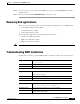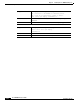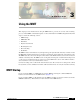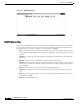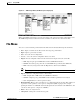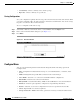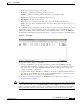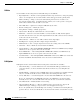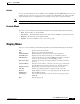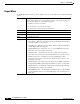- Cisco WAN Modeling Tools User Guide
Table Of Contents
- Cisco WAN Modeling Tools User Guide
- Contents
- Related CWM and Switch Documentation
- Obtaining Documentation
- Documentation Feedback
- Cisco Product Security Overview
- Obtaining Technical Assistance
- Obtaining Additional Publications and Information
- Cisco WAN Modeling Tools Overview
- Functionality of the NMT
- Cisco Products Supported by the NMT
- Basic Usage/Charter Functionality
- Gaps
- Data Translation Tools
- System Requirements
- Installing the NMT
- Upgrading the NMT Software
- Starting the NMT
- Removing NMT
- Installing a Cisco WAN Modeling Tools Sub-application
- Removing Sub-applications
- Troubleshooting NMT Installation
- NMT Startup
- NMT Menu Bar
- File Menu
- Display Menu
- Keyboard Commands
- Modeling Processes
- Error Checking
- Troubleshooting NMT
- General Table Information
- Sites Table
- Links Table
- Link Special Cases
- Voice Table
- Data Table
- Bursty Table
- Interface Table
- Feeder Table
- Card Table
- Groups and Network Table
- Nodes Table
- Network Settings
- Model Options
- Feeders
- Obsolete Products
- FastPAD
- Port Concentrator
- Tiered Networks
- Using the Route Command
- AutoRoute
- AutoRoute Least Cost Routing
- PNNI Routing
- Fail Analysis Command
- Build Sites Command
- Optimize Command
- NMT Command Results
- Site Report
- Link Report
- Network Summary Report
- Link Load Report
- ATM & FR Ports Report (or Bursty Data Ports Report)
- Data & Voice Ports Report (or Voice & Data Ports Report)
- Connection Routes Report
- Failed Connections Report
- Parts List Report
- Resource Report/Card Statistics Report
- PNNI Topology Report
- View Summary
- Using the Map Tool
- NMT Map Startup
- Navigating Though a Network View
- Obtaining Link Information - Physical Links
- Obtaining Link Information - Logical Links
- Zooming the Map
- Panning the Map
- Map Color Coding
- Controlling Map Displays in NMT
- NMT Map Main Menu
- Adding New Groups
- Adding Nodes to Existing Groups
- Deleting Groups
- Deleting Nodes or Groups from Existing Groups
- Saving Your Work
- Retrieving Map Data Into NMT
- Using the Map Tool with Fail Analysis
- Using the Map Tool to Analyze Traffic Levels
- Fields Addressed by CET
- Using the CET
- Other CET Commands
- Troubleshooting CET
- Remote CET Extracts
- Translating Between NMT and WANDL Formats
- NMT to Microsoft Excel
- Microsoft Excel to NMT
- Usage Review
- SSI TroubleShooting
- CND PC Import Utilities
- Index
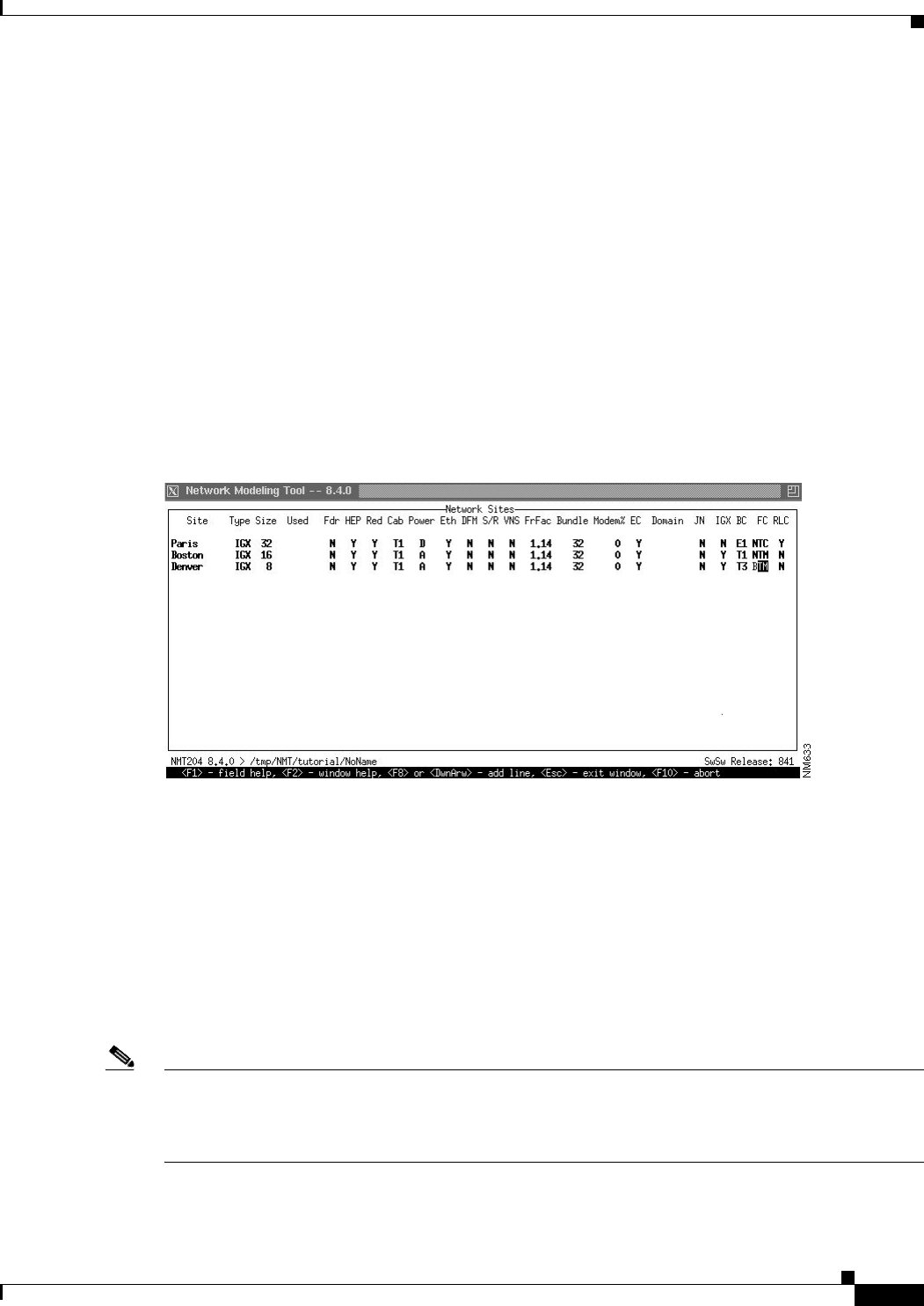
3-5
Cisco WAN Modeling Tools Guide
OL-10426-01, Rev. A0
Chapter 3 Using the NMT
File Menu
• Nodes—User defined node types and restraints.
• Parameters...—Global network settings and model options.
• Utilities...—Utilities for making global modifications to the configuration file.
• Table Scan—Scans all loaded configuration tables for errors.
• Edit Options—Modifies the preferences.
• Read—Opens a previously saved file. This option is the same as Open in the File menu.
• Write—Saves the current configuration under a new name. This option is the same as Save as... in
the File menu.
The configuration tables define all the network elements necessary for the model, and their parameters.
All parameters not specified will default to the latest part available, or the maximum setting, or the
standard setting. Many network elements can be defined explicitly in tables, or if not, the NMT will
automatically generate implicit network elements. Figure 3-4 shows an example of a configuration table.
Figure 3-4 Sites Table
You can either input or import a configuration.
• To input a configuration, you enter data into tables accessed from the Configure menu. For
information about inputting a configuration, refer to the section “Keyboard Commands” earlier in
this chapter, and see the chapter “Modeling Simple Networks,” which provides a step-by-step
example of inputting a configuration.
• To import data from Cisco Wan Manager (CWM), see the chapter “Configuration Extraction Tool”;
to import (or export) WANDL files, see the chapter “Third-Party Interface”; to import (or export)
Microsoft Excel files, see the chapter “SpreadSheet Interface.”
For descriptions of the fields contained in the Configure menu selections, refer to Chapter 4,
“Configuration Tables and Fields.”
Note The NMT assumes that the version of the switch software you are using is the same as that of the NMT
software. If that is not the case, select Model Settings from the Configure menu and specify the switch
software version you are using by entering a release number next to Network Parameter Switch Software
Release. Individual platforms can have unique switch software releases specified in the Site table.