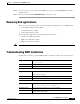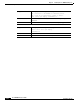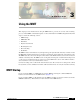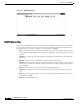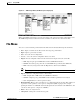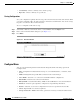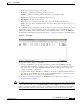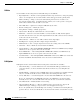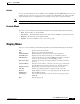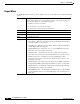- Cisco WAN Modeling Tools User Guide
Table Of Contents
- Cisco WAN Modeling Tools User Guide
- Contents
- Related CWM and Switch Documentation
- Obtaining Documentation
- Documentation Feedback
- Cisco Product Security Overview
- Obtaining Technical Assistance
- Obtaining Additional Publications and Information
- Cisco WAN Modeling Tools Overview
- Functionality of the NMT
- Cisco Products Supported by the NMT
- Basic Usage/Charter Functionality
- Gaps
- Data Translation Tools
- System Requirements
- Installing the NMT
- Upgrading the NMT Software
- Starting the NMT
- Removing NMT
- Installing a Cisco WAN Modeling Tools Sub-application
- Removing Sub-applications
- Troubleshooting NMT Installation
- NMT Startup
- NMT Menu Bar
- File Menu
- Display Menu
- Keyboard Commands
- Modeling Processes
- Error Checking
- Troubleshooting NMT
- General Table Information
- Sites Table
- Links Table
- Link Special Cases
- Voice Table
- Data Table
- Bursty Table
- Interface Table
- Feeder Table
- Card Table
- Groups and Network Table
- Nodes Table
- Network Settings
- Model Options
- Feeders
- Obsolete Products
- FastPAD
- Port Concentrator
- Tiered Networks
- Using the Route Command
- AutoRoute
- AutoRoute Least Cost Routing
- PNNI Routing
- Fail Analysis Command
- Build Sites Command
- Optimize Command
- NMT Command Results
- Site Report
- Link Report
- Network Summary Report
- Link Load Report
- ATM & FR Ports Report (or Bursty Data Ports Report)
- Data & Voice Ports Report (or Voice & Data Ports Report)
- Connection Routes Report
- Failed Connections Report
- Parts List Report
- Resource Report/Card Statistics Report
- PNNI Topology Report
- View Summary
- Using the Map Tool
- NMT Map Startup
- Navigating Though a Network View
- Obtaining Link Information - Physical Links
- Obtaining Link Information - Logical Links
- Zooming the Map
- Panning the Map
- Map Color Coding
- Controlling Map Displays in NMT
- NMT Map Main Menu
- Adding New Groups
- Adding Nodes to Existing Groups
- Deleting Groups
- Deleting Nodes or Groups from Existing Groups
- Saving Your Work
- Retrieving Map Data Into NMT
- Using the Map Tool with Fail Analysis
- Using the Map Tool to Analyze Traffic Levels
- Fields Addressed by CET
- Using the CET
- Other CET Commands
- Troubleshooting CET
- Remote CET Extracts
- Translating Between NMT and WANDL Formats
- NMT to Microsoft Excel
- Microsoft Excel to NMT
- Usage Review
- SSI TroubleShooting
- CND PC Import Utilities
- Index
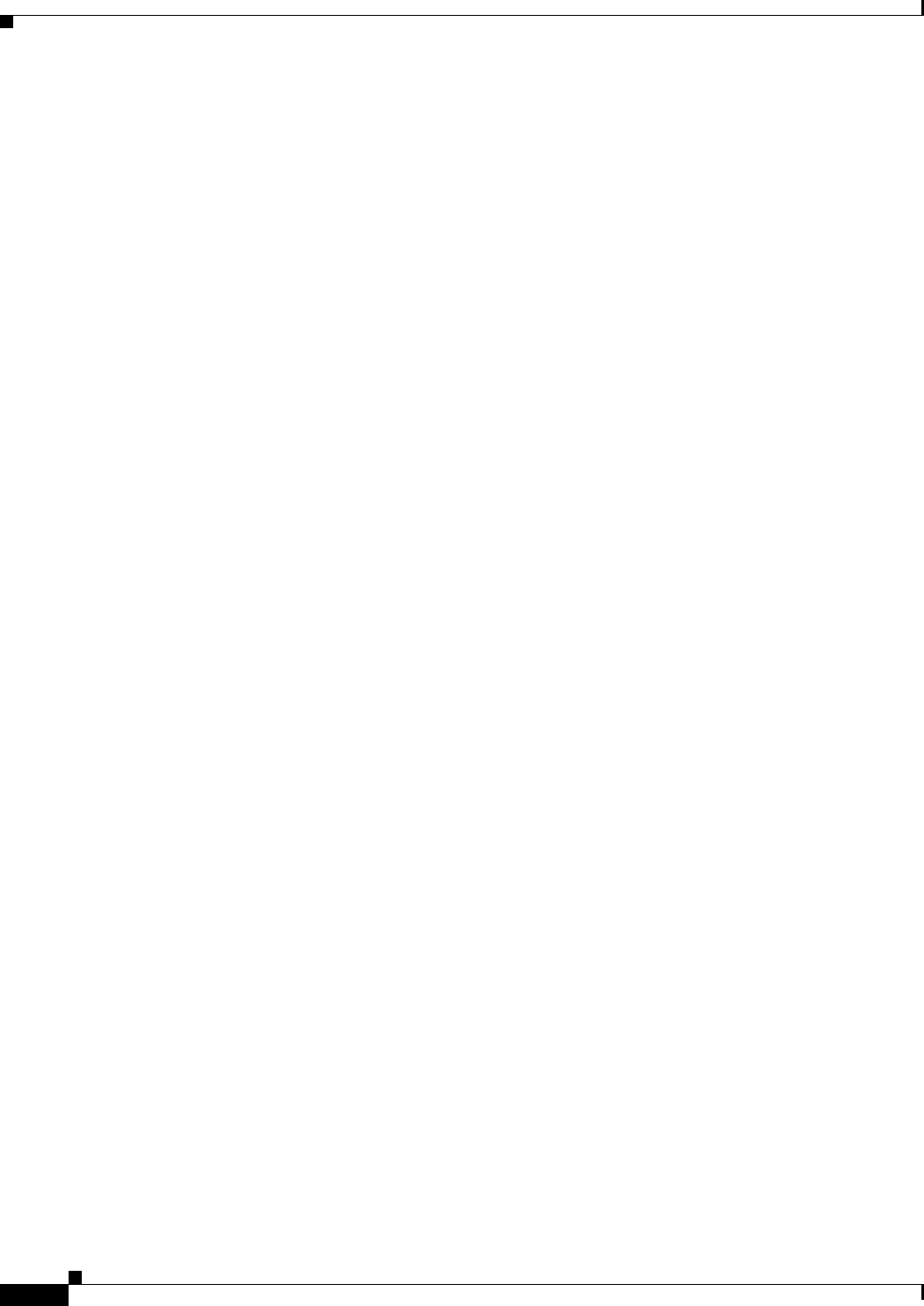
3-6
Cisco WAN Modeling Tools Guide
OL-10426-01, Rev. A0
Chapter 3 Using the NMT
File Menu
Utilities
Use the Utilities in the Config menu to make bulk changes to the CNF file.
• Expand Quantities — For all records for quantity field value of greater than one, change the quantity
value to one and duplicate the record the number of times that appeared in the quantity field.
• Table Conn Merge — Merges connections with identical parameters into one table record,
increasing the quantity field. An additional feature enables you to set the options to average the
traffic values to further reduce the table record count.
• Order Table Data — Options for sorting the CNF tables by site name.
• Rename or Merge Site — Modify site names.
• Group Rename or Merge— Modify group names.
• Adjust %Util— Modify the %util fields in the connection tables.
• Mesh Data — Add new records such that link or connection tables are fully meshed. Options
determine how the mesh is to be done. The weight field in the site table can be used in several ways
to affect the outcome of the mesh.
• VH Coordinates — Utilities to create VH coordinates for the map display.
• Path Expansion— Update paths with complete slot/port information.
• Diff Pref Route vs. Cur— Compare all preferred routes to the existing routes in the CNF file.
• Clear Data — Reset or blank out various fields in the CNF file.
• Upgrade Implicit — After running ROUTE or EXECUTE command, have NMT insert any multiple
switches at one site as separate entries into the site table
• Feeder MGX8220’s — After running ROUTE or EXECUTE command, have NMT insert any
implicit MGX8220’s at one site as separate entries into the site table
• Store Model Data — After running ROUTE or EXECUTE command, have NMT store various data
back into the CNF file. Individual fields can be selected in an additional menu.
Edit Options
Edit Options invokes edit form that includes few flags that control UI in the edit tables
• Strict UI Checking — controls validation of some of the fields like link type, link front card,
connection interface, etc. Note, that all the data will be checked in any cases during Execute
operation.
• Default CNF file — defines the name of CNF file that is used as a templates for edit tables. The first
entry for each table in this file is used as default values when adding new table entries.
• Correct Table Data — controls writing back corrections that makes NMT back to the user data.
If set to ‘Y’ (default value), the NMT will write back to the CNF all the corrections it makes
internally; if set to ‘N’ - user data will remain in the state the user sees them in the edit tables.
• Check Route Paths — Enables/disables route checking.
• Suppress Duplicate Messages — After five similar messages appear in the log, suppress all
additional messages of that type, and provide the count of suppressed messages.
If set to ‘N’ (default value), the UI will skip route checking, so it will be checked during Execute
operation. If set to ‘Y’ the user will be able to check routes in the UI and correct them if necessary.