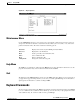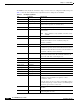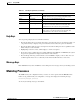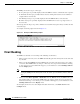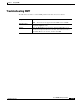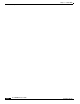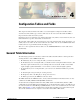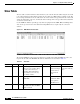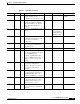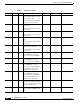- Cisco WAN Modeling Tools User Guide
Table Of Contents
- Cisco WAN Modeling Tools User Guide
- Contents
- Related CWM and Switch Documentation
- Obtaining Documentation
- Documentation Feedback
- Cisco Product Security Overview
- Obtaining Technical Assistance
- Obtaining Additional Publications and Information
- Cisco WAN Modeling Tools Overview
- Functionality of the NMT
- Cisco Products Supported by the NMT
- Basic Usage/Charter Functionality
- Gaps
- Data Translation Tools
- System Requirements
- Installing the NMT
- Upgrading the NMT Software
- Starting the NMT
- Removing NMT
- Installing a Cisco WAN Modeling Tools Sub-application
- Removing Sub-applications
- Troubleshooting NMT Installation
- NMT Startup
- NMT Menu Bar
- File Menu
- Display Menu
- Keyboard Commands
- Modeling Processes
- Error Checking
- Troubleshooting NMT
- General Table Information
- Sites Table
- Links Table
- Link Special Cases
- Voice Table
- Data Table
- Bursty Table
- Interface Table
- Feeder Table
- Card Table
- Groups and Network Table
- Nodes Table
- Network Settings
- Model Options
- Feeders
- Obsolete Products
- FastPAD
- Port Concentrator
- Tiered Networks
- Using the Route Command
- AutoRoute
- AutoRoute Least Cost Routing
- PNNI Routing
- Fail Analysis Command
- Build Sites Command
- Optimize Command
- NMT Command Results
- Site Report
- Link Report
- Network Summary Report
- Link Load Report
- ATM & FR Ports Report (or Bursty Data Ports Report)
- Data & Voice Ports Report (or Voice & Data Ports Report)
- Connection Routes Report
- Failed Connections Report
- Parts List Report
- Resource Report/Card Statistics Report
- PNNI Topology Report
- View Summary
- Using the Map Tool
- NMT Map Startup
- Navigating Though a Network View
- Obtaining Link Information - Physical Links
- Obtaining Link Information - Logical Links
- Zooming the Map
- Panning the Map
- Map Color Coding
- Controlling Map Displays in NMT
- NMT Map Main Menu
- Adding New Groups
- Adding Nodes to Existing Groups
- Deleting Groups
- Deleting Nodes or Groups from Existing Groups
- Saving Your Work
- Retrieving Map Data Into NMT
- Using the Map Tool with Fail Analysis
- Using the Map Tool to Analyze Traffic Levels
- Fields Addressed by CET
- Using the CET
- Other CET Commands
- Troubleshooting CET
- Remote CET Extracts
- Translating Between NMT and WANDL Formats
- NMT to Microsoft Excel
- Microsoft Excel to NMT
- Usage Review
- SSI TroubleShooting
- CND PC Import Utilities
- Index
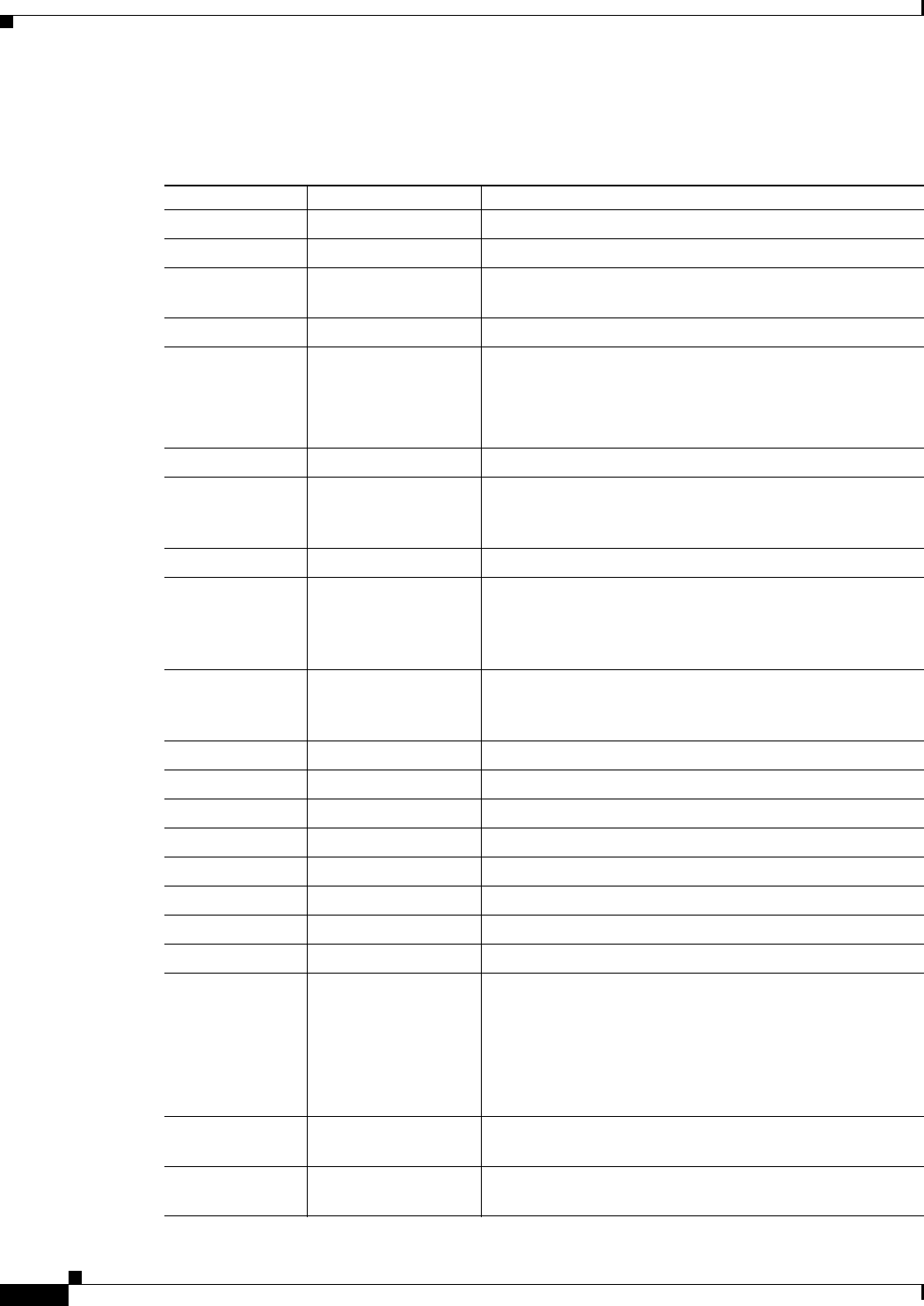
3-10
Cisco WAN Modeling Tools Guide
OL-10426-01, Rev. A0
Chapter 3 Using the NMT
Keyboard Commands
The NMT has many keyboard commands to help you create and revise configuration tables and reports.
Table 3-1 lists the Sun workstation key assignments used for editing data in the NMT.
Table 3-1 Sun Key Assignments
Key Function Description
F1 Field help Text description of the current field.
F2 Window help Displays a list of key definitions for data entry and editing.
F3 Copy line Copies the current line. The Repeat Line command then
can be used to repeat it one or more times.
F4 Repeat line Inserts a previously copied line below the current line.
F5 Choice List Displays a list of key definitions for data entry and editing
(same as F2).
Note This command is only available on the PC version
of NMT.
F6 Clear end-of-field Clears one field in a table.
F7 Delete line Removes the current line. The line deleted will be saved in
a buffer from which it can be recalled by using the
Undelete command.
F8 Insert line Inserts a table entry below cursor.
F9 Undelete line Inserts the last deleted line above the current line. If the
command is repeated, the last deleted line that has not been
undeleted (if any) will be inserted above the current line. A
maximum of 50 lines can be undeleted.
F10 Cancel/Abort Table Exits a table without checking data. If the Exit command
has been previously issued, the command will delete all
lines in the table that contain illegal data.
Up Arrow Previous line
Down Arrow Next line/Add row Inserts default field values for new rows.
Left Arrow Previous Field
Right Arrow Next Field
Page Up Previous Page
Page Down Next Page
Home First Page, first row
End Last page, last line
Help, F12 Choices Lists choices for the selected field. Lists of choices are
available for most fields that accept three or more
non-numeric values.
In the site field, you choose a site by pressing Help (or F12)
and then using the up or down arrows to scroll through the
site names; press enter to select a site.
Esc Exit Exits a table or menu and, in some cases, checks the data in
the table.
Ctrl-f Find Site Prompts you for site name, and then finds the next table
entry using that site name.