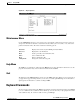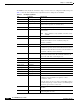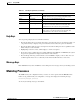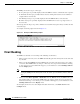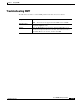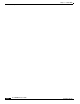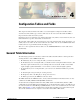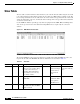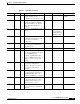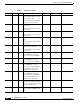- Cisco WAN Modeling Tools User Guide
Table Of Contents
- Cisco WAN Modeling Tools User Guide
- Contents
- Related CWM and Switch Documentation
- Obtaining Documentation
- Documentation Feedback
- Cisco Product Security Overview
- Obtaining Technical Assistance
- Obtaining Additional Publications and Information
- Cisco WAN Modeling Tools Overview
- Functionality of the NMT
- Cisco Products Supported by the NMT
- Basic Usage/Charter Functionality
- Gaps
- Data Translation Tools
- System Requirements
- Installing the NMT
- Upgrading the NMT Software
- Starting the NMT
- Removing NMT
- Installing a Cisco WAN Modeling Tools Sub-application
- Removing Sub-applications
- Troubleshooting NMT Installation
- NMT Startup
- NMT Menu Bar
- File Menu
- Display Menu
- Keyboard Commands
- Modeling Processes
- Error Checking
- Troubleshooting NMT
- General Table Information
- Sites Table
- Links Table
- Link Special Cases
- Voice Table
- Data Table
- Bursty Table
- Interface Table
- Feeder Table
- Card Table
- Groups and Network Table
- Nodes Table
- Network Settings
- Model Options
- Feeders
- Obsolete Products
- FastPAD
- Port Concentrator
- Tiered Networks
- Using the Route Command
- AutoRoute
- AutoRoute Least Cost Routing
- PNNI Routing
- Fail Analysis Command
- Build Sites Command
- Optimize Command
- NMT Command Results
- Site Report
- Link Report
- Network Summary Report
- Link Load Report
- ATM & FR Ports Report (or Bursty Data Ports Report)
- Data & Voice Ports Report (or Voice & Data Ports Report)
- Connection Routes Report
- Failed Connections Report
- Parts List Report
- Resource Report/Card Statistics Report
- PNNI Topology Report
- View Summary
- Using the Map Tool
- NMT Map Startup
- Navigating Though a Network View
- Obtaining Link Information - Physical Links
- Obtaining Link Information - Logical Links
- Zooming the Map
- Panning the Map
- Map Color Coding
- Controlling Map Displays in NMT
- NMT Map Main Menu
- Adding New Groups
- Adding Nodes to Existing Groups
- Deleting Groups
- Deleting Nodes or Groups from Existing Groups
- Saving Your Work
- Retrieving Map Data Into NMT
- Using the Map Tool with Fail Analysis
- Using the Map Tool to Analyze Traffic Levels
- Fields Addressed by CET
- Using the CET
- Other CET Commands
- Troubleshooting CET
- Remote CET Extracts
- Translating Between NMT and WANDL Formats
- NMT to Microsoft Excel
- Microsoft Excel to NMT
- Usage Review
- SSI TroubleShooting
- CND PC Import Utilities
- Index
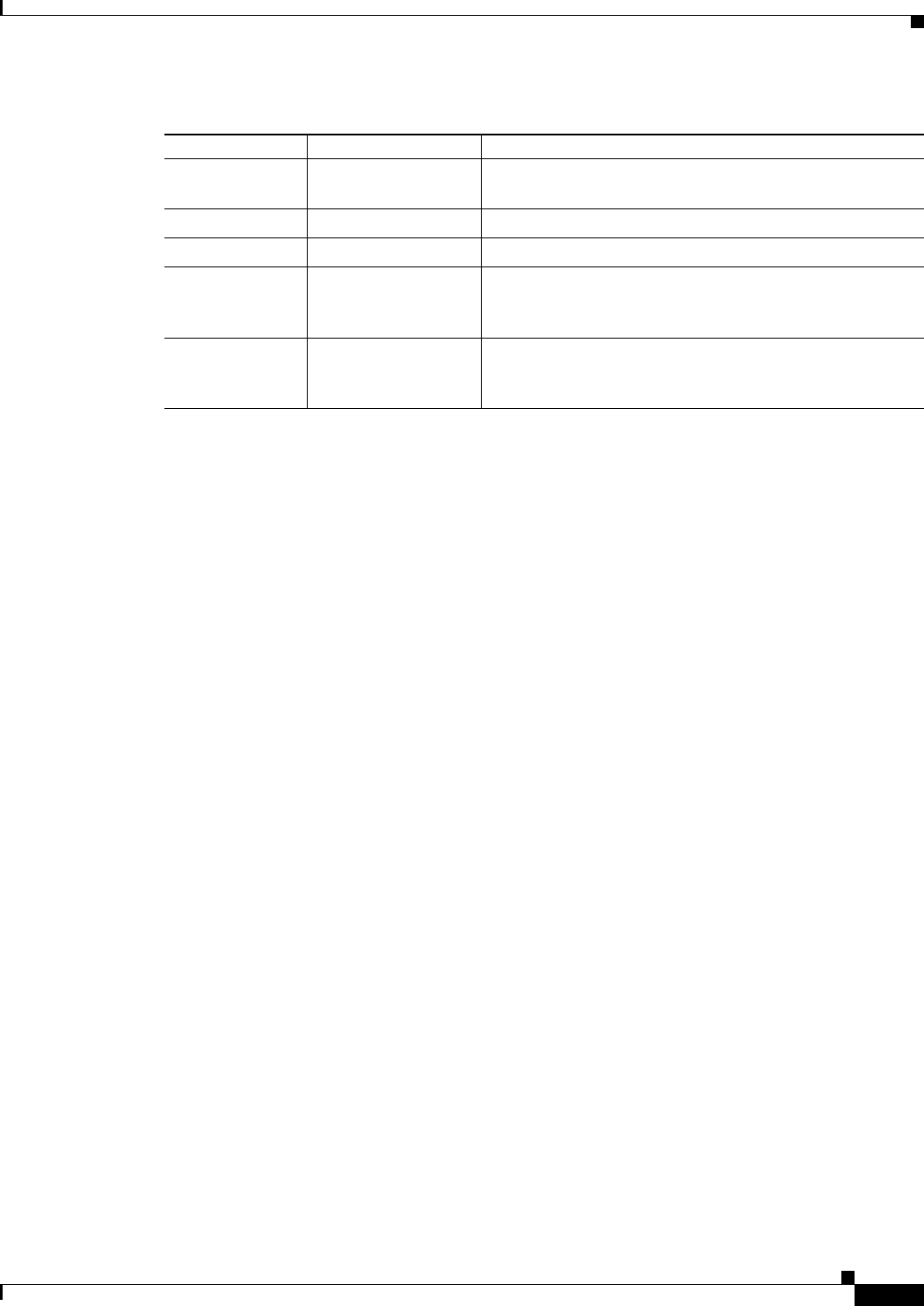
3-11
Cisco WAN Modeling Tools Guide
OL-10426-01, Rev. A0
Chapter 3 Using the NMT
Modeling Processes
Help Keys
You can get help using keyboard commands as follows:
• Pressing the F1 key. If you are unsure what data to enter when the cursor is in a field of a table, you
can press the F1 key to display a help screen that lists and describes the options for that field.
• Pressing the F2 key. This provides a description of the window editing and cursor capabilities of the
function keys for a selected table.
• Highlighting an item in a menu, which displays a one-line description.
• If you enter an unacceptable value (for example, IXG instead of IGX) into an NMT field, the system
beeps and an explanation is displayed at the bottom of the window.
• Press the Help or F12 key (or F5 in the PC version of NMT) to display a “Choice List”. You can
scroll through the list to select a valid entry for the field. Not all fields have a choice list.
Message Keys
Enter Ctrl-w from any where in NMT to view working and error messages from your working session.
Modeling Processes
The NMT models your configuration when you select one of the options under the Execute menu.
If there is any problem with your configuration, a message box displays the following message:
New warning messages generated.
To check your warning messages, enter Ctrl-w.
Ctrl-g Go to line/Display
line
Reports line number of current table entry. Entering a
number allows you to go to that specific table entry.
Ctrl-h First Field Moves cursor to the first field in the row.
Ctrl-j Last Field Moves cursor to the last field in the line.
Ctrl-k Left One Space Moves cursor left one character (within a selected field). If
the cursor is on the first character in the field, this
command moves the cursor to the previous field.
Ctrl-l Right One Space Moves cursor right one character (within a selected field).
If the cursor is on the last character in the field, this
command moves the cursor to the next field.
Table 3-1 Sun Key Assignments (continued)
Key Function Description