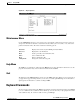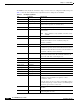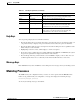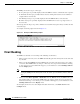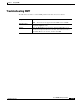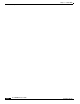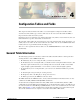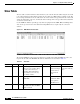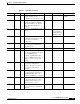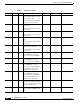- Cisco WAN Modeling Tools User Guide
Table Of Contents
- Cisco WAN Modeling Tools User Guide
- Contents
- Related CWM and Switch Documentation
- Obtaining Documentation
- Documentation Feedback
- Cisco Product Security Overview
- Obtaining Technical Assistance
- Obtaining Additional Publications and Information
- Cisco WAN Modeling Tools Overview
- Functionality of the NMT
- Cisco Products Supported by the NMT
- Basic Usage/Charter Functionality
- Gaps
- Data Translation Tools
- System Requirements
- Installing the NMT
- Upgrading the NMT Software
- Starting the NMT
- Removing NMT
- Installing a Cisco WAN Modeling Tools Sub-application
- Removing Sub-applications
- Troubleshooting NMT Installation
- NMT Startup
- NMT Menu Bar
- File Menu
- Display Menu
- Keyboard Commands
- Modeling Processes
- Error Checking
- Troubleshooting NMT
- General Table Information
- Sites Table
- Links Table
- Link Special Cases
- Voice Table
- Data Table
- Bursty Table
- Interface Table
- Feeder Table
- Card Table
- Groups and Network Table
- Nodes Table
- Network Settings
- Model Options
- Feeders
- Obsolete Products
- FastPAD
- Port Concentrator
- Tiered Networks
- Using the Route Command
- AutoRoute
- AutoRoute Least Cost Routing
- PNNI Routing
- Fail Analysis Command
- Build Sites Command
- Optimize Command
- NMT Command Results
- Site Report
- Link Report
- Network Summary Report
- Link Load Report
- ATM & FR Ports Report (or Bursty Data Ports Report)
- Data & Voice Ports Report (or Voice & Data Ports Report)
- Connection Routes Report
- Failed Connections Report
- Parts List Report
- Resource Report/Card Statistics Report
- PNNI Topology Report
- View Summary
- Using the Map Tool
- NMT Map Startup
- Navigating Though a Network View
- Obtaining Link Information - Physical Links
- Obtaining Link Information - Logical Links
- Zooming the Map
- Panning the Map
- Map Color Coding
- Controlling Map Displays in NMT
- NMT Map Main Menu
- Adding New Groups
- Adding Nodes to Existing Groups
- Deleting Groups
- Deleting Nodes or Groups from Existing Groups
- Saving Your Work
- Retrieving Map Data Into NMT
- Using the Map Tool with Fail Analysis
- Using the Map Tool to Analyze Traffic Levels
- Fields Addressed by CET
- Using the CET
- Other CET Commands
- Troubleshooting CET
- Remote CET Extracts
- Translating Between NMT and WANDL Formats
- NMT to Microsoft Excel
- Microsoft Excel to NMT
- Usage Review
- SSI TroubleShooting
- CND PC Import Utilities
- Index
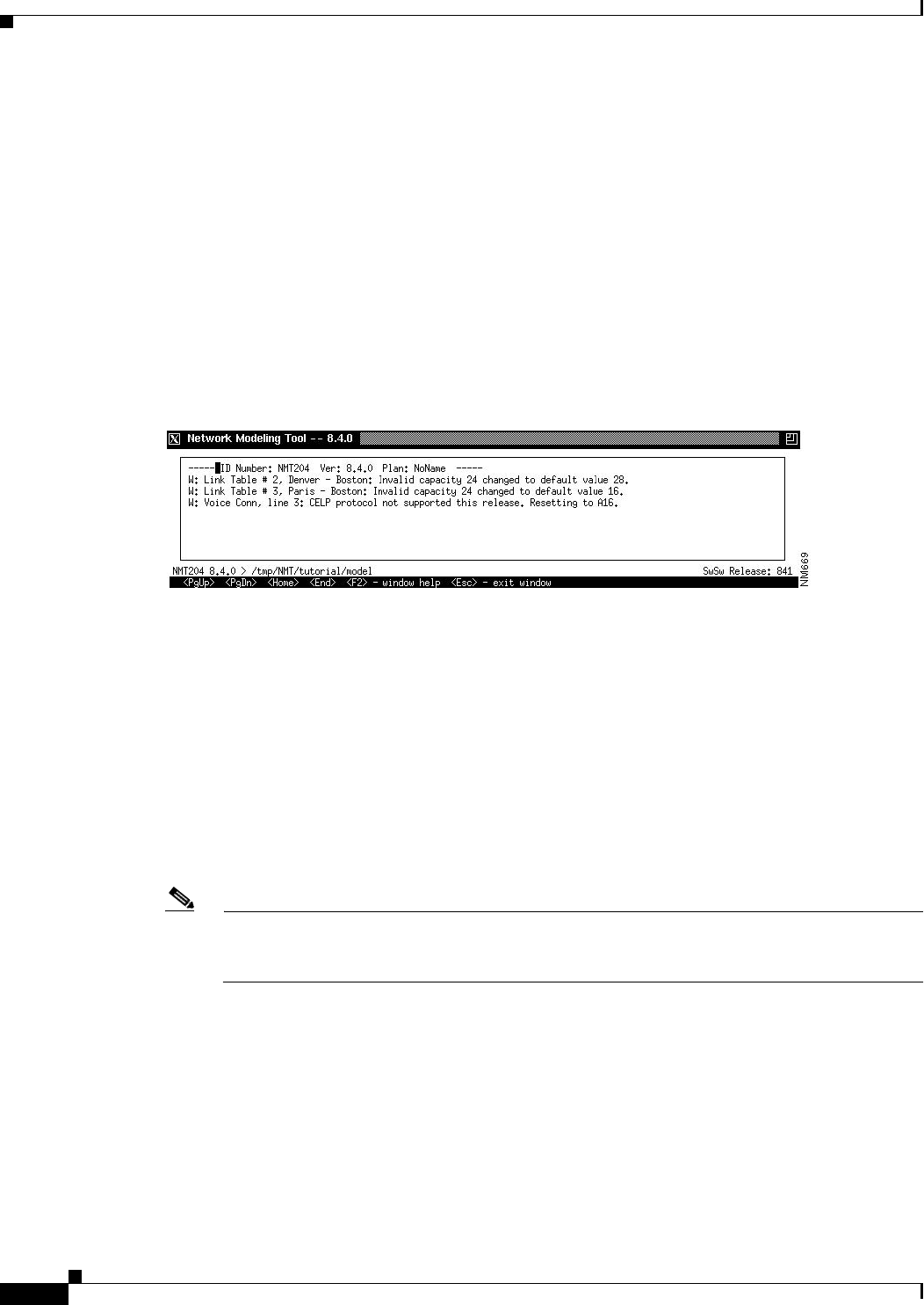
3-12
Cisco WAN Modeling Tools Guide
OL-10426-01, Rev. A0
Chapter 3 Using the NMT
Error Checking
The NMT generates three types of messages:
• L—Log messages are generally displayed when the NMT records the command the user requested.
• I—Informational messages generally indicate that site or link parameters have been modified to
comply with user entered data.
• W—Warning messages are generally displayed when the NMT modifies connection data.
• E—Error messages are generally displayed when the NMT cannot create a topology because of
incorrect data.
The message box also keeps a log of the commands executed. The message box always scrolls to the last
viewed message.
An example of warning output is shown in Figure 3-6.
Figure 3-6 Example of NMT Warning Output
Error Checking
The NMT does automatic error checking in the following circumstances:
• When you exit a data entry screen, the NMT automatically performs a line-by-line check of the data
in your table.
• When you exit the Configure menu, the NMT checks your data again and, in many cases, makes
corrections. If the NMT makes any changes or finds any errors, it generates information, warning,
or error messages as needed. When this happens, you are instructed to select Warnings & Errors
from the Display menu.
Note If you are working with a large configuration, you may want to exit the data entry screen without
having the NMT perform a line-by-line check. To do this, press the F10 key instead of Escape
key.
• When you select Route, Optimize, or Build Sites from the Execute menu, the NMT checks your
data and may make corrections. If the NMT makes any changes or finds any errors, it generates
information, warning, or error messages as needed. When this happens, you are instructed to select
Warnings & Errors from the Display menu.
To thoroughly check and correct all configuration tables in VI mode, select Table Scan from the
Configure menu.