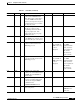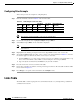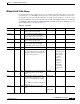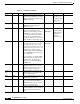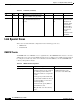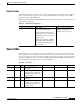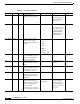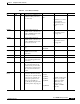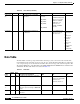- Cisco WAN Modeling Tools User Guide
Table Of Contents
- Cisco WAN Modeling Tools User Guide
- Contents
- Related CWM and Switch Documentation
- Obtaining Documentation
- Documentation Feedback
- Cisco Product Security Overview
- Obtaining Technical Assistance
- Obtaining Additional Publications and Information
- Cisco WAN Modeling Tools Overview
- Functionality of the NMT
- Cisco Products Supported by the NMT
- Basic Usage/Charter Functionality
- Gaps
- Data Translation Tools
- System Requirements
- Installing the NMT
- Upgrading the NMT Software
- Starting the NMT
- Removing NMT
- Installing a Cisco WAN Modeling Tools Sub-application
- Removing Sub-applications
- Troubleshooting NMT Installation
- NMT Startup
- NMT Menu Bar
- File Menu
- Display Menu
- Keyboard Commands
- Modeling Processes
- Error Checking
- Troubleshooting NMT
- General Table Information
- Sites Table
- Links Table
- Link Special Cases
- Voice Table
- Data Table
- Bursty Table
- Interface Table
- Feeder Table
- Card Table
- Groups and Network Table
- Nodes Table
- Network Settings
- Model Options
- Feeders
- Obsolete Products
- FastPAD
- Port Concentrator
- Tiered Networks
- Using the Route Command
- AutoRoute
- AutoRoute Least Cost Routing
- PNNI Routing
- Fail Analysis Command
- Build Sites Command
- Optimize Command
- NMT Command Results
- Site Report
- Link Report
- Network Summary Report
- Link Load Report
- ATM & FR Ports Report (or Bursty Data Ports Report)
- Data & Voice Ports Report (or Voice & Data Ports Report)
- Connection Routes Report
- Failed Connections Report
- Parts List Report
- Resource Report/Card Statistics Report
- PNNI Topology Report
- View Summary
- Using the Map Tool
- NMT Map Startup
- Navigating Though a Network View
- Obtaining Link Information - Physical Links
- Obtaining Link Information - Logical Links
- Zooming the Map
- Panning the Map
- Map Color Coding
- Controlling Map Displays in NMT
- NMT Map Main Menu
- Adding New Groups
- Adding Nodes to Existing Groups
- Deleting Groups
- Deleting Nodes or Groups from Existing Groups
- Saving Your Work
- Retrieving Map Data Into NMT
- Using the Map Tool with Fail Analysis
- Using the Map Tool to Analyze Traffic Levels
- Fields Addressed by CET
- Using the CET
- Other CET Commands
- Troubleshooting CET
- Remote CET Extracts
- Translating Between NMT and WANDL Formats
- NMT to Microsoft Excel
- Microsoft Excel to NMT
- Usage Review
- SSI TroubleShooting
- CND PC Import Utilities
- Index
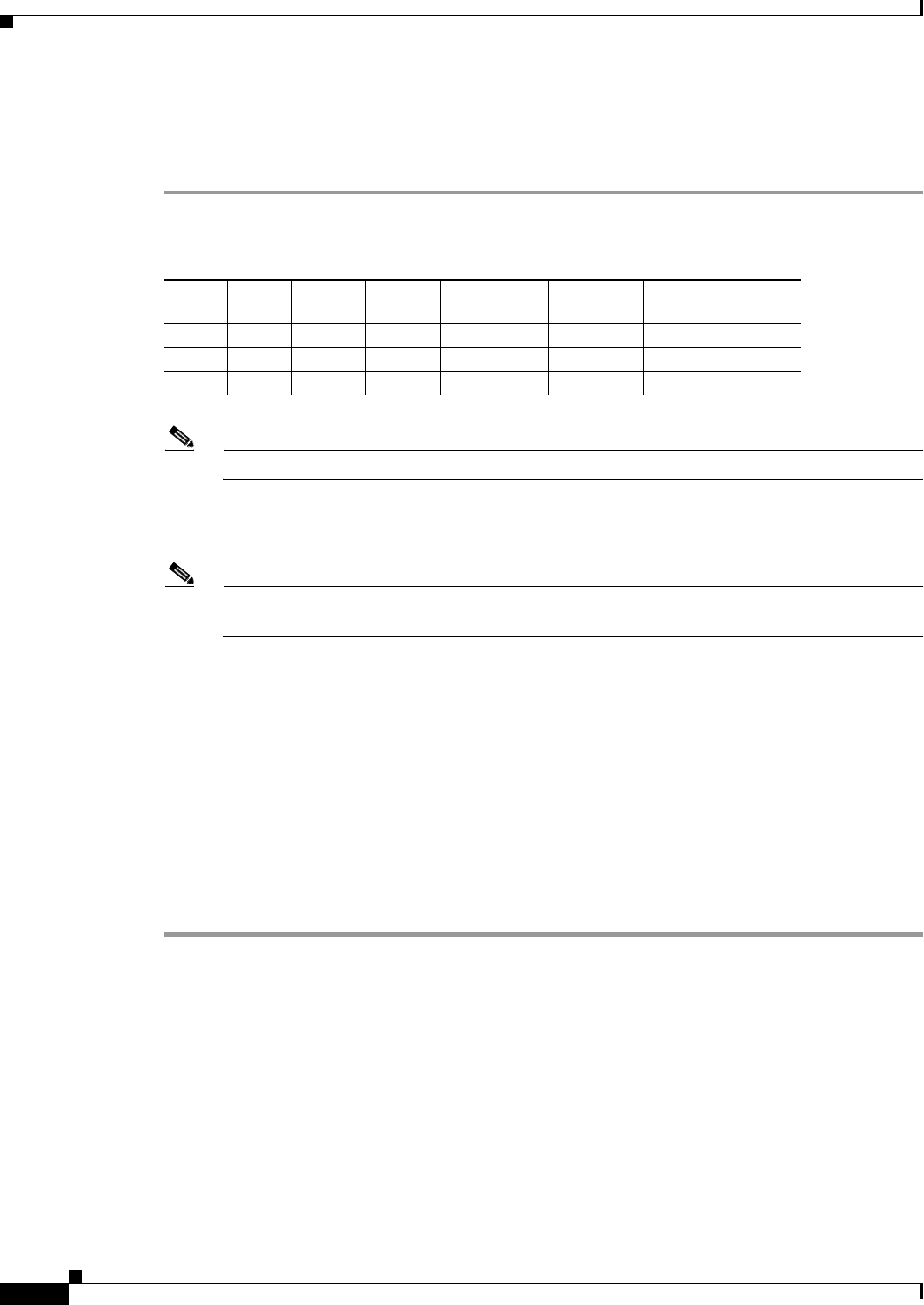
4-6
Cisco WAN Modeling Tools Guide
OL-10426-01, Rev. A0
Chapter 4 Configuration Tables and Fields
Links Table
Configuring Sites Example
This section provides an example for configuring Sites.
Step 1 Enter the information shown in Table 4-2 into the Sites table.
Note Except where noted in this table, each node uses default values.
Step 2 Use the left and right arrows to highlight Configure and press Enter.
Step 3 Select Sites and press Enter. A new sites table is displayed.
Note Select a menu choice by using the up and down arrow keys, or by typing the first letter of the
item selected.
Step 4 Highlight the Site field by pressing the Down arrow. Type Paris. You have now created a site.
Step 5 To modify the NMT default site values, cursor or tab to each of the fields listed in Table 4-2, and enter
the data that applies to the Paris site. There are two ways to enter data:
1. Press the Help key to see a list of choices. Lists of choices are available for most fields that accept
three or more non-numeric values. Make a selection using the cursor and press Enter.
2. Type directly into the field. Press the Delete key if you make a mistake.
Step 6 Press the down arrow to insert a new line in the table.
Step 7 Repeat Step 4 and Step 5 for Boston, and Step 4 and Step 5 for Denver. The Sites table should look like
the one shown in Figure 4-1.
Step 8 Press Escape to accept the entries and return to the Configure menu.
Links Table
The Links Table contains topological and cost information about every existing link or possible link
candidate in the network.
Table 4-2 Field Changes for the Sites Table
Site Type Power IGX
BC (Back
Card)
FC (Front
Card)
RLC (Redundant
Link Card)
Paris IGX D N E1 NTC Y
Boston IGX A Y T1 NTM N
Denver IGX A Y T3 BTM N