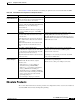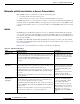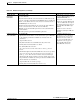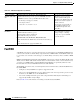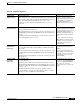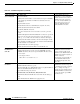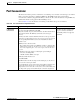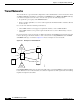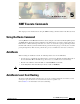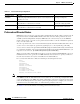- Cisco WAN Modeling Tools User Guide
Table Of Contents
- Cisco WAN Modeling Tools User Guide
- Contents
- Related CWM and Switch Documentation
- Obtaining Documentation
- Documentation Feedback
- Cisco Product Security Overview
- Obtaining Technical Assistance
- Obtaining Additional Publications and Information
- Cisco WAN Modeling Tools Overview
- Functionality of the NMT
- Cisco Products Supported by the NMT
- Basic Usage/Charter Functionality
- Gaps
- Data Translation Tools
- System Requirements
- Installing the NMT
- Upgrading the NMT Software
- Starting the NMT
- Removing NMT
- Installing a Cisco WAN Modeling Tools Sub-application
- Removing Sub-applications
- Troubleshooting NMT Installation
- NMT Startup
- NMT Menu Bar
- File Menu
- Display Menu
- Keyboard Commands
- Modeling Processes
- Error Checking
- Troubleshooting NMT
- General Table Information
- Sites Table
- Links Table
- Link Special Cases
- Voice Table
- Data Table
- Bursty Table
- Interface Table
- Feeder Table
- Card Table
- Groups and Network Table
- Nodes Table
- Network Settings
- Model Options
- Feeders
- Obsolete Products
- FastPAD
- Port Concentrator
- Tiered Networks
- Using the Route Command
- AutoRoute
- AutoRoute Least Cost Routing
- PNNI Routing
- Fail Analysis Command
- Build Sites Command
- Optimize Command
- NMT Command Results
- Site Report
- Link Report
- Network Summary Report
- Link Load Report
- ATM & FR Ports Report (or Bursty Data Ports Report)
- Data & Voice Ports Report (or Voice & Data Ports Report)
- Connection Routes Report
- Failed Connections Report
- Parts List Report
- Resource Report/Card Statistics Report
- PNNI Topology Report
- View Summary
- Using the Map Tool
- NMT Map Startup
- Navigating Though a Network View
- Obtaining Link Information - Physical Links
- Obtaining Link Information - Logical Links
- Zooming the Map
- Panning the Map
- Map Color Coding
- Controlling Map Displays in NMT
- NMT Map Main Menu
- Adding New Groups
- Adding Nodes to Existing Groups
- Deleting Groups
- Deleting Nodes or Groups from Existing Groups
- Saving Your Work
- Retrieving Map Data Into NMT
- Using the Map Tool with Fail Analysis
- Using the Map Tool to Analyze Traffic Levels
- Fields Addressed by CET
- Using the CET
- Other CET Commands
- Troubleshooting CET
- Remote CET Extracts
- Translating Between NMT and WANDL Formats
- NMT to Microsoft Excel
- Microsoft Excel to NMT
- Usage Review
- SSI TroubleShooting
- CND PC Import Utilities
- Index
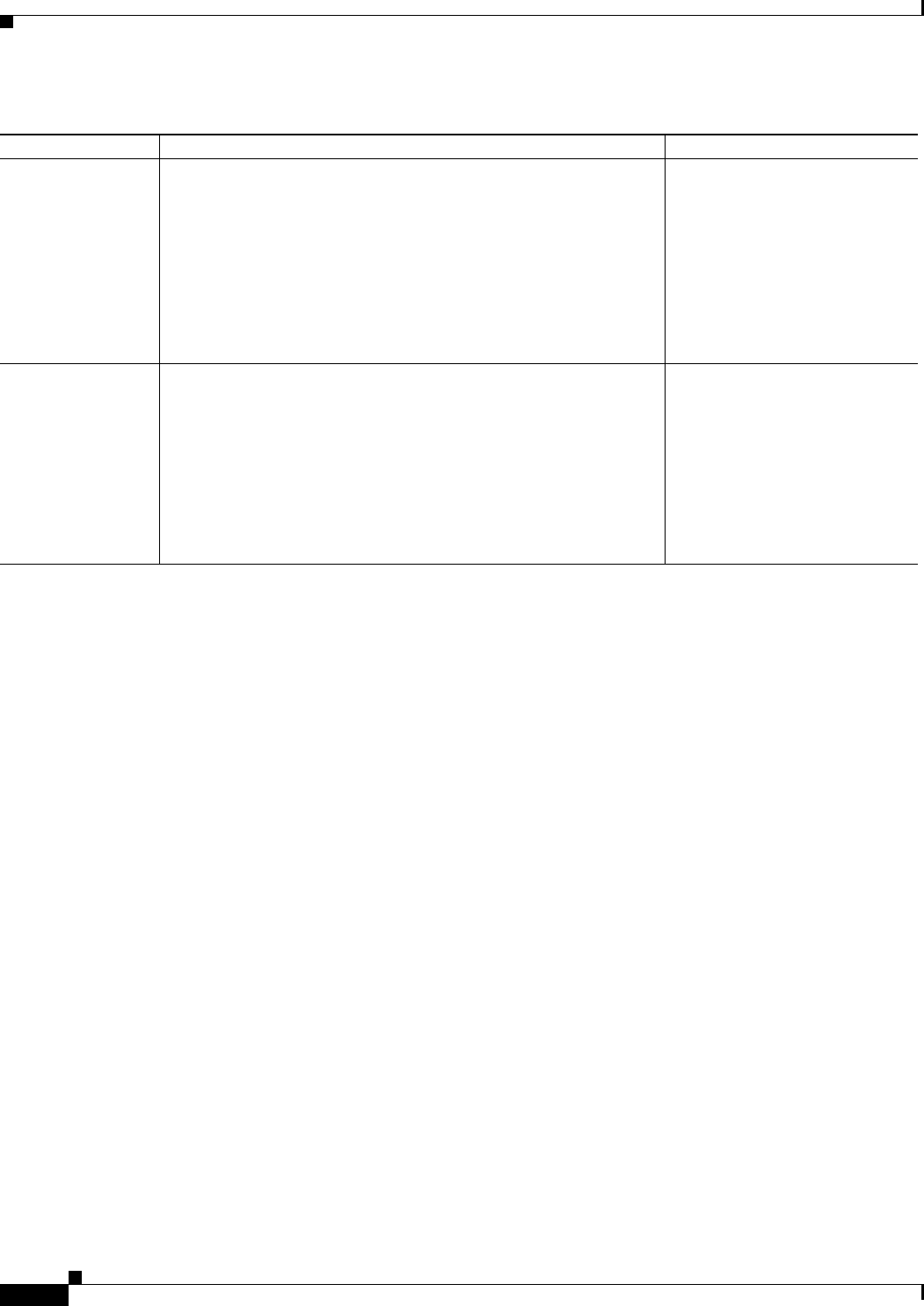
4-38
Cisco WAN Modeling Tools Guide
OL-10426-01, Rev. A0
Chapter 4 Configuration Tables and Fields
FastPAD
FastPAD
A FastPAD connection is a connection where at least one end terminates on a FastPAD. FastPADs always
connect to the network on a Frame Relay composite link to an FTM or FTC card. FastPAD enables you
to concentrate voice and data connection types as a Frame Relay connection joined to an FTC or FRM
card.
NMT designs FastPADs automatically when FastPAD connections are added to the Bursty Traffic, Data
Traffic, or Voice Traffic table and the model is based on switch software release versions less than 8.2.5,
or 8.4.0 to 8.4.9. NMT will also design FastPADs when FastPADs are specifically called for in the
Feeders table and connection hub IDs match Feeders table hub IDs.
The FastPAD comes in two sizes, one with eight slots and one with four slots, called the FastPAD micro.
By default NMT
• Configures as many FastPADs as required to support the traffic
• Chooses an 8-slot FastPAD unless no more than four slots and one low-speed data port are needed,
in which case the NMT chooses the FastPAD micro
• Acts on the assumption that the speed of the composite link is limited by the maximum speed
supported by the FTC card (512 kbps)
Refer to Table 4-22 for information on modeling a network that uses FastPADs.
Setting up multiple
MC3810s at the same
site
Data Traffic table, Voice Traffic table, Bursty Traffic table
• Hub ID field: The ID is given to the port of the FTC/FTM card on the
IPX/IGX that connects to the specific MC3810. ID values can be
— 0, indicating no unique port constraint.
— Slot and port: mm.nn
where mm = 1 to 32 and nn = 1 to 31
For connections between multiple
MC3810s at a site or to associate
specific connections with specific
MC3810s, use the Hub ID field for all
MC3810 connections that originate or
terminate at that site.
All connections associated with one
specific MC3810 should have the
same Hub ID throughout the three
traffic tables.
Changing Default
Parameters
Feeders table
• Hub ID field: Enter Slot Port (e.g., 6.4).
• Type field: Enter 3810 for any MC3810.
• Speed field: Enter the speed you want.
Data Traffic table, Voice Traffic table, Bursty Traffic table
• Hub 1 ID field: Enter the Hub ID value entered in the Feeders table (e.g.,
6.4).
• Hub 2 ID field: Enter the appropriate Hub ID value.
You can specify the maximum speed
of the feeder trunk, for example,
64 kbps, 128 kbps, or 256 kbps.
If you specify a speed of 0, NMT
chooses the best one.
Table 4-21 MC3810 Configuration (continued)
Topic Required Settings Comments