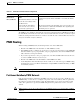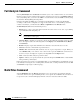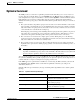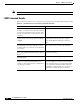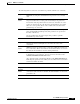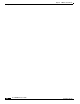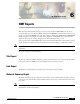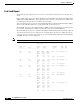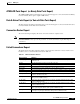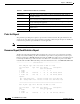- Cisco WAN Modeling Tools User Guide
Table Of Contents
- Cisco WAN Modeling Tools User Guide
- Contents
- Related CWM and Switch Documentation
- Obtaining Documentation
- Documentation Feedback
- Cisco Product Security Overview
- Obtaining Technical Assistance
- Obtaining Additional Publications and Information
- Cisco WAN Modeling Tools Overview
- Functionality of the NMT
- Cisco Products Supported by the NMT
- Basic Usage/Charter Functionality
- Gaps
- Data Translation Tools
- System Requirements
- Installing the NMT
- Upgrading the NMT Software
- Starting the NMT
- Removing NMT
- Installing a Cisco WAN Modeling Tools Sub-application
- Removing Sub-applications
- Troubleshooting NMT Installation
- NMT Startup
- NMT Menu Bar
- File Menu
- Display Menu
- Keyboard Commands
- Modeling Processes
- Error Checking
- Troubleshooting NMT
- General Table Information
- Sites Table
- Links Table
- Link Special Cases
- Voice Table
- Data Table
- Bursty Table
- Interface Table
- Feeder Table
- Card Table
- Groups and Network Table
- Nodes Table
- Network Settings
- Model Options
- Feeders
- Obsolete Products
- FastPAD
- Port Concentrator
- Tiered Networks
- Using the Route Command
- AutoRoute
- AutoRoute Least Cost Routing
- PNNI Routing
- Fail Analysis Command
- Build Sites Command
- Optimize Command
- NMT Command Results
- Site Report
- Link Report
- Network Summary Report
- Link Load Report
- ATM & FR Ports Report (or Bursty Data Ports Report)
- Data & Voice Ports Report (or Voice & Data Ports Report)
- Connection Routes Report
- Failed Connections Report
- Parts List Report
- Resource Report/Card Statistics Report
- PNNI Topology Report
- View Summary
- Using the Map Tool
- NMT Map Startup
- Navigating Though a Network View
- Obtaining Link Information - Physical Links
- Obtaining Link Information - Logical Links
- Zooming the Map
- Panning the Map
- Map Color Coding
- Controlling Map Displays in NMT
- NMT Map Main Menu
- Adding New Groups
- Adding Nodes to Existing Groups
- Deleting Groups
- Deleting Nodes or Groups from Existing Groups
- Saving Your Work
- Retrieving Map Data Into NMT
- Using the Map Tool with Fail Analysis
- Using the Map Tool to Analyze Traffic Levels
- Fields Addressed by CET
- Using the CET
- Other CET Commands
- Troubleshooting CET
- Remote CET Extracts
- Translating Between NMT and WANDL Formats
- NMT to Microsoft Excel
- Microsoft Excel to NMT
- Usage Review
- SSI TroubleShooting
- CND PC Import Utilities
- Index
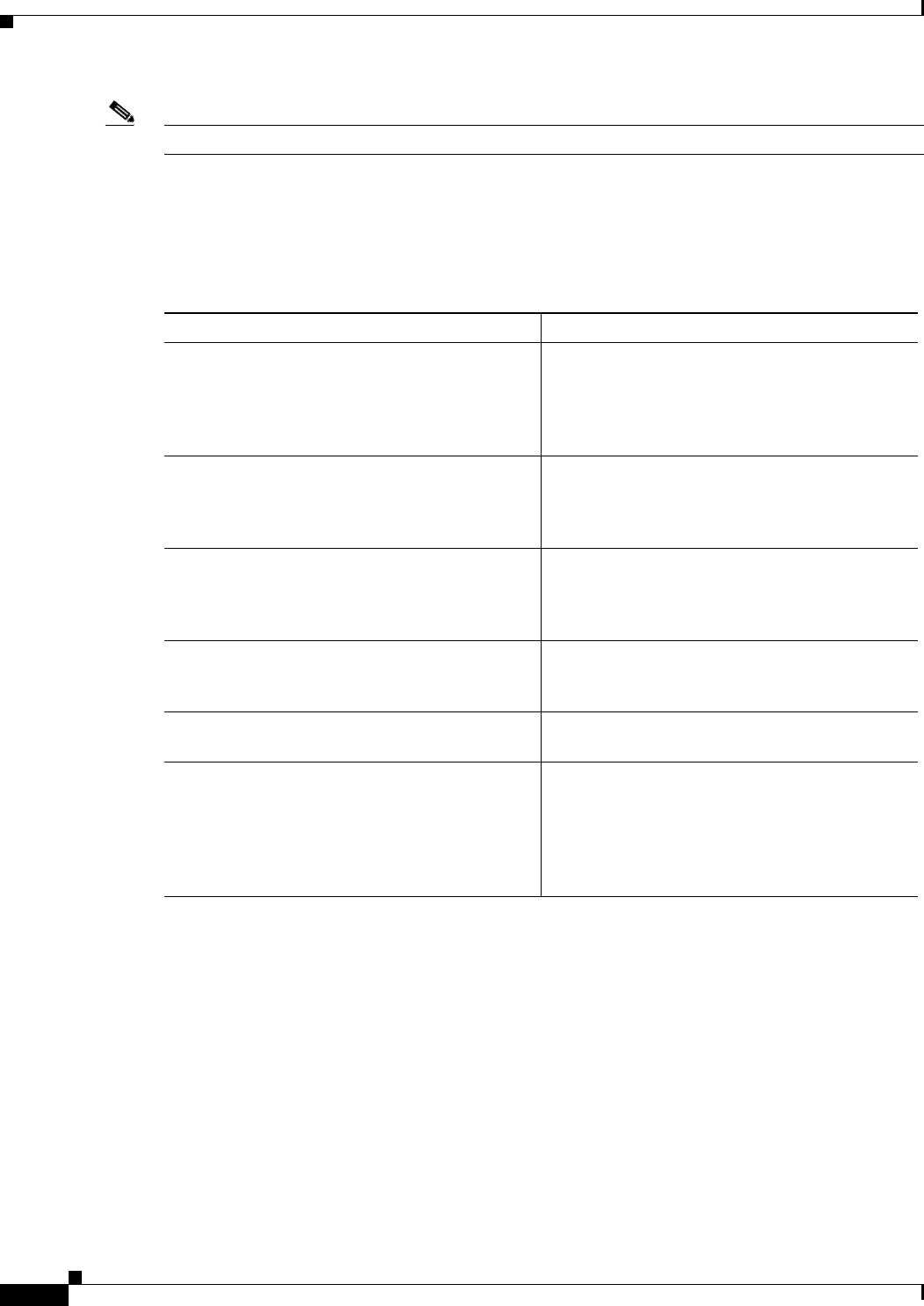
5-6
Cisco WAN Modeling Tools Guide
OL-10426-01, Rev. A0
Chapter 5 NMT Execute Commands
Optimize Command
Note Optimize is not supported for PNNI Networks.
NMT Command Results
Table 5-4 lists the possible reasons connections are not being routed over links with the route command.
Table 5-4 Possible Causes for Connections not Routed Over Links
Cause Solution
Link has a zero in the keep field. This indicates
the link is a candidate for the optimize command
to add to the network, but it does not exist in the
network and will not be considered by the route
command.
Set the keep field to one or higher.
Link is not enabled for the routing protocol
required by the connection, in either AutoRoute
or PNNI.
Set the PNNI or AR flag to Y in the link table. To
check what protocol the connection requires,
check the RT_Metrics field in the connection
table.
For AutoRoute Least Cost Routing or PNNI, the
Cost field in the Connection table has too low a
maximum value for a route to be found with that
cost or lower.
Raise the value in the cost field of the connection
table, or set it to zero to remove the restriction.
Link is constrained by either the Receive Rate
field, or the VT_Rate field if the link is a Virtual
Trunk.
Raise the values in these fields, or set them to 0 to
remove the restriction.
With AutoRoute, the stat reserve is excluding too
much bandwidth
Reduce the stat reserve fields.
Link is unavailable for this type of connection
because of a restricted media (Satellite, for
example) or the trunk has not been configured for
a specific type of traffic
For AutoRoute, check the Ad field in the
Connection Table to see if that connection must
avoid any link media types. Set this field to blank
for no restrictions. Check the Traffic field in the
Link Table to see what traffic types can travel on
that link. If it is blank, all types are allowed.