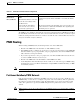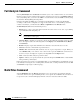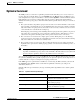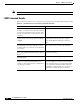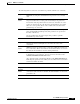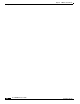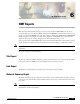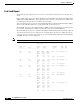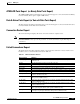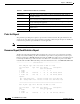- Cisco WAN Modeling Tools User Guide
Table Of Contents
- Cisco WAN Modeling Tools User Guide
- Contents
- Related CWM and Switch Documentation
- Obtaining Documentation
- Documentation Feedback
- Cisco Product Security Overview
- Obtaining Technical Assistance
- Obtaining Additional Publications and Information
- Cisco WAN Modeling Tools Overview
- Functionality of the NMT
- Cisco Products Supported by the NMT
- Basic Usage/Charter Functionality
- Gaps
- Data Translation Tools
- System Requirements
- Installing the NMT
- Upgrading the NMT Software
- Starting the NMT
- Removing NMT
- Installing a Cisco WAN Modeling Tools Sub-application
- Removing Sub-applications
- Troubleshooting NMT Installation
- NMT Startup
- NMT Menu Bar
- File Menu
- Display Menu
- Keyboard Commands
- Modeling Processes
- Error Checking
- Troubleshooting NMT
- General Table Information
- Sites Table
- Links Table
- Link Special Cases
- Voice Table
- Data Table
- Bursty Table
- Interface Table
- Feeder Table
- Card Table
- Groups and Network Table
- Nodes Table
- Network Settings
- Model Options
- Feeders
- Obsolete Products
- FastPAD
- Port Concentrator
- Tiered Networks
- Using the Route Command
- AutoRoute
- AutoRoute Least Cost Routing
- PNNI Routing
- Fail Analysis Command
- Build Sites Command
- Optimize Command
- NMT Command Results
- Site Report
- Link Report
- Network Summary Report
- Link Load Report
- ATM & FR Ports Report (or Bursty Data Ports Report)
- Data & Voice Ports Report (or Voice & Data Ports Report)
- Connection Routes Report
- Failed Connections Report
- Parts List Report
- Resource Report/Card Statistics Report
- PNNI Topology Report
- View Summary
- Using the Map Tool
- NMT Map Startup
- Navigating Though a Network View
- Obtaining Link Information - Physical Links
- Obtaining Link Information - Logical Links
- Zooming the Map
- Panning the Map
- Map Color Coding
- Controlling Map Displays in NMT
- NMT Map Main Menu
- Adding New Groups
- Adding Nodes to Existing Groups
- Deleting Groups
- Deleting Nodes or Groups from Existing Groups
- Saving Your Work
- Retrieving Map Data Into NMT
- Using the Map Tool with Fail Analysis
- Using the Map Tool to Analyze Traffic Levels
- Fields Addressed by CET
- Using the CET
- Other CET Commands
- Troubleshooting CET
- Remote CET Extracts
- Translating Between NMT and WANDL Formats
- NMT to Microsoft Excel
- Microsoft Excel to NMT
- Usage Review
- SSI TroubleShooting
- CND PC Import Utilities
- Index
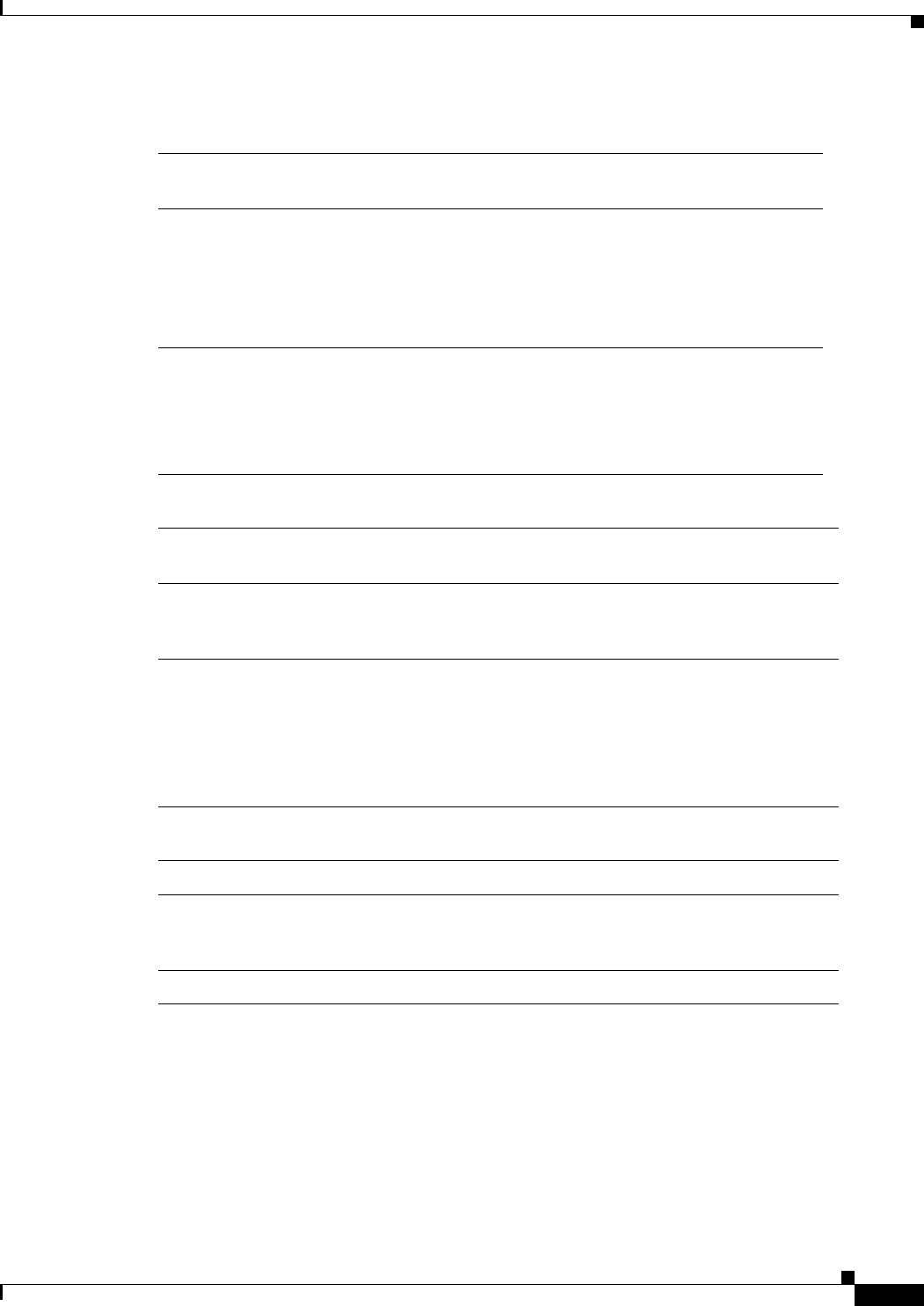
5-7
Cisco WAN Modeling Tools Guide
OL-10426-01, Rev. A0
Chapter 5 NMT Execute Commands
Optimize Command
The following tables describe how to troubleshoot problems with Execute commands.
Symptom
IGX Links are using more bandwidth than expected for voice and data
calls.
Probable
Causes
Voice and Data (TS and NTS) connections on the IGX are translated into
fast packets. When these 24 byte packets with 20 bytes of payload are
inserted into cells, the packet header is not removed, and either one or two
packets are inserted into the cell. The static administration load assumes
either one or two packets, based on the combine time-out value for the
particular type of connection.
Solution
Combine time-outs are network global parameters that can be configured
under Configure/Model Settings menu. The parameters are specified in
the units of 0.125 usec.
Set the combine time outs to the largest value possible to optimize
bandwidth usage in the model.
Symptom
Changing the Least Cost Weights does not effect the routes of the
connections.
Probable
Causes
CNF file may have preferred routes, or (if it was a CET extraction) it may
have actual routes. These route fields are checked first. If there is a route in
that field, the model will use it before running AutoRoute.
Solution
Remove the actual route, or the preferred route. This can be done using F6
in that field for each connection. Or you can remove all routes in the
CONFIG/UTILITIES/CLEAR DATA menu.
Also check the setting of Use Preferred Routes in the EXECUTE/SET menu.
If this flag is Y, preferred routes will try to be used first. If it is set to N, then
actual routes will be used first.
Symptom
Links have an unbalanced load when routed with AutoRoute.
Probable
Causes
The site table has a bundle field that routes a specified number of
connections at the same time in a bundle. the default number of connections
per bundle is 24.
Solution
Set the bundle field in the site table to 1.