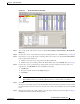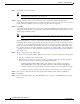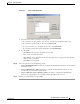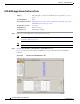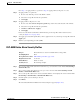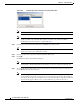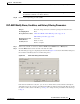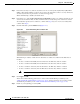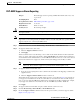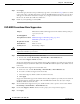Switch User Manual
22-11
Cisco ONS 15454 Procedure Guide, R7.0
November 2007
Chapter 22 DLPs A500 to A599
DLP- A518 Create a New or Cloned Alarm Severity Profile
Figure 22-2 Node View Alarm Profile Editor
Step 3
To access the profile editor from a card view, click the Provisioning > Alarm Profiles > Alarm Profile
Editor tabs.
Step 4 If you want to create a new profile based upon the default profile in use, click New. Then go to Step 10.
Step 5 If you want to create a profile using an existing profile located on the node, click Load and From Node
in the Load Profile(s) dialog box.
a. Click the node name you are logged into in the Node Names list.
b. Click the name of an existing profile in the Profile Names list, such as Default. Then go to Step 7.
Step 6 If you want to create a profile using an existing profile located in a file that is stored locally or on a
network drive, click From File in the Load Profile(s) dialog box.
a. Click Browse.
b. Navigate to the file location in the Open dialog box.
c. Click Open.
Note All default or user-defined severity settings that are Critical (CR) or Major (MJ) are demoted to
Minor (MN) in Non-Service-Affecting (NSA) situations as defined in Telcordia GR-474.
Step 7 Click OK.
The alarm severity profile appears in the Alarm Profiles window. The alarm profile list contains a master
list of alarms that is used for a mixed node network. Some of these alarms might not be used in all ONS
nodes.
Step 8 Right-click anywhere in the profile column to view the profile editing shortcut menu. (Refer to Step 11
for further information about the Default profile.)