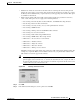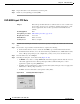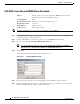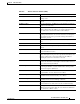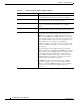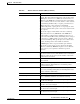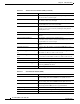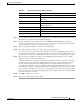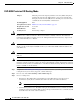Switch User Manual
22-31
Cisco ONS 15454 Procedure Guide, R7.0
November 2007
Chapter 22 DLPs A500 to A599
DLP- A531 Print CTC Data
• Tabbed View—Prints the lower half of the CTC window containing tabs and data. The printout
includes the selected tab (on top) and the data shown in the tab window. For example, if you print
the History window Tabbed View, you print only history items appearing in the window. This option
is available for all windows.
• Table Contents—Prints CTC data in table format without graphical representations of shelves,
cards, or tabs. This option does not apply to the following windows:
–
Provisioning > General tab (General, Power Monitor, and Multishelf Config) windows
–
Provisioning > Network > General windows
–
Provisioning > Security > Policy, Access, and Legal Disclaimer windows
–
Provisioning > SNMP window
–
Provisioning > Timing > General and BITS Facilities windows
–
Provisioning > Cross-Connect window
–
Provisioning > OSI > Main Setup, TARP windows
–
Provisioning > WDM-ANS > Node Setup window
–
Maintenance > Cross-Connect > Cards window
–
Maintenance > Database window
–
Maintenance > Diagnostic window
–
Maintenance > Protection window
–
Maintenance > Timing > Source window
The Table Contents option prints all the data contained in a table and the table column headings. For
example, if you print the History window Table Contents view, you print all data included in the
table whether or not items appear in the window.
Tip When you print using the Tabbed View option, it can be difficult to distinguish whether the
printout applies to the network, node, or card view. To determine the view, compare the tabs on
the printout. The network, node, and card views are identical except that network view does not
contain an Inventory tab or Performance tab.
Figure 22-9 Selecting CTC Data For Print
Step 4
Click OK.
Step 5 In the Windows Print dialog box, click a printer and click OK.