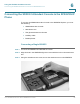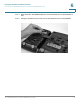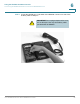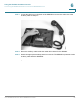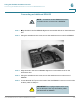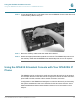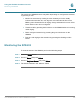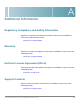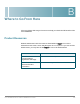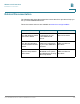- Cisco IP Phone User Guide
Table Of Contents
- USER GUIDE
- FCC and IC Statement
- Federal Communication Commission Interference Statement
- IMPORTANT NOTE
- Industry Canada Statement
- About This Document
- Purpose
- Organization
- Finding Information in PDF Files
- The
documents are published as PDF files. The PDF Find/Search tool within Adobe® Reader® lets you find information quickly and easily online. You can perform the following tasks: - Finding Text in a PDF
- Finding Text in Multiple PDF Files
- The Search window lets you search for terms in multiple PDF files that are stored on your PC or local network. The PDF files do not need to be open.
- STEP 1 Start Acrobat Professional or Adobe Reader.
- STEP 2 Choose Edit > Search, or click the arrow next to the Find box and then choose Open Full Acrobat Search.
- STEP 3 In the Search window, complete the following steps:
- STEP 4 When the Results appear, click + to open a folder, and then click any link to open the file where the search terms appear.
- Getting Started
- The
- Overview of the Cisco SPA525G IP Phone
- Understanding Your Phone’s Lines and Buttons
- Using the Keypad and Buttons with Menus
- Entering Numbers and Text in Fields
- Using Phone Hardware and Accessories
- Using the Speakerphone
- Using Wired and Wireless Headsets
- STEP 1 Press the Setup button.
- STEP 1 In the Bluetooth Configuration screen, scroll to Bluetooth Profiles. Press the Right Arrow key to enter the profile screen.
- STEP 2 Press Scan to scan for your headset.
- STEP 3 In the list of found devices, select your headset and press the Select button to edit the profile.
- STEP 4 Scroll to PIN and enter the PIN for your Bluetooth headset.
- STEP 5 Scroll to Connect Automatically and press the Right Arrow key to turn to On.
- STEP 6 Press Connect. The profile screen displays and a check mark appears next to the headset if the connection was successful.
- Installing Your Phone
- Before You Begin
- Connecting the Handset
- (Optional) Attaching the Desk Stand
- (Optional) Mounting the Phone to the Wall
- Connecting Your Phone’s Power
- Connecting Your Phone to the Computer Network
- Connecting Your Phone to the Wired Network
- STEP 1 Plug the Ethernet cable into the back of the base station into the slot marked “SW.” This port is labeled #4 on Figure 1 on page 29.
- STEP 1 Log in to your wireless router’s web interface using a web browser. Your computer must be connected to your wireless network. Enter the IP address of the wireless router in the browser toolbar.
- STEP 1 If you have plugged in an Ethernet cable to connect the phone to the wired network, remove it and reboot the phone. If an Ethernet connection is present on the phone, it is used instead of the Wi-Fi connection.
- STEP 2 Press the Setup button on your phone.
- STEP 3 Scroll to Network Configuration and press Select.
- STEP 4 In the Wi-Fi field, press the Left or Right Arrow key to turn Wi-Fi On. Press the Save softkey.
- STEP 5 Scroll to Wi-Fi Configuration and press the Right Arrow key. Choose one of the following options:
- STEP 1 In the Wireless Configuration screen, select Wi-Fi Protected Setup.
- STEP 2 Choose one of the following options:
- Push Button Configuration:
- a. Press the WPS button on your router.
- a. After selecting PIN Configuration on your phone, note the PIN displayed.
- b. Connect to your router’s web interface using a web browser. Your computer must be connected to your wireless network. Enter the IP address of the wireless router in the browser address bar.
- c. If required, enter the user name and password. (By default, Linksys routers typically use “admin” for the user name and “admin” for the password.)
- d. View the Wireless tab or screen. Locate the Wireless Protected Setup configuration menu.
- e. Enter the PIN into the field that allows you to setup wireless devices using a PIN.
- f. Save your changes.
- g. On the SPA525G, with PIN Configuration highlighted, press Select. To add the connection as a profile, press OK. Your phone may reboot before the Wi-Fi connection is working.
- Manually Adding a Wireless Profile on the SPA525G
- STEP 2 Choose one of the following options:
- STEP 1 In the Network Configuration screen, ensure Wi-Fi is enabled.
- STEP 1 In the Wireless Profile screen, press Scan.
- STEP 1 From the Wireless Profile screen, press Option and select Add New to manually add the network.
- STEP 1 Connect a USB storage device to your PC.
- STEP 2 Create a directory named “ca” on the USB device and copy the certificate files into that directory.
- STEP 3 Remove the USB device from your PC and insert it into the USB slot on the SPA525G.
- STEP 4 After creating a wireless profile, in the Profile screen, press the Right Arrow key under Security Mode to set the security options (WPA Enterprise or WPA2 Enterprise).
- STEP 5 Scroll to Root Certificate and press the Right Arrow key. All files in the “ca” folder are displayed.
- STEP 6 Use the Up Arrow or Down Arrow key to choose the certificate you want to install (for example, the root certificate). Press the Select softkey.
- STEP 7 Press Save to save the profile.
- Verifying Phone Startup
- Upgrading Your Phone’s Firmware
- Placing or Answering a Call
- Adjusting Call Volume and Muting
- Putting a Call on Hold
- Resuming a Call
- Ending a Call
- Transferring Calls
- Redialing
- Viewing and Returning Missed Calls
- Turning the Missed Calls Shortcut On and Off
- Forwarding Calls
- STEP 1 Press the Setup button.
- STEP 1 In the Call Preferences screen, scroll to Forward All Number.
- STEP 1 In the Call Preferences screen, scroll to Forward Busy Number.
- STEP 1 In the Call Preferences screen, scroll to Forward No Ans Number.
- STEP 1 In the Call Preferences screen, scroll to Forward No Ans Delay.
- STEP 1 Under Call Forwarding, press the Right Arrow key to turn call forwarding Off.
- Setting Do Not Disturb
- Configuring Call Waiting
- Picking Up a Call
- Parking a Call
- Placing a Three-Way Conference Call
- STEP 1 Press the Conf button during an active call. The first call is placed on hold, a second line is opened, and you hear a dial tone.
- STEP 1 On one of the active calls, press ConfLx. If you have two active lines, the calls are conferenced. If you have more than two active lines, you must scroll to choose the line you want to conference in.
- Using the Phone Directories
- Using Your Personal Address Book
- STEP 1 In the Personal Address Book screen, press Add.
- STEP 2 Use the keypad to enter the name of the directory entry. When finished with the name, use the Down Arrow to navigate to the other fields.
- STEP 3 Enter the office, mobile, or home phone number, including any digits you must dial to access an outside line and the appropriate area code, if necessary. You must enter at least one phone number for a contact.
- STEP 4 (Optional) To change the ring tone for the caller:
- STEP 5 Press Save to save the entry.
- STEP 1 In the Personal Address Book screen, scroll to highlight a contact.
- STEP 1 In the Personal Address Book screen, press Option and select Search.
- STEP 1 In the Personal Address Book screen, highlight the contact you want to delete.
- STEP 1 In the Personal Address Book screen, highlight the contact you want to edit.
- STEP 1 Press the Setup button and select Directories.
- STEP 1 Press the Setup button and select Directories.
- Using the Call History Lists
- Setting or Changing a Phone Password
- STEP 1 Press the Setup button.
- STEP 2 Scroll to Device Administration and press Select.
- STEP 3 Select Set Password.
- STEP 4 Enter your old password (leave blank if you have never set a password). Press the Down Arrow key to go to New Password.
- STEP 5 Enter your new numeric password. Press the Down Arrow key to go to Re-enter New Password.
- STEP 6 Reenter the same password.
- STEP 7 Press Save.
- STEP 1 Press the Setup button.
- STEP 1 Press the Setup button.
- STEP 1 Press the Setup button.
- Accessing Voicemail
- STEP 1 Press the Setup button.
- STEP 2 Scroll to User Preferences and press Select.
- STEP 3 Scroll to Call Preferences and press Select.
- STEP 4 Scroll to Voice Mail.
- STEP 5 Enter the number to dial for voicemail. For a Cisco SPA9000 Voice System, this is normally “vmm.” For an external system, enter the phone number, including any digits you must dial to reach an outside line.
- STEP 6 Press Save.
- Using Advanced Phone Features
- STEP 1 Press the Setup button.
- Configuring Privacy and Security Features
- Creating and Using Speed Dials
- STEP 1 Press the Setup button.
- STEP 2 Scroll to Speed Dials and press Select.
- STEP 3 For a new speed dial, scroll to select an unused speed dial location (2 through 9). You can have up to 8 speed dials (location 1 is reserved for voice mail). To edit a previously existing speed dial, select it.
- STEP 4 Press Edit.
- STEP 5 Enter the name and phone number for the speed dial.
- STEP 6 Press Save.
- STEP 1 Press the Setup button.
- Playing MP3 Files on Your Phone
- Creating the Playlist
- STEP 1 Connect a USB storage device to your PC.
- STEP 2 Create a directory named “mp3” on the USB device and copy the audio files into that directory.
- STEP 3 Remove the USB device from your PC and insert it into the USB slot on the SPA525G.
- STEP 4 Press the Setup button.
- STEP 5 Scroll to MP3 Player and press Select.
- STEP 6 Press Add List to create a playlist from the songs on the USB device.
- STEP 7 Choose songs by choosing one of the following methods:
- STEP 8 After choosing songs, the songs will be marked with a check in the box next to the song. Press Add to add the selected songs to the playlist.
- STEP 1 Press the Setup button.
- Using the Paging Feature
- Customizing Your LCD Screen
- Changing the LCD Screen Contrast
- STEP 1 Press the Setup button.
- STEP 1 Press the Setup button.
- STEP 2 Scroll to User Preferences and press Select.
- STEP 3 Scroll to Screen Preferences and press Select.
- STEP 4 Scroll to Backlight. Press the Right Arrow key to choose On, which means that the darkening feature is enabled.
- STEP 5 Scroll to Backlight Timer. Enter the number of seconds before the display should shut off after the phone is idle.
- STEP 6 Press Save.
- STEP 1 Press the Setup button.
- STEP 1 Connect a USB storage device to your PC.
- STEP 2 Create a directory named “pictures” on the USB device and copy the image files into that directory. Image files must be between 30K and 300K in size. The phone can only read 45 images from the USB device.
- STEP 3 Remove the USB device from your PC and insert it into the USB slot on the SPA525G.
- STEP 1 Press the Setup button.
- STEP 2 Scroll to User Preferences and press Select.
- STEP 3 Scroll to Screen Preferences and press Select.
- STEP 4 Scroll to Wallpaper. Press the Right Arrow key to select an image to use as the wallpaper.
- STEP 5 Use the navigation arrows to choose an image. Press Select to choose the image, or to preview how the image will look on your phone, select the image and press View. Press Select to choose the image, or use the Previous, Next, and Back keys.
- STEP 6 Press Save.
- Using Ring Tones
- STEP 1 Press the Setup button.
- STEP 2 Scroll to User Preferences and press Select.
- STEP 3 Scroll to Audio Preferences and press Select.
- STEP 4 Scroll to the extension for which you want to select a ring tone and press the Right Arrow key.
- STEP 5 Scroll through the ring tones and press Play to play the highlighted ring tone. Press Select to choose the highlighted ringtone for that extension.
- STEP 1 Press the Setup button.
- Accessing Weather and News on Your Phone
- STEP 1 Press the Setup button.
- STEP 1 In the Web Applications screen, select Weather.
- STEP 1 In the Web Applications screen, select Weather.
- STEP 1 In the Web Applications screen, select Weather.
- STEP 1 In the Web Applications screen, select News.
- STEP 2 Scroll to select the type of news you want to view:
- STEP 3 Press Select to bring up the list of articles and use the Up and Down Arrow to scroll through them.
- STEP 4 Press View to read an article, using the Down Arrow to scroll through the article. Press Prev or Next to go to other articles in the news category.
- Configuring Date and Time Parameters on Your Phone
- Using Star Codes
- Restarting Your Phone
- Viewing Phone, Network, and Call Information
- Viewing the Wireless Connection Status
- Advanced Menus for Technical Support Personnel
- Logging in to the Web Interface
- Configuring Your Address Book
- STEP 1 Log in to the web interface.
- STEP 1 In the Personal Address Book tab, click Add Personal Address Entry.
- STEP 1 In the Personal Address Book tab, check the box next to the contacts you want to remove. To select all contacts, check the box at the top of the column.
- STEP 1 In the Personal Address Book tab, click the Edit icon in the row for that contact.
- Setting Do Not Disturb
- Configuring Call Forwarding
- Configuring Call Waiting
- Blocking Caller ID
- Blocking Anonymous Calls
- Viewing Call History Lists
- STEP 1 Log in to the web interface.
- STEP 2 Choose the Call History tab. A window appears with the call history for your phone. Select a call history list to show from the drop-down list:
- STEP 3 (Optional) To add a call from one of these lists to your address book, click the Address Book icon under the Add column. Edit any information and press Submit All Changes.
- STEP 1 Log in to the web interface.
- Creating Speed Dials
- Configuring Wi-Fi
- STEP 1 Log in to the web interface.
- STEP 1 In the Wi-Fi tab, ensure Wi-Fi Profile is selected in the Wi-Fi Device box.
- STEP 2 (Optional) To scan for available wireless networks, click Site Survey. Click the icon under Add in the row of the wireless network you want to select.
- STEP 3 Click Add New Wi-Fi Profile.
- STEP 4 Enter or edit (if you performed Step 2) the name, SSID, security mode, and security parameters. (See Connecting Your Phone to the Wireless Network, page 34 for more information on security.)
- STEP 5 Click Submit. The wireless profile is added to the list.
- STEP 6 Click Submit All Changes.
- Configuring Bluetooth
- STEP 1 Log in to the web interface.
- STEP 2 Choose the Bluetooth Configuration tab.
- STEP 3 Ensure Bluetooth Device is set to On.
- STEP 4 To scan for your headset, click Search Bluetooth Device.
- STEP 5 If found, your device appears in the Bluetooth Device List.
- STEP 6 Click the name for your device.
- STEP 7 Enter your PIN and press Submit All Changes.
- STEP 1 Log in to the web interface.
- Upgrading Firmware
- Connecting the SPA932 Attendant Console to the SPA525G IP Phone
- Connecting a Single SPA932
- STEP 1 Turn both the SPA525G and SPA932 face down.
- STEP 2 Align the hole in the SPA525G alignment recess with the hole on the attachment arm.
- STEP 3 Using the attachment arm screw, secure the attachment arm to the SPA525G.
- STEP 4 Align the hole in the SPA932 alignment recess with the hole on the attachment arm.
- STEP 5 Using the attachment arm screw, secure the attachment arm to the SPA932.
- STEP 6 Locate the AUX IN port on the back of the SPA932. Connect one end of the auxiliary cable to this port.
- STEP 7 Locate the AUX port on the back of the SPA525G. Connect the other end of the auxiliary cable to this port.
- STEP 8 Route the auxiliary cable inside the cable relief channel in the SPA932.
- STEP 9 Attach the appropriate desktop stand to each unit. The SPA932 is powered via the auxiliary cable with the SPA525G.
- STEP 1 Align the hole in the first SPA932 alignment recess with the hole on the attachment arm.
- STEP 2 Using the attachment arm screw, secure the attachment arm to the first SPA932.
- STEP 3 Align the hole in the second SPA932 alignment recess with the hole on the attachment arm.
- STEP 4 Using the attachment arm screw, secure the attachment arm to the second SPA932.
- STEP 5 Locate the AUX OUT port on the back of the first SPA932. Connect one end of the auxiliary cable to this port.
- STEP 6 Locate the AUX IN port on the back of the second SPA932. Connect the other end of the auxiliary cable to this port.
- STEP 7 Route the auxiliary cable inside the cable relief channel.
- STEP 8 Attach the appropriate desktop stands to each unit. The SPA932 is powered via the auxiliary cable with the SPA525G. No additional power source is required.
- Using the SPA932 Attendant Console with Your SPA525G IP Phone
- Monitoring the SPA932
- Regulatory Compliance and Safety Information
- Warranty
- End User License Agreement (EULA)
- Support Contacts
- Product Resources
- Related Documentation
- FCC and IC Statement
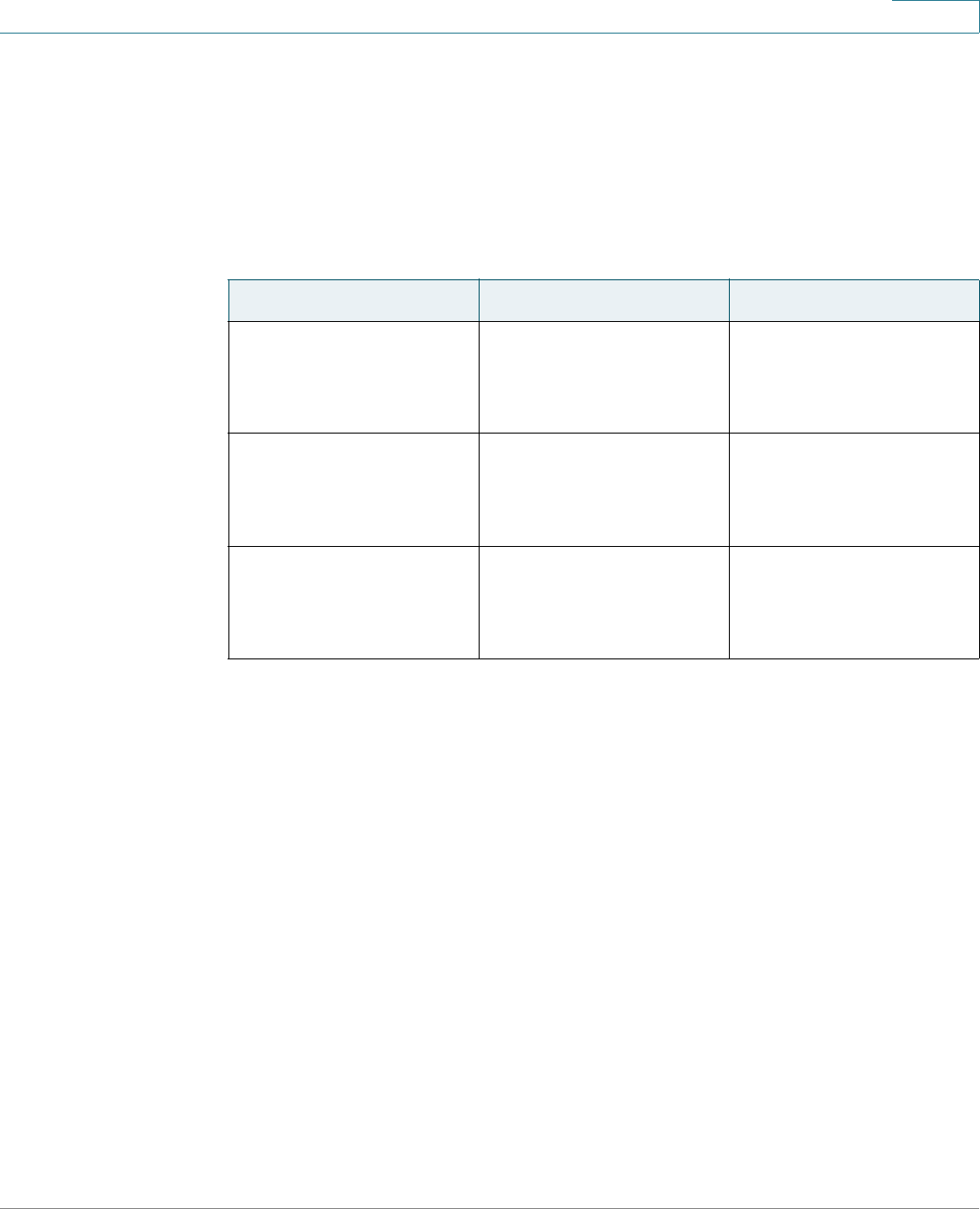
Where to Go From Here
Related Documentation
Cisco Small Business Pro IP Phone SPA525G User Guide 105
B
Related Documentation
The following table describes related documents that Cisco provides to help you
use your Cisco SPA525G IP Phone.
These documents and more are available at www.cisco.com/go/smallbiz.
Document Title Description Intended Audience
Cisco Small Business
Pro SPA IP Phone 525G
Quick Start Guide
Installation and initial
configuration of your
Cisco SPA525G IP
Phone.
End Users, VARs, and
Service Providers
Cisco Small Business
Pro SPA and Wireless
IP Phone Administration
Guide
Administration and
advanced configuration
of your Cisco SPA525G
IP Phone.
System Administrators,
VARs, and Service
Providers
Cisco SPA9000 Voice
System Setup Wizard
User Guide
Installation of your
SPA9000 voice system
and SPA IP phones using
the setup wizard.
System Administrators,
VARs, and Service
Providers