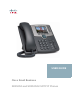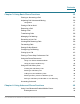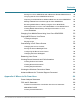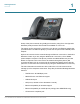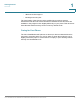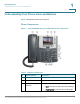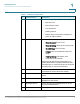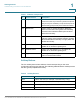IP Phone User Manual
Table Of Contents
- Getting Started
- Installing Your Phone
- Using Basic Phone Functions
- Placing or Answering a Call
- Adjusting Call Volume and Muting
- Putting a Call on Hold
- Resuming a Call
- Ending a Call
- Transferring Calls
- Managing Call Waiting
- Recording a Live Call
- Viewing and Returning Calls
- Forwarding Calls
- Setting Do Not Disturb
- Configuring Call Waiting
- Picking Up a Call
- Placing a Three-Way Conference Call
- Using the Phone Directories
- Using the Call History Lists
- Accessing Voicemail
- Using Advanced Phone Functions
- Using Your Bluetooth-Enabled Mobile Phone
- Enabling Bluetooth
- Pairing Your Cisco SPA525G2 with a Bluetooth-Enabled Mobile Phone
- Verifying that the Cisco SPA525G2 is Paired
- Importing Your Mobile Phone Address Book into the Cisco SPA525G2
- Making a Mobile Phone Call through the Cisco SPA525G2
- Receiving Mobile Phone Calls by using the Cisco SPA525G2
- Switching Audio from Your Cisco SPA525G2 to Your Mobile Phone
- Viewing Mobile Phone Battery and Signal Information on Your Cisco SPA525G2
- Charging Your Mobile Phone Using Your Cisco SPA525G2
- Playing MP3 Files on Your Phone
- Customizing Your IP Phone Screen
- Restarting Your Phone
- Viewing Phone, Network, and Call Information
- Viewing the Wireless Connection Status
- Advanced Menus for Technical Support Personnel
- Using Your Bluetooth-Enabled Mobile Phone
- Where to Go From Here
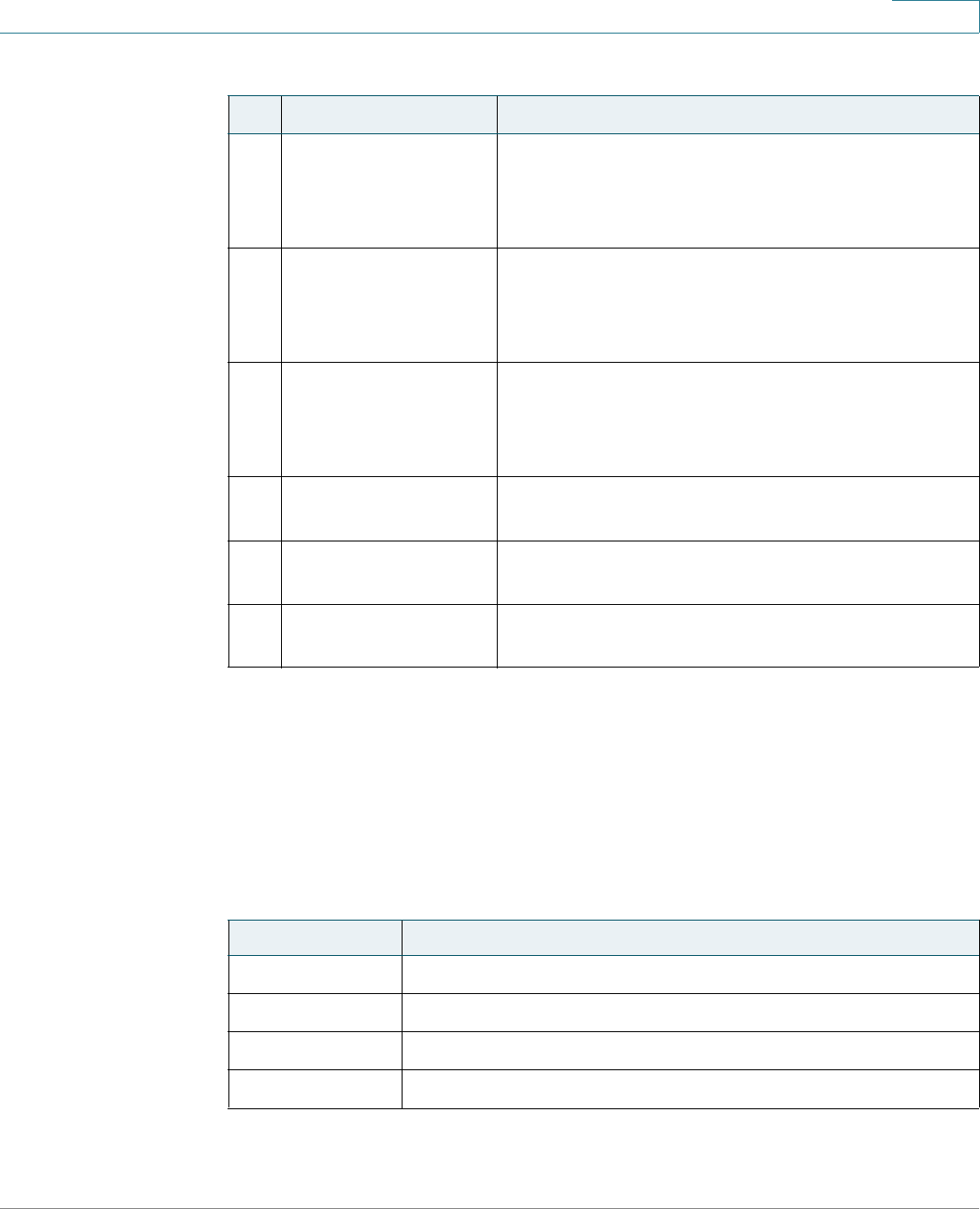
Getting Started
Understanding Your Phone Lines and Buttons
Cisco Small Business SPA525G and SPA525G2 SPCP IP Phones User Guide 9
1
Softkey Buttons
The four softkey buttons have different functions depending on the menu
configuration and function selected. The following table shows the softkey buttons
that are typical (in alphabetical order).
11 Setup button
Press to access a menu to configure features and
preferences (such as your directory, status, and speed
dials), access your call history, set up functions (such as
call forwarding), and provide phone status information.
12 Mute button Press to mute or unmute the phone. When the
phone is muted, the button glows red. A flashing
red mute button indicates that the phone has no
network connectivity.
13 Volume button Press + to increase the volume and press - to
lower the volume of the handset, headset, speaker
(when the handset is off hook), or ringer (when the
handset is on hook).
14 Speaker button Press to turn the speaker on or off. When the
speaker is on, the button glows green.
15 Headset button Press to turn the headset on or off. When the
headset is on, the button glows green.
16 Keypad Press keypad keys to dial phone numbers, enter
letters, or choose menu items.
Table 2 Sof tkey But tons
Button Function
Add Adds a new item (for example, a new directory entry).
AddList Creates a list (for example, MP3 files).
Back Returns you to the previous screen.
BXfer Performs a blind call transfer.
Table 1 IP Phone Components
# Phone Feature Description