IP Phone User Manual
Table Of Contents
- Getting Started
- Installing Your Phone
- Using Basic Phone Functions
- Placing or Answering a Call
- Adjusting Call Volume and Muting
- Putting a Call on Hold
- Resuming a Call
- Ending a Call
- Transferring Calls
- Managing Call Waiting
- Recording a Live Call
- Viewing and Returning Calls
- Forwarding Calls
- Setting Do Not Disturb
- Configuring Call Waiting
- Picking Up a Call
- Placing a Three-Way Conference Call
- Using the Phone Directories
- Using the Call History Lists
- Accessing Voicemail
- Using Advanced Phone Functions
- Using Your Bluetooth-Enabled Mobile Phone
- Enabling Bluetooth
- Pairing Your Cisco SPA525G2 with a Bluetooth-Enabled Mobile Phone
- Verifying that the Cisco SPA525G2 is Paired
- Importing Your Mobile Phone Address Book into the Cisco SPA525G2
- Making a Mobile Phone Call through the Cisco SPA525G2
- Receiving Mobile Phone Calls by using the Cisco SPA525G2
- Switching Audio from Your Cisco SPA525G2 to Your Mobile Phone
- Viewing Mobile Phone Battery and Signal Information on Your Cisco SPA525G2
- Charging Your Mobile Phone Using Your Cisco SPA525G2
- Playing MP3 Files on Your Phone
- Customizing Your IP Phone Screen
- Restarting Your Phone
- Viewing Phone, Network, and Call Information
- Viewing the Wireless Connection Status
- Advanced Menus for Technical Support Personnel
- Using Your Bluetooth-Enabled Mobile Phone
- Where to Go From Here
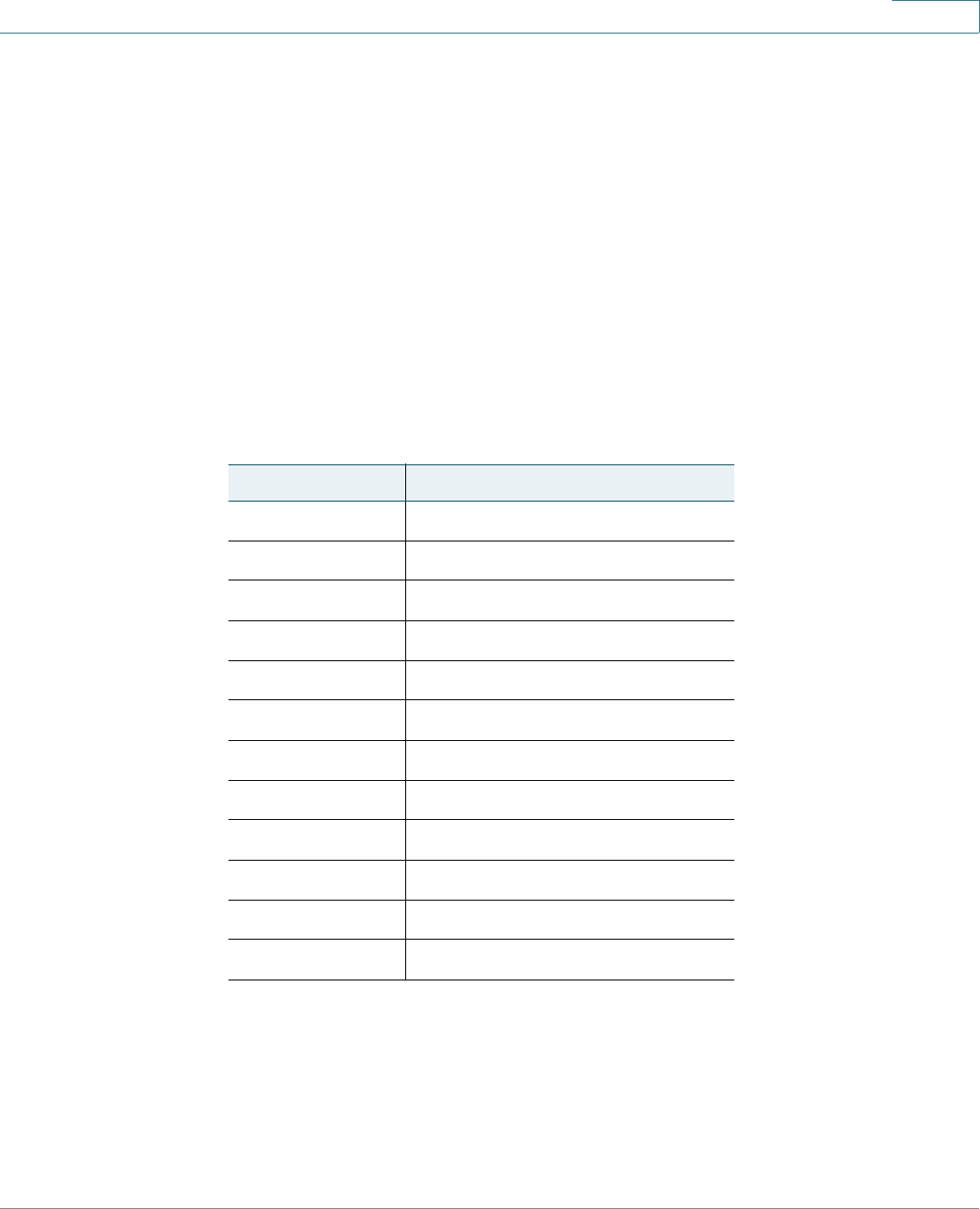
Getting Started
Entering Numbers and Text in Fields
Cisco Small Business SPA525G and SPA525G2 SPCP IP Phones User Guide 14
1
Entering Numbers and Text in Fields
Some fields on the IP phones require you to enter numbers and text by using the
keypad or softkey buttons. In general, the following guidelines apply:
• Use the keypad to enter numbers and characters, pressing the key multiple
times to select the correct number or letter.
• Press the number key multiple times to move to a different letter under that
number. (For example, to enter “Mary,” you would press 6 five times rapidly
and then pause (for M); press 2 and then pause (for a), press 7 three times
rapidly (for r), then press 9 three times rapidly (for y).
Available characters are shown in the following table:
Press delChar to backspace and delete a character.
Press Option > Clear to remove the entire entry.
Key Character Set
1 1 / : \ , ! ; $ ^ |
2abc2ABC
3def3DEF
4ghi4GHI
5jkl5JKL
6mno6MNO
7pqrs7PQRS
8tuv8TUV
9wxyz9WXYZ
0 Space 0 ~ ? > ‘ < “
* . @ * & % [ ] _
#/P # + - = ( ) { }










