IP Phone User Manual
Table Of Contents
- Getting Started
- Installing Your Phone
- Using Basic Phone Functions
- Placing or Answering a Call
- Adjusting Call Volume and Muting
- Putting a Call on Hold
- Resuming a Call
- Ending a Call
- Transferring Calls
- Managing Call Waiting
- Recording a Live Call
- Viewing and Returning Calls
- Forwarding Calls
- Setting Do Not Disturb
- Configuring Call Waiting
- Picking Up a Call
- Placing a Three-Way Conference Call
- Using the Phone Directories
- Using the Call History Lists
- Accessing Voicemail
- Using Advanced Phone Functions
- Using Your Bluetooth-Enabled Mobile Phone
- Enabling Bluetooth
- Pairing Your Cisco SPA525G2 with a Bluetooth-Enabled Mobile Phone
- Verifying that the Cisco SPA525G2 is Paired
- Importing Your Mobile Phone Address Book into the Cisco SPA525G2
- Making a Mobile Phone Call through the Cisco SPA525G2
- Receiving Mobile Phone Calls by using the Cisco SPA525G2
- Switching Audio from Your Cisco SPA525G2 to Your Mobile Phone
- Viewing Mobile Phone Battery and Signal Information on Your Cisco SPA525G2
- Charging Your Mobile Phone Using Your Cisco SPA525G2
- Playing MP3 Files on Your Phone
- Customizing Your IP Phone Screen
- Restarting Your Phone
- Viewing Phone, Network, and Call Information
- Viewing the Wireless Connection Status
- Advanced Menus for Technical Support Personnel
- Using Your Bluetooth-Enabled Mobile Phone
- Where to Go From Here
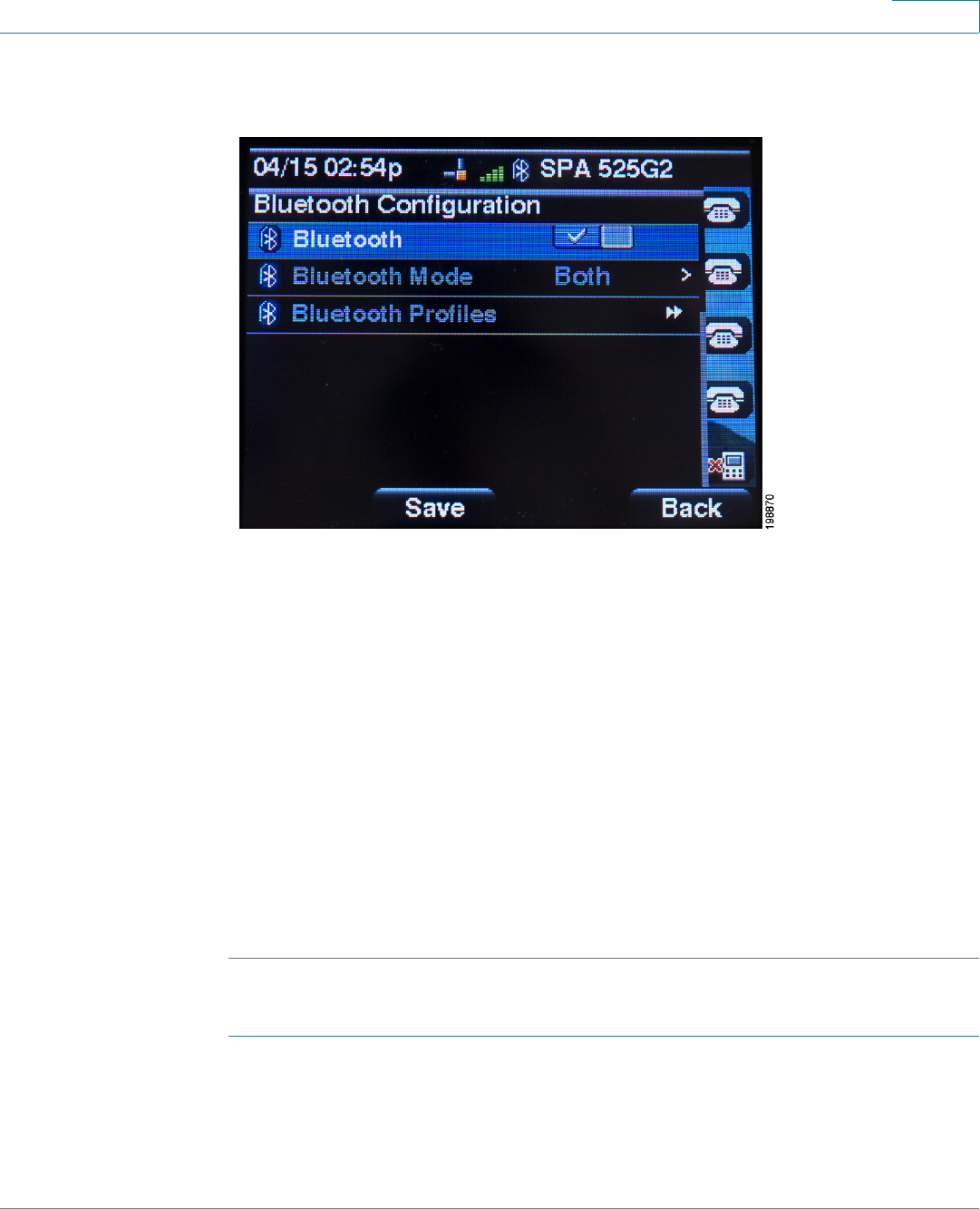
Getting Started
Using Phone Hardware and Accessories
Cisco Small Business SPA525G and SPA525G2 SPCP IP Phones User Guide 17
1
STEP 3 With Bluetooth highlighted, press the Arrow keys to toggle Bluetooth on or off.
STEP 4 Press Set.
STEP 5 Create a profile for your headset. In the Bluetooth Configuration screen, scroll to
Bluetooth Profiles. Press the Right Arrow key to enter the profile screen. You are
not allowed to navigate to the Bluetooth profiles screen, unless Bluetooth is
enabled and set.
STEP 6 Press Scan to scan for your headset.
STEP 7 In the list of found devices, select your headset and press Select to edit the profile.
STEP 8 Scroll to PIN and enter the PIN for your Bluetooth headset.
STEP 9 Scroll to Connect Automatically and press the Arrow key to turn to
On
.
STEP 10 Press Connect. The profile screen displays and a check mark appears next to the
headset if the connection was successful.
After enabling Bluetooth, set the Bluetooth mode:
STEP 1 Press Setup.
STEP 2 Scroll to User Preferences > Bluetooth Configuration.










