IP Phone User Manual
Table Of Contents
- Getting Started
- Installing Your Phone
- Using Basic Phone Functions
- Placing or Answering a Call
- Adjusting Call Volume and Muting
- Putting a Call on Hold
- Resuming a Call
- Ending a Call
- Transferring Calls
- Managing Call Waiting
- Recording a Live Call
- Viewing and Returning Calls
- Forwarding Calls
- Setting Do Not Disturb
- Configuring Call Waiting
- Picking Up a Call
- Placing a Three-Way Conference Call
- Using the Phone Directories
- Using the Call History Lists
- Accessing Voicemail
- Using Advanced Phone Functions
- Using Your Bluetooth-Enabled Mobile Phone
- Enabling Bluetooth
- Pairing Your Cisco SPA525G2 with a Bluetooth-Enabled Mobile Phone
- Verifying that the Cisco SPA525G2 is Paired
- Importing Your Mobile Phone Address Book into the Cisco SPA525G2
- Making a Mobile Phone Call through the Cisco SPA525G2
- Receiving Mobile Phone Calls by using the Cisco SPA525G2
- Switching Audio from Your Cisco SPA525G2 to Your Mobile Phone
- Viewing Mobile Phone Battery and Signal Information on Your Cisco SPA525G2
- Charging Your Mobile Phone Using Your Cisco SPA525G2
- Playing MP3 Files on Your Phone
- Customizing Your IP Phone Screen
- Restarting Your Phone
- Viewing Phone, Network, and Call Information
- Viewing the Wireless Connection Status
- Advanced Menus for Technical Support Personnel
- Using Your Bluetooth-Enabled Mobile Phone
- Where to Go From Here
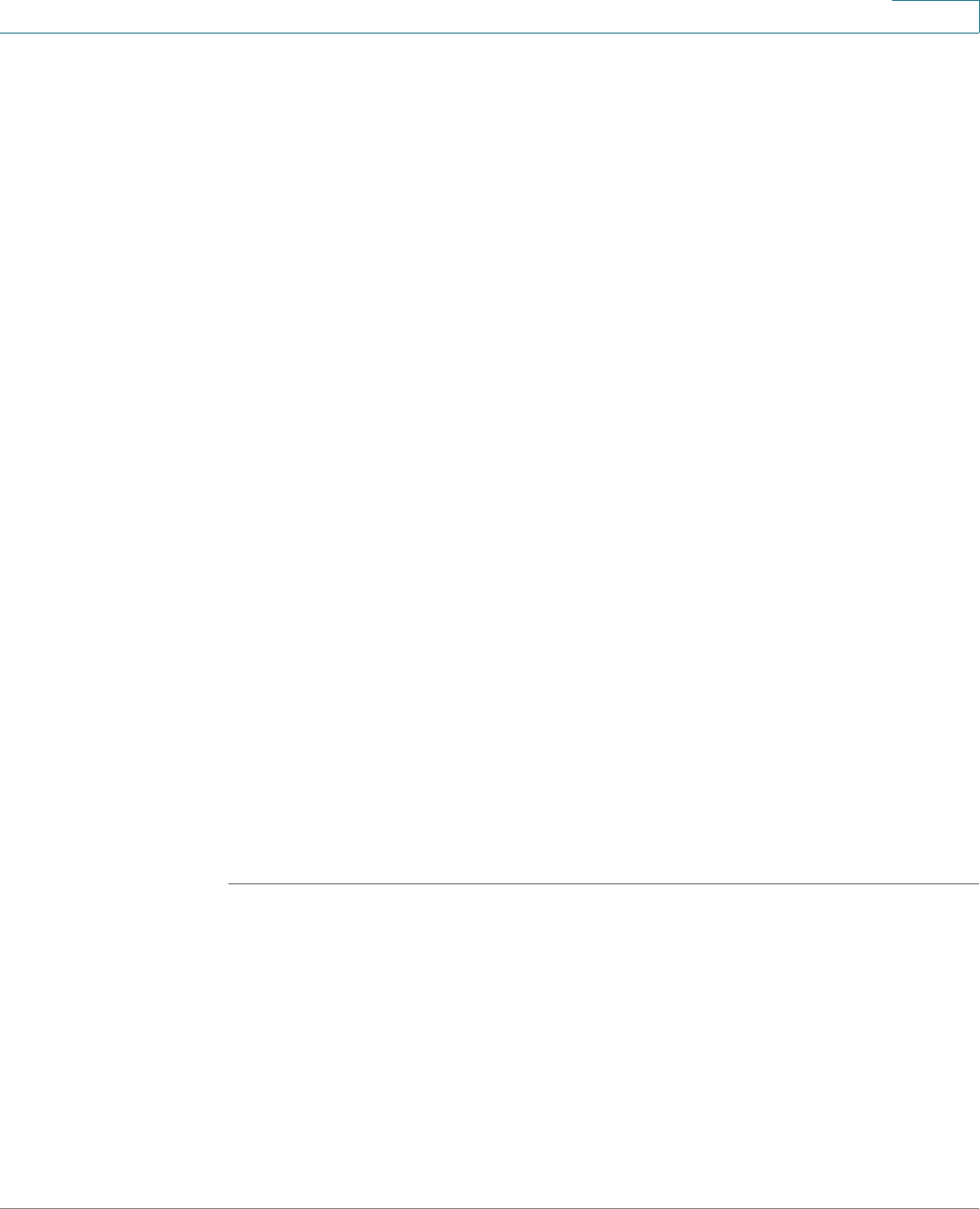
Getting Started
Using Phone Hardware and Accessories
Cisco Small Business SPA525G and SPA525G2 SPCP IP Phones User Guide 18
1
STEP 3 Scroll to Bluetooth Mode and press the Right Arrow key to choose one of the
following:
• Phone—Your IP phone pairs with a Bluetooth headset. Choose this option if
you will not use the Cisco IP phone with a Bluetooth-enabled mobile phone.
• Handsfree—Your IP phone will operate as a handsfree device with a
Bluetooth-enabled mobile phone.
• Both—Your Cisco IP phone uses a Bluetooth headset or operates with a
Bluetooth-enabled mobile phone. Your IP phone will connect to only one
device at a time (either the Bluetooth headset or the Bluetooth-enabled
mobile phone. See Using the Cisco SPA 525G2 With Your Bluetooth-
Enabled Mobile Phone, page 51 for more information.
If multiple Bluetooth devices are in range of the Cisco SPA525G or SPA525G2, the
order of devices in the Bluetooth Configuration > Bluetooth Profiles list is used, and
the device with a higher priority is activated first.
STEP 4 Scroll to Bluetooth Profiles and press the Right Arrow key to enter the profile
screen.
STEP 5 Press Scan to scan for your headset. Depending on the network environment (for
example, the number of Bluetooth devices and noise level), your Bluetooth
headset might not appear on the found devices list. Ensure the headset is
powered on and has Bluetooth activated, and retry the scan.
STEP 6 In the list of found devices, select your headset and press Select to edit the profile.
STEP 7 Scroll to PIN and enter the PIN for your Bluetooth headset.
STEP 8 Scroll to Connect Automatically and press the Right Arrow key to turn to On.
STEP 9 Press Connect. The profile screen displays and a check mark appears next to the
headset if the connection was successful.
Using a Headset with Your IP Phone
Steps to use your headset with the IP phone might vary. Consult the user
documentation for your headset for more information.
• To use a wired headset, press Headset and dial the number to place a call,
or press the headset button to answer a ringing call.
• To use a non-Bluetooth wireless headset (such as Jabra or Plantronics), lift
the receiver off hook before speaking or listening through the headset.










