IP Phone User Manual
Table Of Contents
- Getting Started
- Installing Your Phone
- Using Basic Phone Functions
- Placing or Answering a Call
- Adjusting Call Volume and Muting
- Putting a Call on Hold
- Resuming a Call
- Ending a Call
- Transferring Calls
- Managing Call Waiting
- Recording a Live Call
- Viewing and Returning Calls
- Forwarding Calls
- Setting Do Not Disturb
- Configuring Call Waiting
- Picking Up a Call
- Placing a Three-Way Conference Call
- Using the Phone Directories
- Using the Call History Lists
- Accessing Voicemail
- Using Advanced Phone Functions
- Using Your Bluetooth-Enabled Mobile Phone
- Enabling Bluetooth
- Pairing Your Cisco SPA525G2 with a Bluetooth-Enabled Mobile Phone
- Verifying that the Cisco SPA525G2 is Paired
- Importing Your Mobile Phone Address Book into the Cisco SPA525G2
- Making a Mobile Phone Call through the Cisco SPA525G2
- Receiving Mobile Phone Calls by using the Cisco SPA525G2
- Switching Audio from Your Cisco SPA525G2 to Your Mobile Phone
- Viewing Mobile Phone Battery and Signal Information on Your Cisco SPA525G2
- Charging Your Mobile Phone Using Your Cisco SPA525G2
- Playing MP3 Files on Your Phone
- Customizing Your IP Phone Screen
- Restarting Your Phone
- Viewing Phone, Network, and Call Information
- Viewing the Wireless Connection Status
- Advanced Menus for Technical Support Personnel
- Using Your Bluetooth-Enabled Mobile Phone
- Where to Go From Here
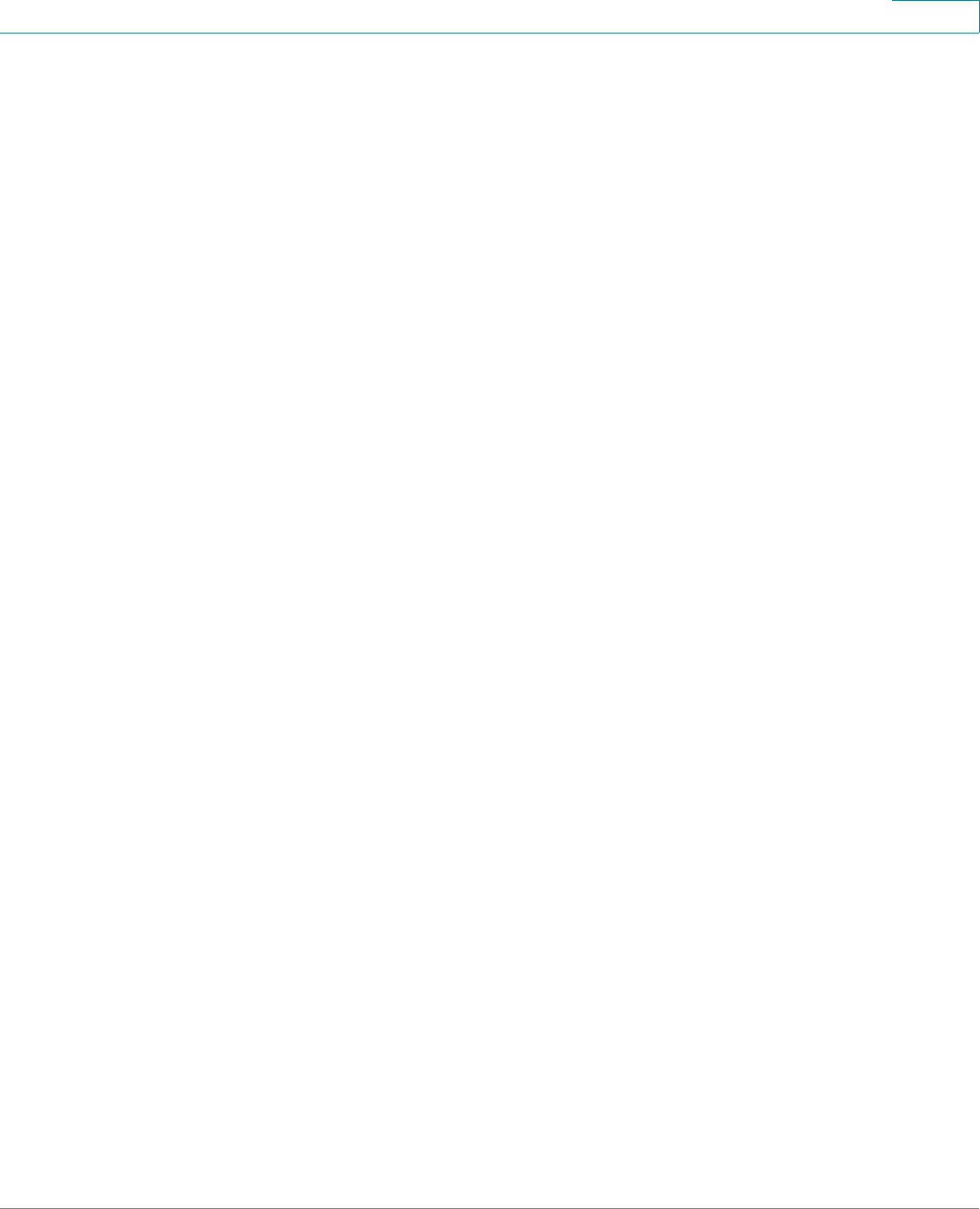
Getting Started
Using the Cisco Attendant Console
Cisco Small Business SPA525G and SPA525G2 SPCP IP Phones User Guide 19
1
• To use a Bluetooth headset, make sure your headset is powered on. Press
Headset on your phone (or, if supported, press Answer on your Bluetooth
headset twice) and dial the number to place a call. Press Answer on your
Bluetooth headset to answer a ringing call. See the user documentation for
your Bluetooth headset for more information.
Switching Between the Handset, Headset, and
Speakerphone
Any of these audio devices can be used during a call. Only one device can be
used at a time. The handset can be on the hook when using the speaker or
headset function.
To switch from the handset to the speaker, press Speaker and place the handset
back on the hook.
To switch from the speakerphone to a headset, press Headset.
To switch from the speaker to the handset, pick up the handset.
To switch from the headset to the speakerphone, press Speaker.
Using the Cisco Attendant Console
The Cisco Attendant Consoles are accessory consoles for the Cisco SPA500
Series IP phones. The Cisco SPA500S provides 32 three-color (red, green, and
orange) programmable line buttons, and the Cisco SPA500DS provides 30
buttons. The Cisco Attendant Console attaches to the IP phone with the
attachment arm provided. It obtains power directly from the IP phone; it does not
require a separate power supply. Two Cisco Attendant Console units can be
attached to a single IP phone to monitor a total of 64 (SPA500S) or 60 (SPA500DS)
separate lines.
Detailed information on the installation of the Cisco Attendant Console are
provided in the Cisco Small Business SPA500S Attendant Console Quick Start
Guide and the Cisco Small Business SPA500DS 15-Button Digital Attendant
Console for SPA500 Family Phones Quick Start Guide.










