IP Phone User Manual
Table Of Contents
- Getting Started
- Installing Your Phone
- Using Basic Phone Functions
- Placing or Answering a Call
- Adjusting Call Volume and Muting
- Putting a Call on Hold
- Resuming a Call
- Ending a Call
- Transferring Calls
- Managing Call Waiting
- Recording a Live Call
- Viewing and Returning Calls
- Forwarding Calls
- Setting Do Not Disturb
- Configuring Call Waiting
- Picking Up a Call
- Placing a Three-Way Conference Call
- Using the Phone Directories
- Using the Call History Lists
- Accessing Voicemail
- Using Advanced Phone Functions
- Using Your Bluetooth-Enabled Mobile Phone
- Enabling Bluetooth
- Pairing Your Cisco SPA525G2 with a Bluetooth-Enabled Mobile Phone
- Verifying that the Cisco SPA525G2 is Paired
- Importing Your Mobile Phone Address Book into the Cisco SPA525G2
- Making a Mobile Phone Call through the Cisco SPA525G2
- Receiving Mobile Phone Calls by using the Cisco SPA525G2
- Switching Audio from Your Cisco SPA525G2 to Your Mobile Phone
- Viewing Mobile Phone Battery and Signal Information on Your Cisco SPA525G2
- Charging Your Mobile Phone Using Your Cisco SPA525G2
- Playing MP3 Files on Your Phone
- Customizing Your IP Phone Screen
- Restarting Your Phone
- Viewing Phone, Network, and Call Information
- Viewing the Wireless Connection Status
- Advanced Menus for Technical Support Personnel
- Using Your Bluetooth-Enabled Mobile Phone
- Where to Go From Here
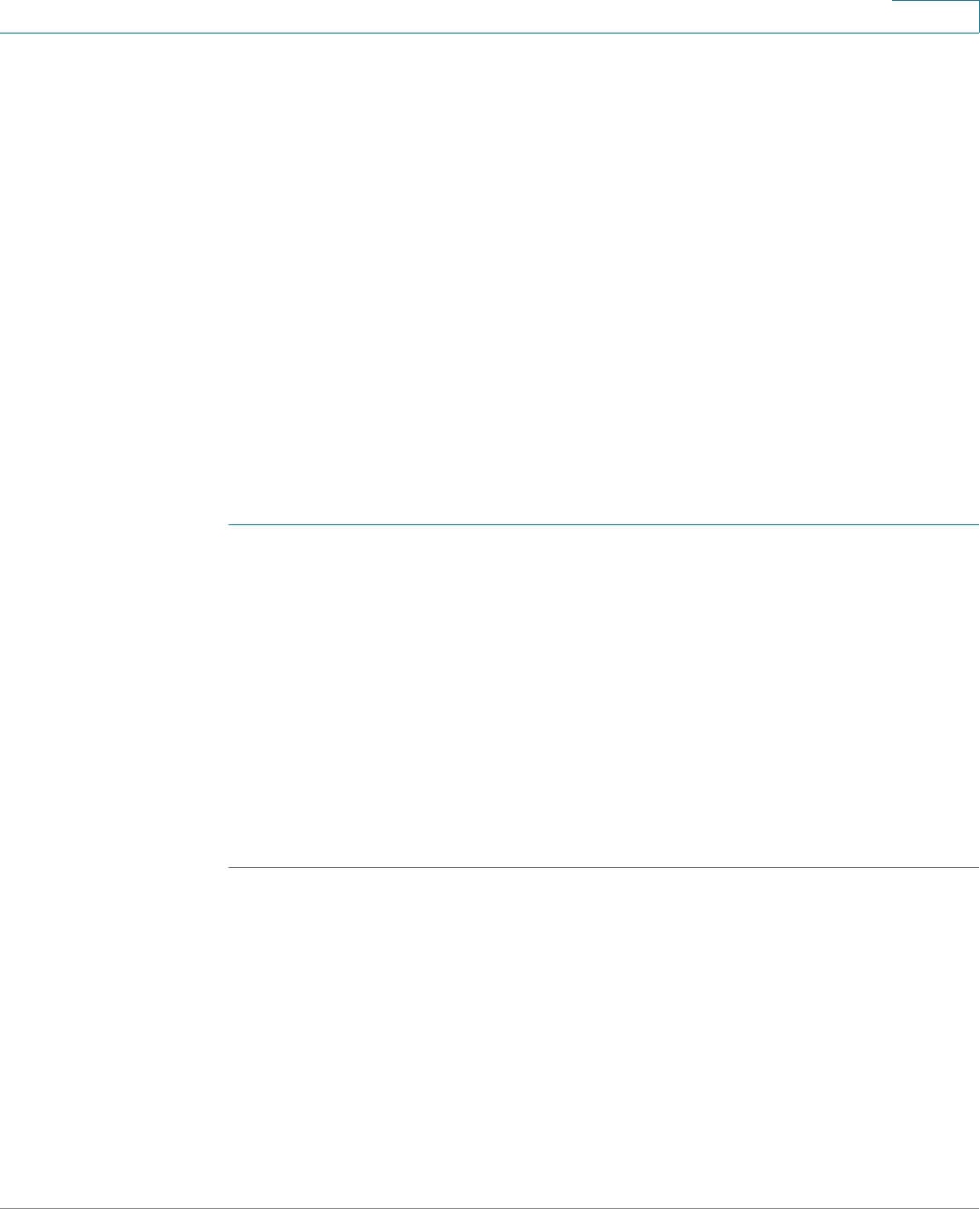
Getting Started
Using the Cisco Attendant Console
Cisco Small Business SPA525G and SPA525G2 SPCP IP Phones User Guide 20
1
Configuration of the Cisco Attendant Console and assignment of the line buttons is
typically performed by the phone system administrator and is not described in
this document. The Cisco Attendant Console can be configured by using the same
phone web user interface for the IP phone to which the Cisco Attendant Console is
attached. See the Cisco SPA300 Series, SPA500 Series, and WIP310
Administration Guide on Cisco.com for more information.
Changing the Cisco SPA500DS Attendant Console Display
The Cisco SPA500DS provides a backlit LCD display. The backlight is controlled
by the backlight settings of the phone display and is not separately configurable;
that is, the Cisco SPA500DS display is lit when the phone display is lit, and is off
when the phone display is off.
You can choose the font size (10 or 12 point) of the text displayed on the Cisco
SPA500DS. You can also configure the text contrast, or how dark the text appears
on the display. To configure these options from the phone:
STEP 1 Press the Setup button.
STEP 2 Scroll to User Preferences and press Select.
STEP 3 Scroll to Att. Console Preferences and press Select.
STEP 4 Choose Font Size or Contrast from the menu.
• To change the font size, press the Right Arrow button to switch between 10
and 12 point font. Press Set to save.
• To change the display contrast, use the keypad to enter a number value from
1 to 30. The higher the number, the greater the contrast on the display. Press
Set to save.










