IP Phone User Manual
Table Of Contents
- Getting Started
- Installing Your Phone
- Using Basic Phone Functions
- Placing or Answering a Call
- Adjusting Call Volume and Muting
- Putting a Call on Hold
- Resuming a Call
- Ending a Call
- Transferring Calls
- Managing Call Waiting
- Recording a Live Call
- Viewing and Returning Calls
- Forwarding Calls
- Setting Do Not Disturb
- Configuring Call Waiting
- Picking Up a Call
- Placing a Three-Way Conference Call
- Using the Phone Directories
- Using the Call History Lists
- Accessing Voicemail
- Using Advanced Phone Functions
- Using Your Bluetooth-Enabled Mobile Phone
- Enabling Bluetooth
- Pairing Your Cisco SPA525G2 with a Bluetooth-Enabled Mobile Phone
- Verifying that the Cisco SPA525G2 is Paired
- Importing Your Mobile Phone Address Book into the Cisco SPA525G2
- Making a Mobile Phone Call through the Cisco SPA525G2
- Receiving Mobile Phone Calls by using the Cisco SPA525G2
- Switching Audio from Your Cisco SPA525G2 to Your Mobile Phone
- Viewing Mobile Phone Battery and Signal Information on Your Cisco SPA525G2
- Charging Your Mobile Phone Using Your Cisco SPA525G2
- Playing MP3 Files on Your Phone
- Customizing Your IP Phone Screen
- Restarting Your Phone
- Viewing Phone, Network, and Call Information
- Viewing the Wireless Connection Status
- Advanced Menus for Technical Support Personnel
- Using Your Bluetooth-Enabled Mobile Phone
- Where to Go From Here
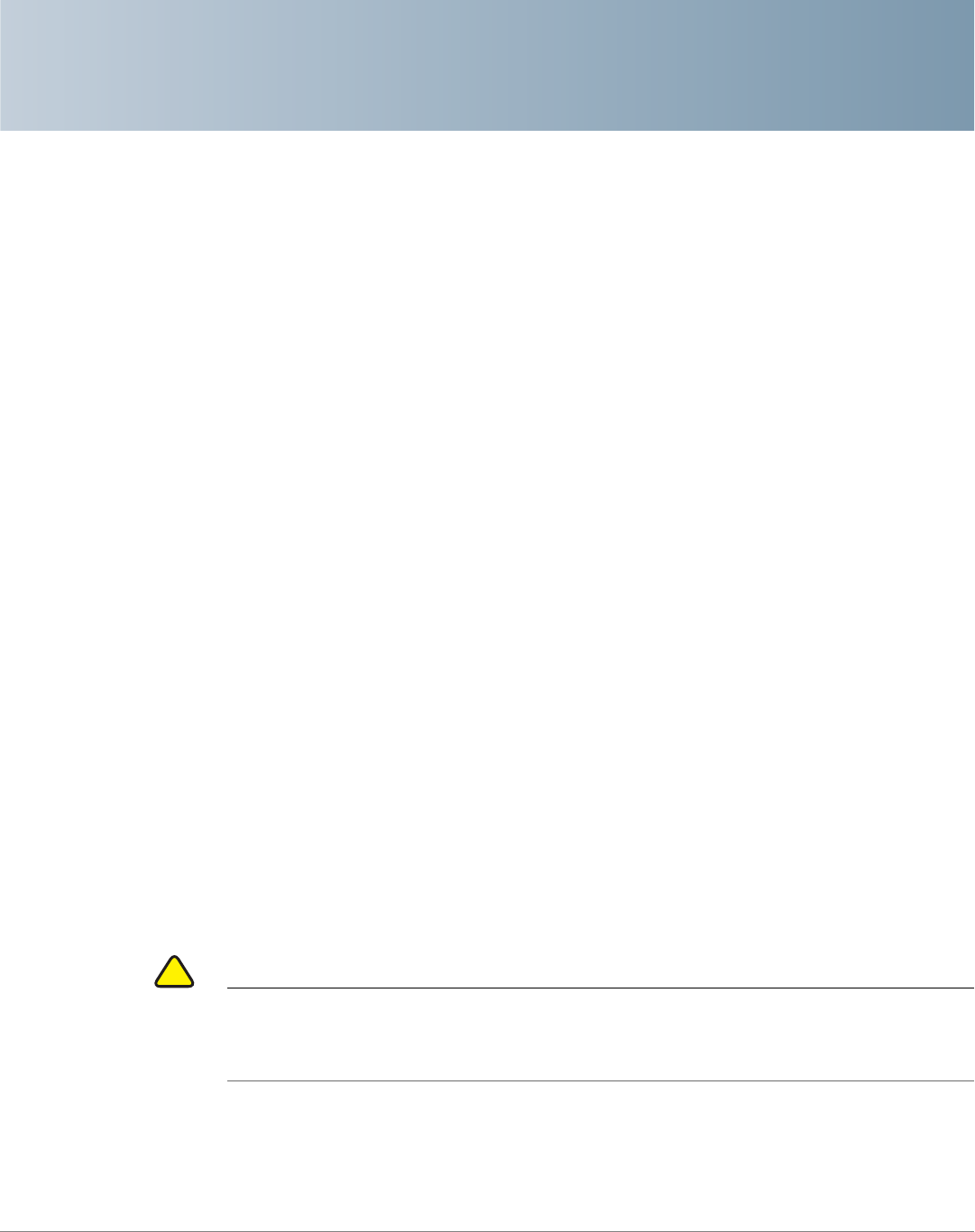
2
Cisco Small Business SPA525G and SPA525G2 SPCP IP Phones User Guide 21
Installing Your Phone
This chapter describes how to install and connect your IP phone. It contains the
following sections:
• Before You Begin, page 21
• Connecting the Handset, page 22
• (Optional) Attaching the Desk Stand, page 24
• (Optional) Mounting the Phone to the Wall, page 24
• Connecting Your Phone Power, page 25
• Connecting Your Phone to the Network, page 25
• Verifying Phone Startup, page 33
• Updating Your Phone Firmware, page 33
Before You Begin
Before you install and connect your phone, verify with your phone system
administrator (if applicable) that the network is ready for the phone, read the
safety notices, and make sure you have all the phone parts and documentation
available.
!
CAUTION Do not plug a telephone line cord into the port marked AUX. The RJ-11 port marked
AUX is reserved for connection with the Cisco Attendant Console. It is not for use
as a telephone line port or IP device connection.










