IP Phone User Manual
Table Of Contents
- Getting Started
- Installing Your Phone
- Using Basic Phone Functions
- Placing or Answering a Call
- Adjusting Call Volume and Muting
- Putting a Call on Hold
- Resuming a Call
- Ending a Call
- Transferring Calls
- Managing Call Waiting
- Recording a Live Call
- Viewing and Returning Calls
- Forwarding Calls
- Setting Do Not Disturb
- Configuring Call Waiting
- Picking Up a Call
- Placing a Three-Way Conference Call
- Using the Phone Directories
- Using the Call History Lists
- Accessing Voicemail
- Using Advanced Phone Functions
- Using Your Bluetooth-Enabled Mobile Phone
- Enabling Bluetooth
- Pairing Your Cisco SPA525G2 with a Bluetooth-Enabled Mobile Phone
- Verifying that the Cisco SPA525G2 is Paired
- Importing Your Mobile Phone Address Book into the Cisco SPA525G2
- Making a Mobile Phone Call through the Cisco SPA525G2
- Receiving Mobile Phone Calls by using the Cisco SPA525G2
- Switching Audio from Your Cisco SPA525G2 to Your Mobile Phone
- Viewing Mobile Phone Battery and Signal Information on Your Cisco SPA525G2
- Charging Your Mobile Phone Using Your Cisco SPA525G2
- Playing MP3 Files on Your Phone
- Customizing Your IP Phone Screen
- Restarting Your Phone
- Viewing Phone, Network, and Call Information
- Viewing the Wireless Connection Status
- Advanced Menus for Technical Support Personnel
- Using Your Bluetooth-Enabled Mobile Phone
- Where to Go From Here
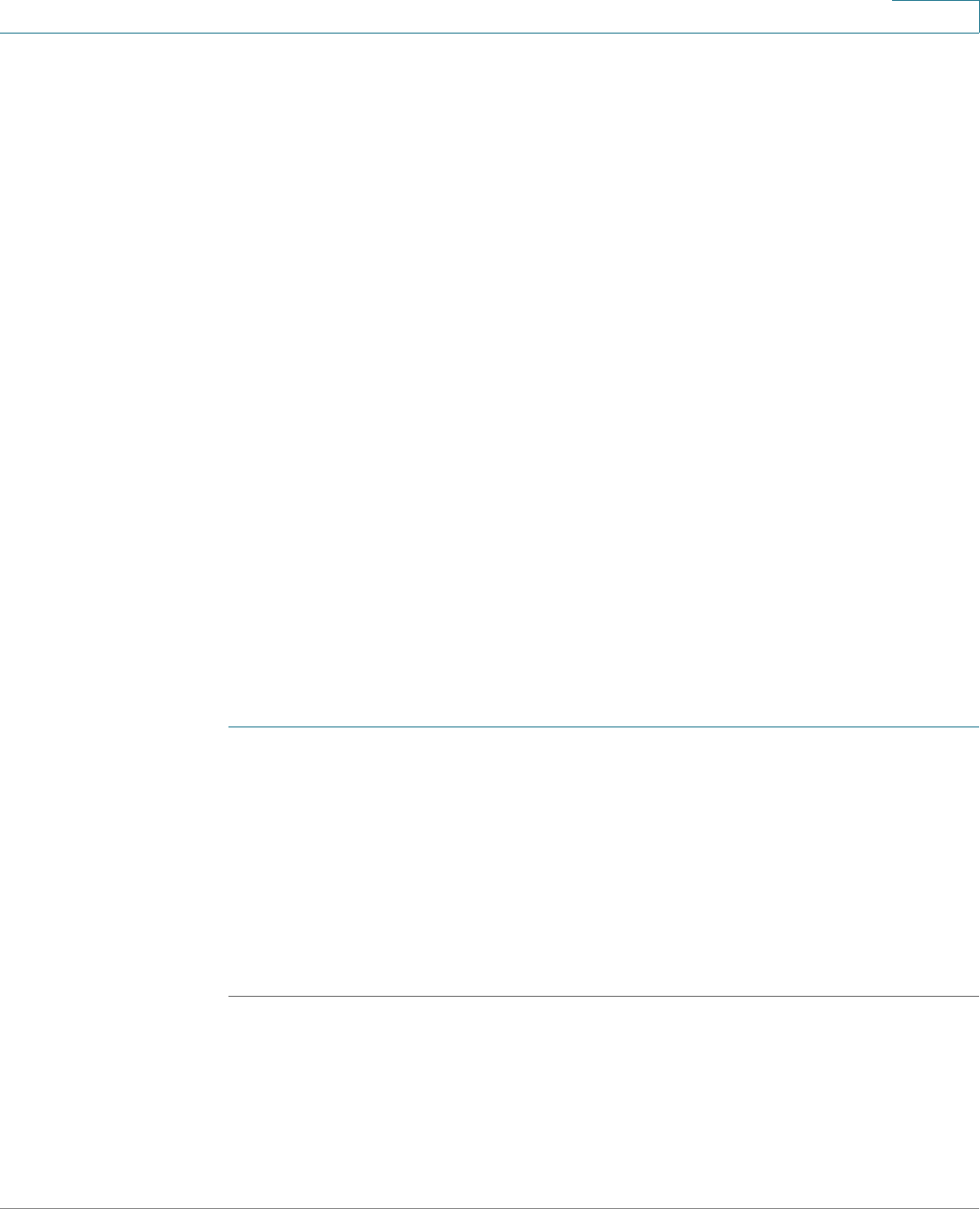
Installing Your Phone
Connecting Your Phone Power
Cisco Small Business SPA525G and SPA525G2 SPCP IP Phones User Guide 25
2
Connecting Your Phone Power
The Cisco SPA525G and Cisco SPA525G2 do not ship with power supplies. If you
are not using Power over Ethernet (PoE), you must order a Cisco PA100 power
adapter for each phone.
If you are using Power over Ethernet (PoE) to power the phone, the phone receives
power when you connect an Ethernet cable from the phone SW port to a switch
that provides PoE. See the “Connecting Your Phone to the Wired Network”
section on page 25. If you are using a Cisco PA100 power adapter, insert one end
of the power adapter into an outlet and insert the other end into the power port on
the phone body.
Connecting Your Phone to the Network
The phone can be connected to a wired or wireless network by using a Cat5
(Cat5e or higher for the Cisco SPA512G and Cisco SPA514G) Ethernet cable, or
through a wireless network connection.
Connecting Your Phone to the Wired Network
Connect your phone to a wired network by using an Ethernet cable:
STEP 1 Plug the Ethernet cable into the back of the base station into the slot marked “SW.”
This port is labeled #4 on Figure 2 on page 22.
STEP 2 Plug the other end of the Ethernet cable into the appropriate device on your
network, such as a network switch.
NOTE The Cisco SPA525G and Cisco SPA525G2 provides a second Ethernet port. You
can connect a PC to this port to provide network access to the PC. This port is
labeled #4 in the Figure 2. This port cannot be used when the phone is connected
to the network by using the built-in Wireless-G client.










