IP Phone User Manual
Table Of Contents
- Getting Started
- Installing Your Phone
- Using Basic Phone Functions
- Placing or Answering a Call
- Adjusting Call Volume and Muting
- Putting a Call on Hold
- Resuming a Call
- Ending a Call
- Transferring Calls
- Managing Call Waiting
- Recording a Live Call
- Viewing and Returning Calls
- Forwarding Calls
- Setting Do Not Disturb
- Configuring Call Waiting
- Picking Up a Call
- Placing a Three-Way Conference Call
- Using the Phone Directories
- Using the Call History Lists
- Accessing Voicemail
- Using Advanced Phone Functions
- Using Your Bluetooth-Enabled Mobile Phone
- Enabling Bluetooth
- Pairing Your Cisco SPA525G2 with a Bluetooth-Enabled Mobile Phone
- Verifying that the Cisco SPA525G2 is Paired
- Importing Your Mobile Phone Address Book into the Cisco SPA525G2
- Making a Mobile Phone Call through the Cisco SPA525G2
- Receiving Mobile Phone Calls by using the Cisco SPA525G2
- Switching Audio from Your Cisco SPA525G2 to Your Mobile Phone
- Viewing Mobile Phone Battery and Signal Information on Your Cisco SPA525G2
- Charging Your Mobile Phone Using Your Cisco SPA525G2
- Playing MP3 Files on Your Phone
- Customizing Your IP Phone Screen
- Restarting Your Phone
- Viewing Phone, Network, and Call Information
- Viewing the Wireless Connection Status
- Advanced Menus for Technical Support Personnel
- Using Your Bluetooth-Enabled Mobile Phone
- Where to Go From Here
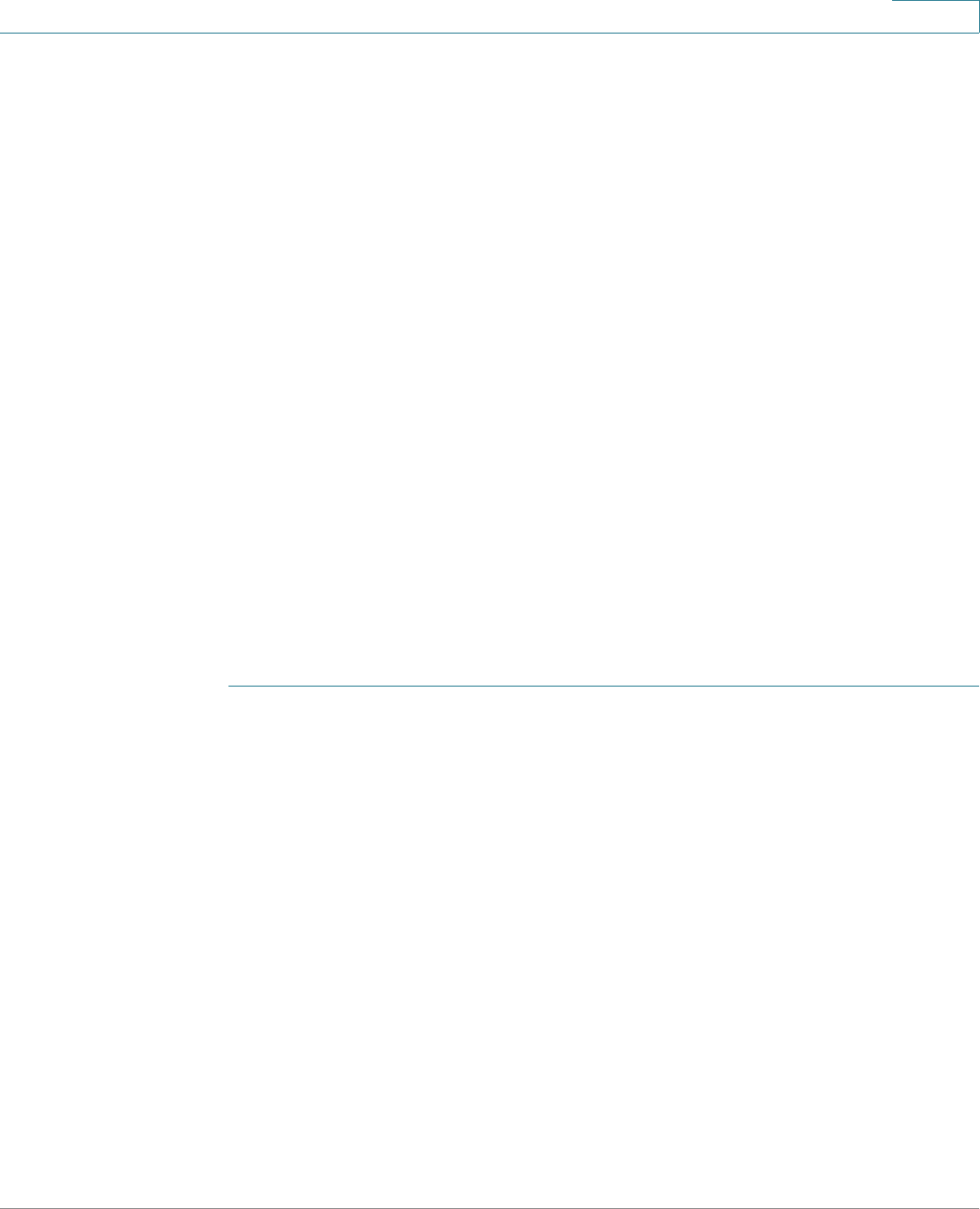
Installing Your Phone
Connecting Your Phone to the Network
Cisco Small Business SPA525G and SPA525G2 SPCP IP Phones User Guide 26
2
Connecting Your Phone to the Wireless Network
The Cisco SPA525G and Cisco SPA525G2 phone supports connections to a
wireless network. Before setting up the wireless network, you must know the
wireless security type for your router. The phone works with the following security
types:
• Wired Equivalent Privacy (WEP)—With this type of security, you must enter
a 64– or 128–bit key on the phone (or a more easily remembered
passphrase to generate the key). The phone then authenticates with your
router to provide a secure connection.
• Wi-Fi Protected Access (WPA)—The phone supports WPA PSK, WPA2
PSK, WPA Enterprise, and WPA2 Enterprise. With this type of security, you
will at the minimum be required to enter a password on the phone. The
phone then authenticates with your router to provide a secure connection.
NOTE The PC port is not supported in wireless operation; the PC port is only supported
in a wired environment.
Determine Your Wireless Router Security Type
If you do not know your wireless router security type, log in to the router interface
to get this information. The steps below are written for a Cisco Small Business
router, but procedures for other routers should be similar.
STEP 1 Log in to your wireless router web interface. Your computer must be connected to
same subnetwork as the router. Enter the IP address of the wireless router in the
browser toolbar.
STEP 2 If required, enter the user name and password. (By default, Linksys routers
typically use “admin” for the user name and “admin” for the password. Cisco
routers typically use cisco for the username and cisco for the password.)
STEP 3 View the Wireless tab or screen. Note the network name (SSID) and the type of
security (WEP, WPA Personal, or WPA2 Personal).
If your router is using WEP, note the following information:
• WEP encryption: 64 bit or 128 bit. You need to choose this later.
• Default transmit key, or TX key: The default key (of the 4) that the router
transmits to authenticate. This value will be 1, 2, 3, or 4.
• Passphrase and keys: You choose one of two methods to enter the WEP
key. You either directly enter the WEP key, or enter a more simple
passphrase to generate the WEP key.










